If you want to download the latest Lexmark printer driver for Windows 7 32-bit or 64-bit and Windows 8, 10, or even Mac and Linux OS systems, just follow on.

Sometimes, users would like to keep device drivers updated so that they can enjoy more advanced performance of the device, like the printer.
Besides, some of you want to download Lexmark drivers for Windows 10, 8, 7 using different ways. And it is worth noting that such drivers like Lexmark m3150 driver, x5200 driver, and Lexmark universal printer driver are what most of you want. Considering that, the following part will teach you different ways to install Lexmark drivers.
How to Download Lexmark Printer Drivers for Windows 10, 8, 7 and Mac?
No matter what Lexmark printer you are using, there are always manual and automatic methods available for you. It is wise that you select a way suiting you best. But whatever method you will take, there is much need for you to get the model of the Lexmark printer.
As for the model name of the Lexmark printer, there are mainly two ways that your Lexmark printer is named.
The one is class driver, which are downloaded along with Windows system like Windows 10. And this kind of driver is always shown as Class driver on your PC.
The other one is named after your model, namely, model specific driver like Lexmark xm5200 driver. Usually, model specific drivers for Lexmark come to your PC through Windows Update or the manufacturer’s website. After you know what model your Lexmark printer is, get down to downloading the drivers.
Methods:
- Update Lexmark Printer Drivers Automatically
- Download Lexmark Drivers from the manufacturer’s site
- Download Drivers for Lexmark Printers via Windows Update
Method 1. Update Lexmark Printer Drivers Automatically
Usually, either you are using USB or wireless Lexmark printer, once you connect it to Windows 10, 8, 7, the system will automatically detect it and install the driver for it to run. In turn, if Lexmark printer driver is outdated, missing or even damaged, your device won’t be recognized.
In this sense, you would better update the driver for Lexmark printer automatically. That is to say, you can make full use of Driver Booster, the reliable driver tool as proved by numerous users, to help you install the compatible drivers automatically.
1. Download, install and run Driver Booster.
2. Then click the Scan button in the middle of the Driver Booster interface. Immediately, you can see Driver Booster is scanning your computer.

3. After the scan, find out Print queues, and Update the Lexmark printer driver automatically by Driver Booster.
After that, Driver Booster will automatically install the latest Lexmark printer driver for Windows 10, 8, 7 32-bit or 64-bit. Check if the newly updated driver will fix Lexmark driver error.
Related: Download Samsung Printer Drivers on Windows 10, 8, 7
Method 2: Download Lexmark Drivers from the manufacturer’s site
Lexmark official site has also offered the drivers you need for Windows 10, 8, 7, Mac, Linux. Therefore, provided that you feel like downloading Lexmark drivers manually, you can navigate to Lexmark site to find and download drivers for Lexmark printer. But you need firstly know what the Lexmark model is such as Lexmark m3150 driver and Lexmark printer driver for Windows 7 64-bit.
1. Navigate to Lexmark website.
2. On the Driver Search page, enter your Product number, the version of the operating system, and the language, and then hit Submit.
For instance, you can try to enter Lexmark XM5163, Windows, Windows 10 (64-bit), and English.
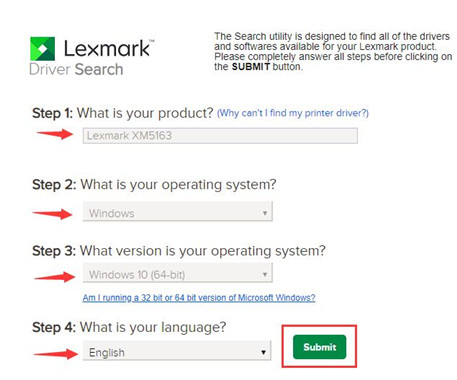
Of course, if your device is on Mac or Linux system, just choose your system version and you can find Lexmark driver for Mac and Linux as you wish.
3. Then the Recommended Driver will pop up. Hit the driver you need and choose to Download and install it on your PC.
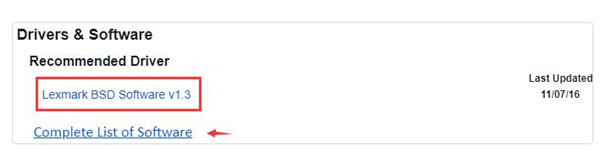
4. You can also display Complete List of Software. Then all the available drivers and Lexmark Utilities for your Lexmark printer will show up.
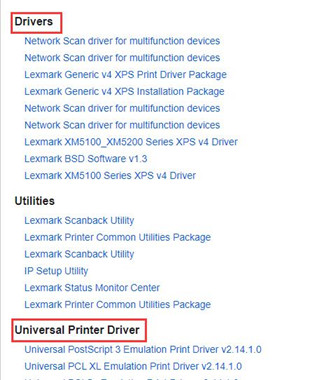
Here, it is worth noting that the Universal Printer Driver will also available for you, which is able to provide you with not only the basic printing function but also the advanced ones. After that, select a folder to place the manually downloaded Lexmark printer driver and double click it to run it on your device. Then you can check Devices and Printers to see if your Lexmark printer is working well.
Related: How to Download Kyocera Printer Drivers on Windows 10, 8, 7
Method 3: Download Drivers for Lexmark Printers via Windows Update
It is said that some Lexmark printer drivers can be updated through Windows Update. Whether you are using Lexmark USB or wireless printer, you can try to download the latest drivers for Lexmark printer automatically by Windows Update.
1. Go to Start > Settings > Update & Security.
2. Under Windows Update, click Check for updates.
Sometimes, upon Windows updates installed, the updated Lexmark driver like Lexmark class driver and universal printer driver will also be downloaded.
In short, with the help of this article, users are able to find, download, and install the latest Lexmark drivers for Windows 7, 8, 10 32-bit and 64-bit and Mac, Linux using different ways.
More Articles:
7 Ways to Fix Printer Offline Status on Windows 10
How to Download Foxconn Printer Drivers on Windows 10
Fixed: The Action Directory Domain Services is Currently Unavailable Windows 10






