Netgear a6100 WIFI USB Mini adapter is widely used to connect to the WIFI network connection. But for some people, this WIFI adapter isn’t working on Windows 10. Or sometimes, network connected by Netgear a6100 is slow. To make things worse, Netgear a6100 driver not detected is shown in Device Manager.

Therefore, it is suggestible that you try to keep Netgear a6100 driver updated so that the enhanced performance of the network is also available.
How to Download and Update Netgear A6100 Driver for Windows 7, 8, 10?
There are mainly three options available for you to get Netgear WIFI driver for Windows 7 64 bit or devices on other systems. You can choose one that suits you. After that, it is time for you to set up the Netgear a6100 WIFI USB adapter and connect to the WIFI network as you wish.
Methods:
- 1: Download NetGear A6100 Driver Automatically
- 2: Update Netgear A6100 Adapter Driver in Device Manager
- 3: Update Netgear a6100 Driver Manually
Method 1: Download NetGear A6100 Driver Automatically
Once you run into Netgear a6100 driver not detected or Netgear a6100 AC600 Dual Band WIFI USB Mini Adapter not working on Windows 7, 8, 10, it is wise to update the Netgear driver automatically by a reliable tool. Here, Driver Booster is a powerful tool that will not only download Netgear a6100 driver for your PC but also fix Netgear a6100 driver not recognized error in some cases.
1. Download, install and run Driver Booster on your device.
2. Click the Scan button. Then Driver Booster will start searching your PC for outdated, missing, and corrupted drivers.

3. Find out Netgear A6100 WIFI driver and then Update it via Driver Booster.
If there is no network due to the outdated Netgear WIFI driver on your PC, you can also turn to Driver Booster to solve the network issue automatically.
On the left pane of Driver Booster, hit Tools, and then hit Fix Network Failure on the right side.
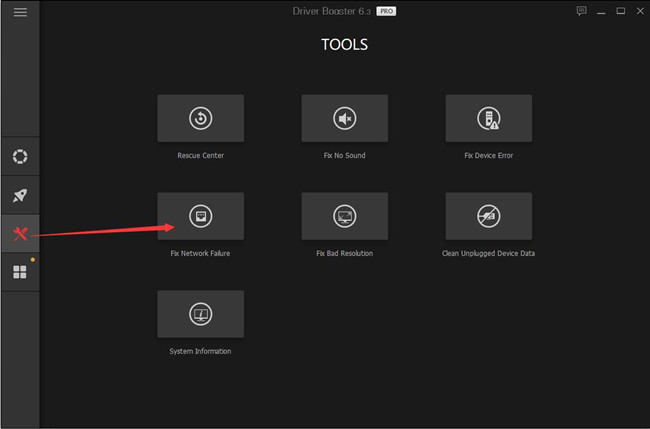
Then you can see Driver Booster is installing Netgear a6100 driver automatically. And if possible, the network error by Netgear A6100 WIFI adapter driver can also be fixed.
Related: Download Netgear WiFi Drivers on Windows 10, 8, 7
Method 2: Update Netgear A6100 Adapter Driver in Device Manager
For some users, it is also worth a shot to update Netgear a6100 WIFI USB Mini adapter driver in Device Manager. It will also install the Netgear AC600 Dual Band WIFI USB Mini adapter driver for you in some cases.
1. Open Device Manager.
2. Expand Network adapters and right click Netgear A6100 WIFI Driver to Update driver.

3. Then Search automatically for the updated driver software.
If possible, the Device Manager will find the Netgear WIFI driver online for you. You can check whether you can connect to WIFI with this WIFI USB Mini adapter.
Method 3: Update Netgear a6100 Driver Manually
In most cases, to download Netgear a6100 AC600 WIFI USB MINI adapter driver or any other Netgear WIFI drivers, Netgear official site will offer you the drivers you need. But you need to download and install the Netgear driver on your own. And meanwhile, Netgear A6100 Software Version 1.0.0.30 (support Windows 10) is also available for you.
1. Navigate to the Netgear website.
2. Then hit Downloads to get Netgear A6100 driver on Windows 10, 8, 8.1, 7.
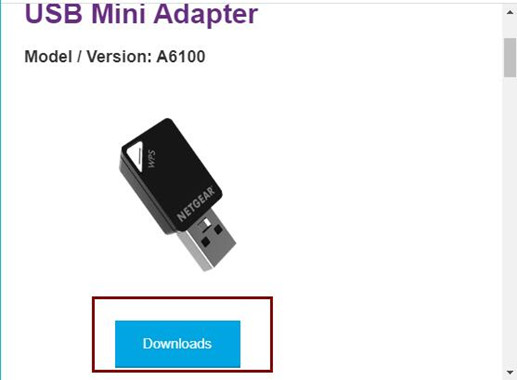
3. Install driver for Netgear A6100 Wireless USB adapter.
Now, you will have downloaded Windows 10, 8, 7 drivers for your Netgear WIFI USB adapter. Try to connect to WIFI connection with it to check if Netgear a6100 driver not detected is fixed.
To conclude, it is undoubted that Netgear A6100 driver is important for this wireless USB adapter, so you would better update this Netgear driver to make sure your WIFI connection works well on Windows 7, 8, 8.1, 10. And in terms of Netgear a6100 driver for Mac, you can also try to download it automatically or manually according to your time and computer skills.
More Articles:
NETGEAR A6210 Drivers Download for Windows 10, 8, 7, XP, Vista
How to Fix WIFI Connection on Windows 10
Fixed: Problem with Wireless Adapter or Access Point on Windows 10, 8, 7






