Contents:
Favorites Disappeared in Microsoft Edge Overview
Where Do I Find My Favorites Bar in Windows 10?
How to Fix Favorites bars Lost in Windows 10 Microsoft Edge?
Favorites Disappeared in Microsoft Edge Overview:
You may tend to add favorite toolbar or bookmarks bar to Windows 10 internet explorer, but usually after upgrading to Windows 10 or Windows updates, suddenly, the Microsoft Edge favorites gone unwittingly.
Once you happen to Windows explorer favorites missing issue, such as internet explorer 11 favorites disappeared, it is common you cannot export favorites from Microsoft Edge.
In this way, why not try the solutions below to restore favorites stored in internet explorer on Windows 10. Before the steps to fix the issue showing lost favorites again with latest Windows 10, you need to make sure you know how to get to favorites in Microsoft Edge in normal cases.
Related: How to Add a Website to Favorites on Microsoft Edge?
Where Do I Find My Favorites Bar in Windows 10?
This can be the first solution to get the favorite bar to appear after Windows 10 update, as some users may have no idea where the favorites are in Windows 10 Microsoft edge.
Now try to show favorites bar in Microsoft Edge.
1. Double Click Microsoft Edge shortcut on the Desktop to open it.
2. In Microsoft Edge interface, locate and click the Hub on the top of the right corner.
3. Then you are able to see the Favorites showing up along with the Reading list, Books, and History.
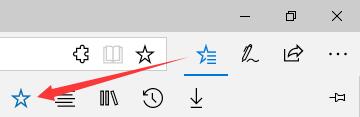
4. Under Favorites, hit Settings.
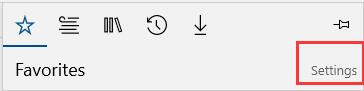
5. In Settings, scroll down to find out Show the favorites bar and slide the switch to turn it on.
If you follow the steps, now you can know where favorites are stored in internet explorer as well on Windows 7 or 8 as well.
How to Fix Favorites bars Lost in Windows 10 Microsoft Edge?
If now edge keeps losing favorites still occurs to your PC, it means like Internet Explorer, Microsoft Edge has some problems that give rise to favorites missing after Windows 10 update.
But for people who find the lost favorites appears on PC after Windows 10 upgrade, it is available to recover the favorites bar, bookmarks bar. The reason lies in that before the release of Windows 10, on Windows 7 or 8, the browser is internet explorer. It is after Windows 10 upgrade that it turns to be Microsoft edge. That is why so many people reported that Windows 10 favorites missing or gone.
Under this circumstance, you may as well manage to export favorites to Microsoft Edge from internet explorer to help solve the Windows 10 favorites disappeared in browser error.
Solutions:
1: Restore Previous Versions of Favorites
2: Disable Favorite Syncing Setting in Microsoft Edge
3: Recover Missing Favorites with EdgeManage
4: Open with Internet Explorer
5: Import Favorites to Microsoft Edge
7: Change Favorites Value in Registry Editor
Solution 1: Restore Previous Versions of Favorites
Upon Internet Explorer favorites missing from Windows 10, you can try to restore the favorites previous versions for Internet Explorer.
1. Press Windows + E to wake up File Explorer.
2. Then go to C:\Users\<Usersname>. Here you need to replace the Username with PC username.
3. Locate the Favorites folder and then right click it to Restore previous version.
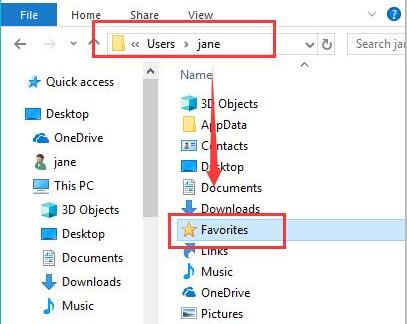
4. Once you restored the previous versions of favorites, you can re-open Internet Explorer and check if Favorites bar is recovered.
You can now add to favorites in Internet Explorer as you wish.
Solution 2: Disable Favorite Syncing Setting in Microsoft Edge
It is reported that syncing favorites, bookmarks on other Windows devices will cause favorites not to be found later. In this case, you would better take time to switch off this option lest other plugs disappeared from Microsoft Edge.
1. Open Microsoft Edge, and on the top right corner, hit the three-dot icon of Settings.
2. In Microsoft Edge Settings, scroll down to turn off Account Settings.
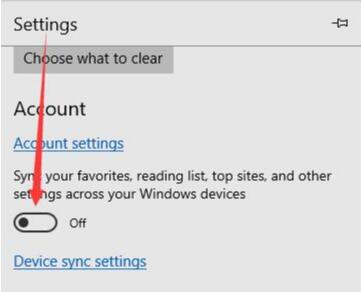
Without syncing to other devices, favorites in Microsoft Edge won’t disappear anymore.
Solution 3: Recover Missing Favorites with EdgeManage
But once your favorites vanished from ME, you can also make full use of the free tool EdgeManage to recover the favorites. Normally, things like favorites will be stored automatically in Microsoft Edge database, but the problem is that you cannot figure out them in ME database. Here EdgeManage will automatically load the database onto ME cache so that you can regain the missing favorites quickly.
Just download EdgeManage tool and follow up to allow it to restore favorites on Microsoft Edge.
Solution 4: Open with Internet Explorer
Prior to fixing the Microsoft edge lost favorites, you need to backup Internet Explorer favorites in case of data loss.
1. Open Microsoft Edge.
2. In Microsoft Edge, click the icon representing Settings and more.
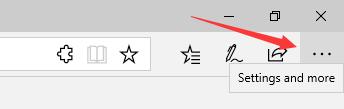
3. Select the option: Open with Internet Explorer.
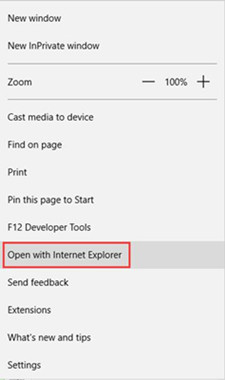
Then you can find all the favorites, such favorites bar, bookmarks in internet explorer.
Solution 5: Import Favorites to Microsoft Edge
You can try to import missing favorites from internet explorer to solve the Microsoft edge favorites gone or disappearing issue.
1. In Microsoft Edge Favorites Settings, pinpoint the choice — Import favorites and other info and then choose to Import from another browser.
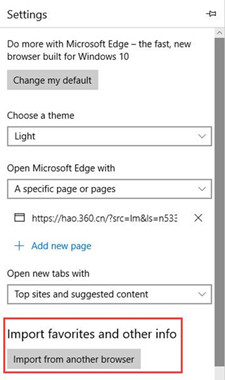
2. Then you can see Import your info and Import or export a file. Decide to Import your info from Internet Explorer.
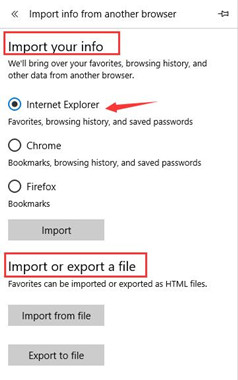
Click Import to finish the task.
Now you have successfully made it happen to get my favorites bar back. And in Microsoft edge, you can always find Windows 10 lost favorites easily, which may urge you to set default browser and homepage for Microsoft edge.
Solution 6: Check Favorites Directory
Although favorites missing after Windows 10 update, you can find the disappeared favorites in Microsoft edge in file explorer. Just to restore Windows 10 lost favorites in favorites directory on your computer.
1. Double click This PC on the Desktop to get into it.
2. Then go to find out C:/Users/your username/Favorites.
Here you must have been rather familiar with your Username, here it is moolin. Change it according to your case.
At the time you get back missing favorites in Windows 10, save them in Microsoft Edge for the purpose of viewing them easily.
Solution 7: Change Favorites Value in Registry Editor
It is said if the value for favorites bar is wrong, Windows 10 Microsoft Edge favorites gone or disappear can also come close to you. Therefore, you would better check if this value has been changed, thus leading to disappeared favorites.
1. Press Windows + R to activate the Run box and then in the box, type in regedit and click OK to navigate to Registry Editor.
2. In Registry Editor, go to: Computer\HKEY_CURRENT_USER\Software\Microsoft\Windows\CurrentVersion\Explorer\Shell Folders
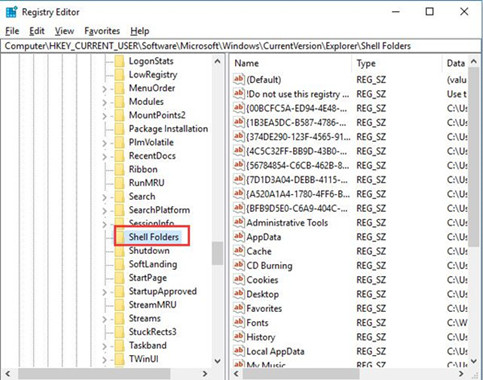
3. Under Shell Folders, locate Favorites and check if its default path is C:\Users\User name\Favorites. Here if the path of favorites is not as the default one, change it to so as to solve the favorites missing in Windows 10 error.
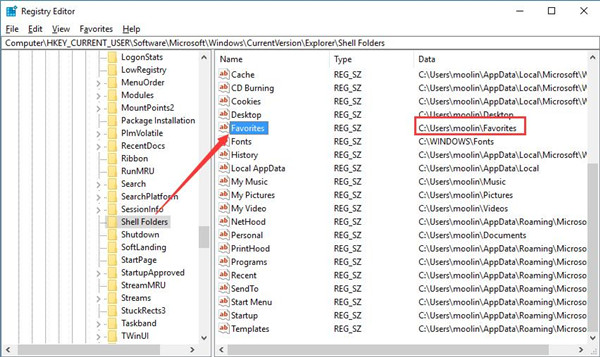
4. Under User Shell Folder, find out its Favorites and check if its value data is %USERPROFILE%\Favorites. If not, alter it.
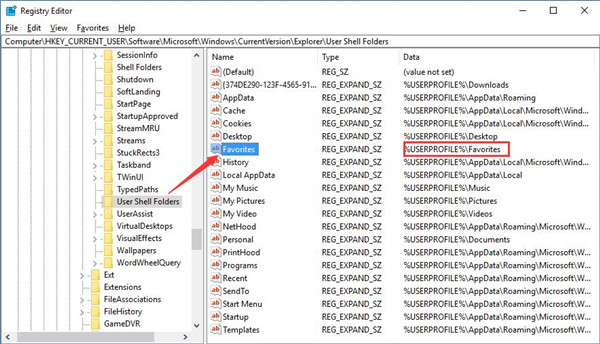
Now you can show the missing favorites on your PC.
These solutions can well be adapted to assist you in fixing Microsoft edge favorites gone or missing issue. If they are all unavailable for you, what remaining for you is to restore Windows 10 to create a point where you can restore bookmarks lost in Windows 10.
If you take this favorites missing issue seriously, you can also try to disable Microsoft edge once for all.





