Contents:
- Code Error 39 Overview
- Solution 1: Uninstall the Keyboard Driver
- Solution 2: Update the Keyboard driver
- Solution 3: Edit Windows Registry
Code Error 39 Overview
As one of the device manager error codes, code 39 refers to that Windows fails to load the device driver for such Hardware as a keyboard, mouse, wireless network devices, CD or DVD drive and so on.
What’s more, from the error message we can see that the code 39 error may lie in that the device drivers are missing or corrupted, under this circumstance, it is obvious that it is probably a driver problem.
Therefore, this article will teach you how to make the corrupted or missing device drivers not only come back to work but also makes it more work smoothly on Windows 10.
Here in this passage, it will focus on how to fix the code 39 error with Keyboard, if you have the code 39 error with other devices, such as CD/DVD drive or wireless network devices. You can also take it for a reference.
Solution 1: Uninstall the Keyboard Driver
As it is shown that the code 39 error Windows cannot load the device driver, maybe it is corrupted or missing, especially when the device driver such as Keyboard driver is corrupted, you can try to fix the driver issue by uninstalling the device driver and reinstalling it again on your PC.
1: Navigate to Device Manager via the search box.
2: Locate Keyboard and right click the Keyboard driver to Uninstall it.

Then you should confirm the Uninstall popped-up window to completely uninstall keyboard driver.
5: Click Scan for hardware changes which is on the top of the device manager window.
Or you can right-click the Keyboard driver and select Scan for hardware changes.
After that, Windows 10 will automatically reinstall the uninstalled keyboard driver for you. So in this case, you may have fixed the code error 39 by uninstalling and reinstalling keyboard drivers.
But it is also universally acknowledged that Windows 10 cannot find the latest keyboard driver for you. Nevertheless, as discussed above, maybe the code error 39 is caused by the missing or corrupted drivers, so you may as well update the device driver to the latest version to fix the code 39 error.
Solution 2: Update the Keyboard driver
The error code 39 is one of the device manager code errors, and if you open the Properties of the device, such as keyboard, only to find that Windows unable to load the device driver for Hardware and maybe it is missing or corrupted, you can clearly see that the code 39 error results from the driver issues, in this case, it may be a good choice for you to use Driver Booster.
As you see, Driver Booster is a professional and safe driver helper to download and update drivers of all sorts. If you failed to get the latest drivers in the device manager by Windows 10, you can turn to Driver Booster which includes numerous Windows 10 drivers.
1. Download, install and run Driver Booster on your PC.
2. Hit Scan.

That will allow Driver Booster to find all the missing, corrupted, and faulty drivers on Windows 10.
3. Locate Keyboard and then Update the Keyboard driver.
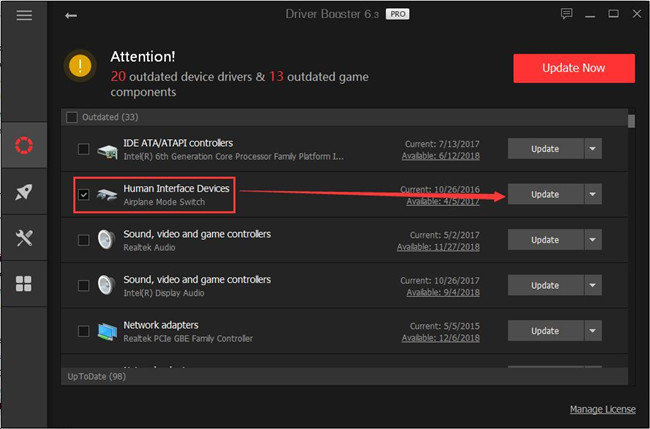
4. Here since many of you are plagued by DVD driver 39 or sound driver 39, you may as well Update Now to let Driver Booster update all the drivers for you.

No sooner Driver Booster had updated the keyboard, DVD, or audio driver that Windows fails to load the device driver error code 39 disappeared.
Solution 3: Edit Windows Registry
It has worked to fix Windows fails to load the device driver for this hardware code 39 keyboard to change the registry on Windows 7, 8, or 10.
Before diving into it, you should do a backup in case of data loss.
1. Press Windows + R to open the Run box and then enter regedit in the box. Hit OK to head to Registry Editor.
2. In Registry Editor, click Edit > Find.
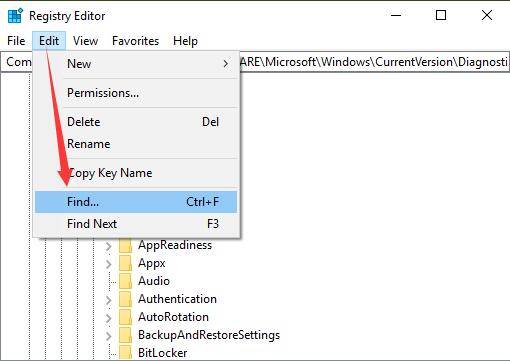
3. In the blank box to find the registry, input kbdclass and then click Find Next to locate the registries.
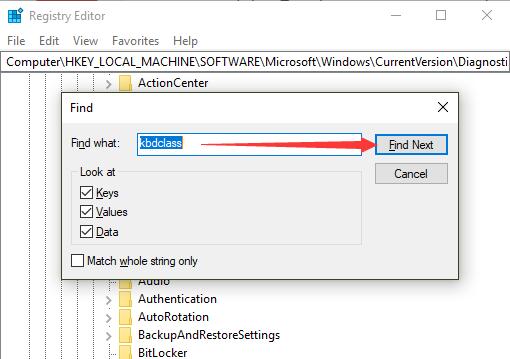
4. Then you can see Registry Editor is searching the registry.
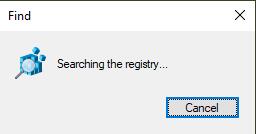
5. Keep finding until the Registry Editor shows you the searching result UpperFilters. Right click this registry to Modify.
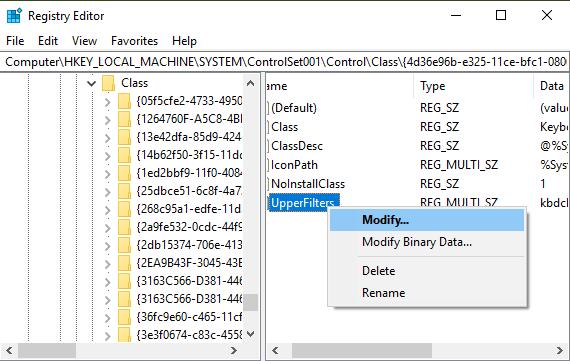
6. Check UppFilters Value data to make sure there is only a kbdclass in it.
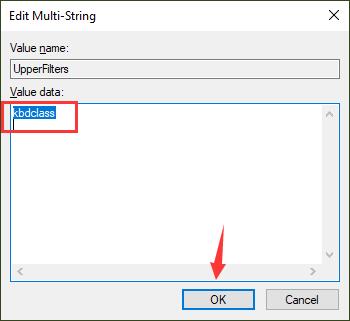
7. Choose to find all the UpperFilters registry and ensure only kbsclass locates in it.
8. Reboot Windows 10 to take effect.
When login in Windows 10 again, you would better open Device Manager to check whether windows cannot load the device driver for this hardware code 39 keyboard has been resolved and whether Logitech or any other keyboards not working due to Windows 10 error code 39 remains. If your keyboard is still not working, perhaps you have to replace a new one.
To conclude, with this tutorial, you are able to fix the code error 39 in Windows 10 which says that Windows cannot load the device driver for this hardware, maybe it is missing or corrupted. So it is now easy for you to solve code 39 error with the CD/DVD drive, mouse, keyboard, USB drives and so on.
More Articles:
Fix Code 28 Error on Windows 10/11
Fix Code 12 Error for Network Adapter on Windows 10/11
Fix USB Mass Storage Error: The Device Cannot Start (Code 10)







thank u so much BIG LOVE!!!!! <3
thank adimin