Contents:
How to Fix Binkw32.dll Missing on Windows 10?
Binkw32.dll Not Found Overview:
For some of you, when you play games, you may hit upon the program can’t start because binkw32.dll is missing from your PC or the code execution cannot proceed because binkw32.dll was not found, such as in Battlefield, Civilization, Demon Stone, and Legend.
You are just unable to launch the game or sometimes install the game as Windows 10 cannot find the binkw32.dll file on your PC.
What is Binkw32.dll? Why it is Missing from Windows 7, 8, and 10?
To put it in simple words, binkw32.dll belongs to Bink video codec (Bink RAD Video Tools), which is designed for encoding and decoding videos on Windows systems.
The reasons for binkw32.dll not found on Windows 10 lies either in your games or the binkw32.dll file in Bink video codec. Of them, game corruption and binkw32.dll error are the most to blame. So just go ahead to recover the missing binkw32.dll file for your PC.
How to Fix Binkw32.dll Missing on Windows 10?
You can manage to fix this Binkw32.dll not found issue on Windows 10 by restoring this DLL file using different ways and also by fixing game corruption or incompatibility on your PC.
Solutions:
2: Download Bink RAD Video Tools
3: Copy Binkw32.dll File to the Game Folder
4: Uninstall and Update the Game
Solution 1: Download Binkw32.dll File
Binkw32.dll is missing from Windows 10 when opening some gaming applications, and sometimes, even if you re-launched the software, nothing changed. To make things worse, the code execution cannot proceed because binkw32.dll was not found.
The most straightforward way is to download the binkw32.dll file directly. Of course, you must make sure the DLL file you get is safe. DLL-FILES Client will help you search and then install the right binkw32 DLL file on Windows 10.
1. Download DLL-FILES Client on your computer.
2. After installing and running it, you are able to input Binkw32.dll in the search box and then hit Search for DLL file.
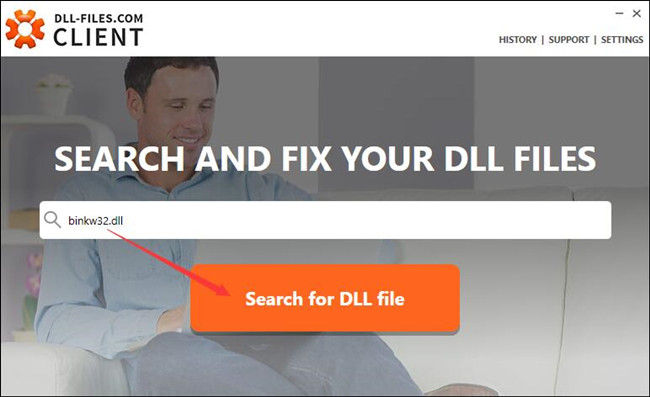
3. In the search result, click Binkw32.dll to view its details.
4. Install binkw32.dll file on Windows 10.
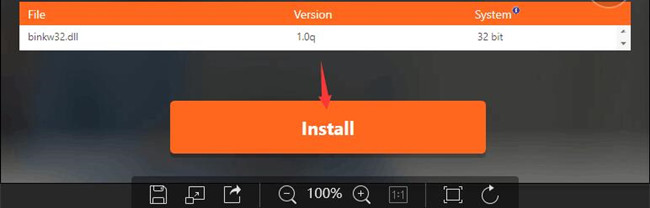
As you observed, DLL-FILES Client will directly install binkw32.dll file for you. After that, you can open your game such as Skyrim, Black Ops, and Sleeping Dogs to see if they can start and work.
Solution 2: Download Bink RAD Video Tools
Another way you can regain the missing binkw32.dll file is to install the Bink video codec on Windows 10. It is said the binkw32.dll is included in Bink video codec so you can try to download the Bink RAD Video Tools so as to fix binkw32 dll not found and also to enjoy your games.
1. Head to Bink Download Center.
2. Then locate and click The RAD Video Tools to download it.
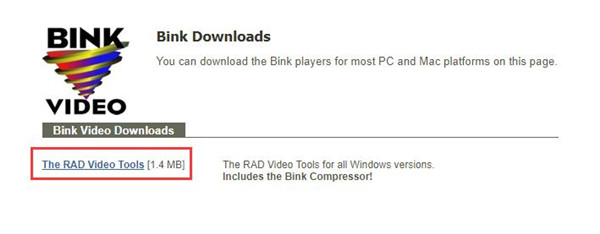
3. Follow the instructions to finish installing it on your PC.
With the Bink video codec downloaded, the binkw32.dll can also be restored for Windows 10.
Solution 3: Copy Binkw32.dll File to the Game Folder
From user reports, it is likely that the system has misplaced your binkw32.dll file in the wrong directory, therefore, you need to copy this DLL file from the system folder to the game installation folder to make sure your games can find the binkw32.dll file on Windows 10.
1. Press Windows + E to open File Explorer.
2. Then navigate to C:\Program Files\Game\System folder and right click to Copy the binkw32.dll file.
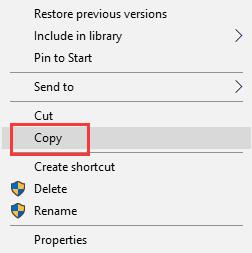
3. Go to find C:\Program Files\Game and right click to Paste binkw32.dll file here.
Or for some client, you can also try to copy the file in the game installation folder to the system folder, which may help in some cases.
Solution 4: Uninstall and Update the Game
Aside from the binkw32.dll file itself, it is confusing why the error that the program can’t start because binkw32.dll is missing from your computer happens mostly to such games like Sleeping Dogs, Black Ops, etc. Possibly, the problem lies in game corruption. On that occasion, you are now suggested to get rid of the problematic gaming software and then install its updates to fix can’t start the game, binkw32.dll missing error on Windows 10.
Uninstall your Game:
1. Go to Control Panel.
2. Choose to View by Category and then find out Programs > Uninstall a program.
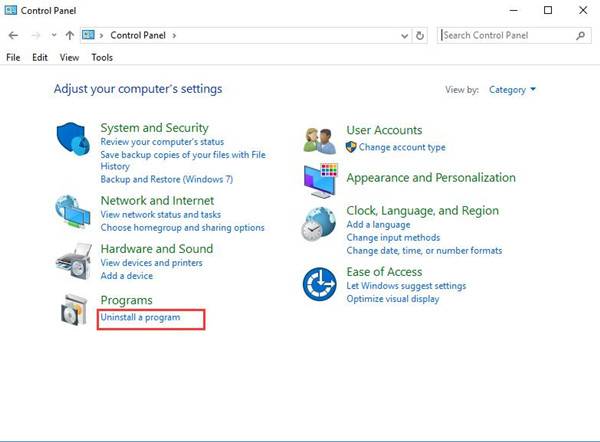
3. In the Programs and Features window, locate your Game app and then right click it to Uninstall.
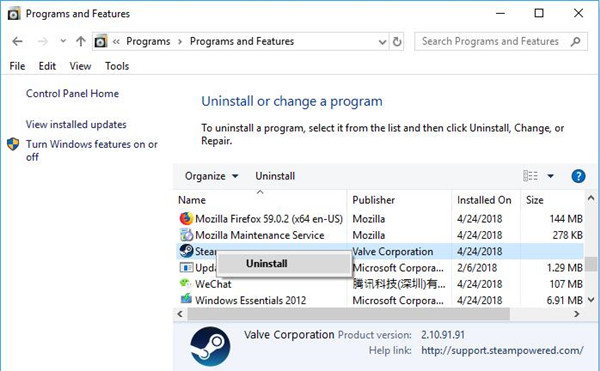
Reinstall or Update the Game:
You can leave for the official site of the game to download or update it for Windows 10.
After installing it, the binkw32.dll file can also be downloaded anyway without application and file corruption.
Solution 5: Update Video Card Driver
This Bink video codec is closely associated with the video card. Hence it is also a necessity to get the display card driver updated to make sure it won’t cause any error. It can also facilitate your games.
You can try to use Driver Booster to quickly scan and update the graphics driver on Windows 10. As the top one driver updater, Driver Booster will download the up-to-date video card driver from its huge volume of drivers.
1. Download, install and run Driver Booster.
2. Then hit Scan to start finding the missing, outdated and faulty drivers on your PC.

3. In the scanning result, aim at Display adapters and then click Update to update the graphics driver by Driver Booster.
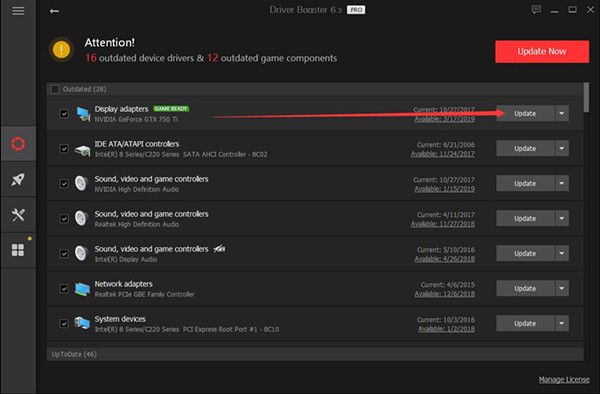
Immediately Driver Booster updated the driver for your video card, restart the application to check whether or not games can start.
In short, in terms of binkw32.dll missing on Windows 10, the methods above will be the most effective and useful.
Related Articles:
Fixed: MSVCR71.dll Is Missing Windows 11/10





