Contents:
- Openal32.dll Missing Overview
- What is OpenAL? What is Openal32.dll?
- How to Fix Openal32.dll File Not Found on Windows 10/11?
Openal32.dll Missing Overview:
Sometimes, some audio or video related programs like gaming applications failed to start, and Windows 10 will warn you an error that the program can’t start because openal32.dll is missing from your computer, try reinstalling the program to fix this problem.
For instance, from user reports, Farming Simulator openal32.dll not found on Windows 10 often pops up unwittingly, and it just shows you that can’t start the game, openal32.dll missing.
So, no matter you are plagued by the file openal32.dll not found or openal32.dll missing on Windows 10, just walk through this DLL error and fix it efficiently.
What is Openal? What is Openal32.dll?
On a simple note, OpenAL is short for Open Audio Library used as a cross-platform API. As an open audio application interface, OpenAL is needed in many audio or video programs, especially in some games.
And Openal32.dll is a component of OpenAL. That is why many other applications require this openal32.dll file if it wants to run smoothly. So long as these programs occur to errors or you have inadvertently deleted OpenAL32.dll file in some programs, you will be prompted that openal32.dll is missing on Windows 10.
How to Fix Openal32.dll Not Found on Windows 10/11?
Mainly from two perspectives, most of you will address openal32 dll missing error. The one is the problematic or corrupted OpenAL32.dll required applications. The other one is the openal32.dll file itself. Now, go ahead to remove Windows 10 can’t find OpenAL32.dll.
Solutions:
1: Uninstall and Reinstall OpenAL Program
3: Copy OpenAL32.dll from another PC
6: Fix Steam Games can’t Start Because OpenAL32.dll is Missing
Solution 1: Uninstall and Reinstall OpenAL Program
In the first place, just as the error message reminds you, the program such as Dolphin can’t open because OpenAL32.dll is missing from your computer, try reinstalling the program to fix this problem, you need to firstly remove the corrupted or faulty OpenAL application and then download OpenAL again to recover the missing OpenAL32.dll file for Windows 10.
Here if you noticed that Openal32.dll was not found error keeps showing up in certain games, perhaps you are supposed to get rid of the gaming software as well.
Uninstall OpenAL and Problematic OpenAL32.dll Required Programs:
1. Open Control Panel.
2. In Control Panel, bound for Programs > Uninstall a program.
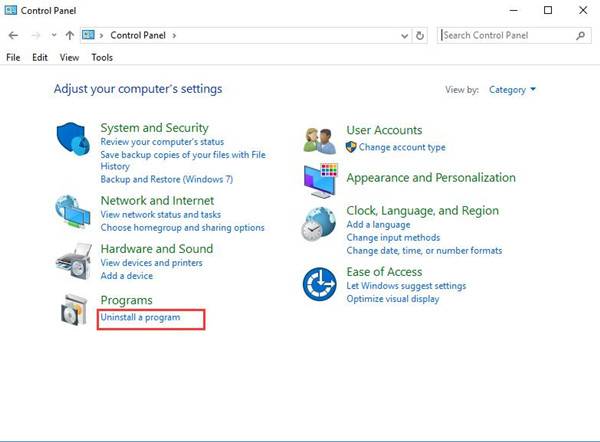
To find Program category easily, you can choose to View by Category.
3. In Programs and Features, pinpoint OpenAL or other problematic applications to Uninstall it or them.
4. Reboot Windows 10 if asked to do so.
Reinstall OpenAL:
If you haven’t installed OpenAL application on Windows 10 yet, you would better attempt to download it to get OpenAL32.dll file as well.
In case of malware or virus, it is suggestible that you make the most use of Driver Booster. Driver Booster will detect all the missing, outdated, and even faulty game components on your PC. And it will also update these components including OpenAL for you automatically.
1. Download Driver Booster on Windows 10/11.
2. Install and run it, and then hit Scan to permit Driver Booster to search for problematic drivers and components.

3. After it scanned for your computer, scroll down to locate and Update OpenAL under Game Support from the searching result.
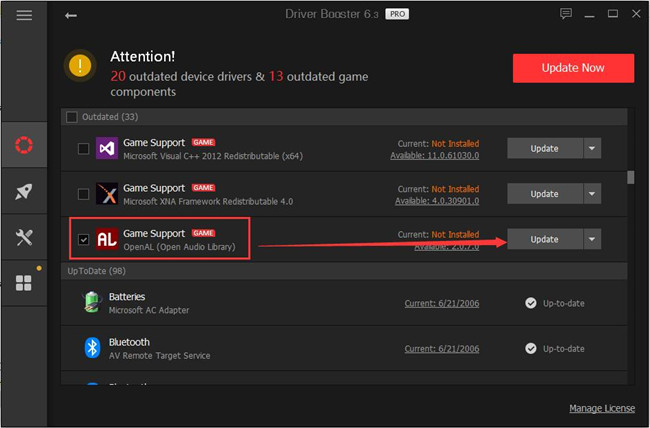
Driver Booster will install OpenAL program for you. In this way, openal32 dll missing on Windows 7, 8, 10 can also be fixed.
Sure, it makes sense to download OpenAL from OpenAL official site. Under Downloads, you will get the essential components for OpenAL app.
For most of the clients, the program can’t start because OpenAL32.dll is missing from your computer appearing in the Farming simulator or Dolphin will disappear immediately after you reinstalled OpenAL or after you get rid of the erroneous openal32.dll relevant applications.
Solution 2: Download OpenAL32.dll File
If OpenAL32.dll was not found when running Hotline Miami game, the most efficient way is to download it. But the point is you have to make sure the Openal32.dll file downloaded is safe and won’t pose a threat to Windows 10.
Here DLL-Files Client has been confirmed reliable to install any DLL files. You just need to enter what DLL file you want, and DLL-FILES Client will search and install it on Windows 10 automatically.
1. Download DLL-FILES Client, install and run it on your computer.
2. Then input OpenAL32.dll in the search box and then click Search for DLL file.
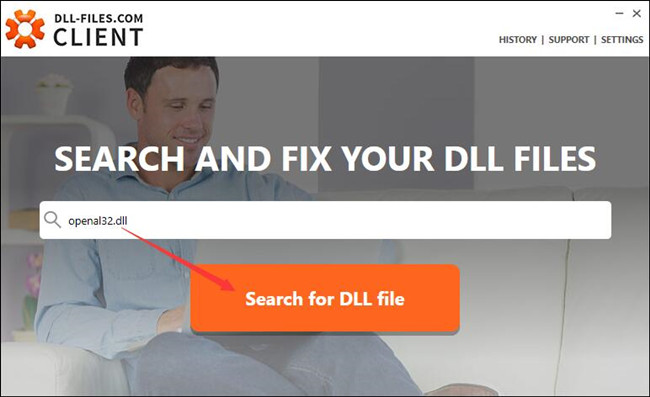
3. In the search result, hit OpenAL32.dll for Standard OpenAL (TM) Implementation.
4. Choose to Install this OpenAL32.dll file on Windows 10.
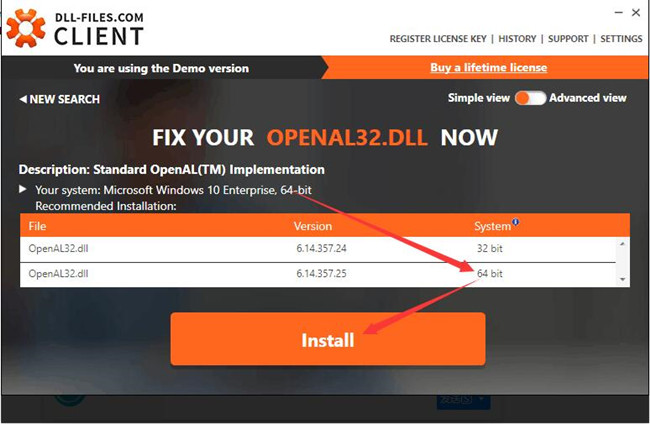
You can obviously see there are two available OpenAL32.dll files, for the system of 32-bit and 64-bit, and DLL-FILES Client will install the one compatible with your system.
The instant you downloaded OpenAL32.dll on your PC, there will not be any OpenAL32.dll not found message popping up.
Solution 3: Copy OpenAL32.dll from another PC
You can also make minds to copy OpenAL32.dll from the other computer without downloading it. As you know, this OpenAL32.dll is placed in C:\Windows\System32 or SysWOW64 folder, so you can copy this DLL file on another PC with the same system version. In doing so, Windows 10 gaming applications will find the OpenAL32.dll file and start as usual.
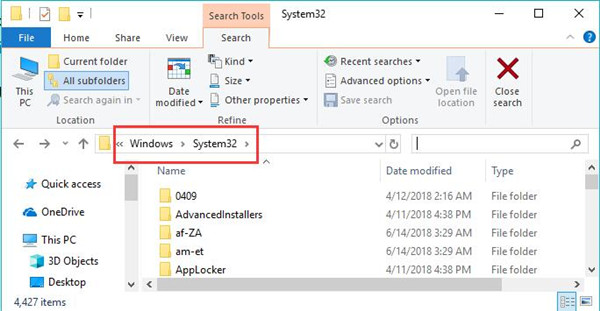
1. On another PC with OpenAL32.dll file, open File Explorer and then go to C:\Windows\System32.
2. Find out OpenAL32.dll file and right click it to Copy it.
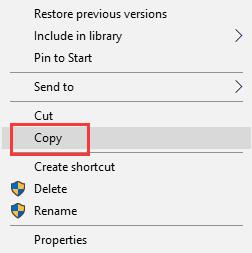
3. On your PC with no OpenAL32.dll found, leave for C:\Windows\System32.
4. Right click to Paste the copied OpenAL32.dll file here.
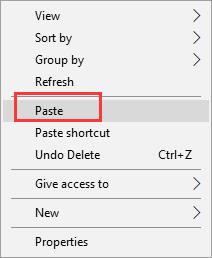
In this way, applications like Farming Simulator, Battle of Empires won’t come across OpenAL32.dll not found on Windows 10.
Solution 4: Run System File Checker
Normally, System File Checker within Windows 10 is capable of restoring the OpenAL32.dll file. Actually, SFC will firstly troubleshoot all the system files on your PC and then fix the problematic ones and recover the missing ones, with no exception for OpenAL32.dll file.
1. Search Command Prompt in the search box and then right click the best-matched result to Run as administrator.
2. In Command Prompt, enter sfc/scannow and then stoke Enter keyboard key to perform SFC.

As you can observe, SFC will begin to detect the system file corruption. If possible, this tool can get OpenAL32.dll back to Windows 10.
Solution 5: Do a Clean Boot
In some cases, if OpenAL32.dll was not found on Windows 10 after Windows 10 installation, upgrade, or program installation or startup, it is necessary for you to clean boot Windows 10 to avoid any program conflict.
After clean boot, possibly, OpenAL32.dll can be found by Windows 7, 8, 10 and programs can start as well.
Solution 6: Fix Steam Games can’t Start Because OpenAL32.dll is Missing
For gamers, there is a special method open for you when you stumble upon can’t start the game, OpenAL32.dll missing on Windows 10. Such games like Battle of Empire, PUBG, Farming Simulator, Hotline Miami, or Dolphin game not working as the file OpenAL32.dll is not found on Windows 10. So you may as well try the steps below.
1. Press Windows + E to open File Explorer.
2. In File Explorer, find out Steam/SteamApps/common/your game. Here your game may be Battle of Empire.
3. In the game folder, find out the folder orderly: CommonRedist > OpenAL > 2.0.7.0 > oalinst.exe.
4. Then double click oalinst.exe file and you will notice it is installing the missing OpenAl32.dll file for you.
That has been proved rather useful to restore openal32.dll file for gaming software.
To conclude, regarding Openal32.dll not found in Windows 10 in games or any other applications, you are supposed to try the ways above to bring the Openal32.dll file back.
More Articles:
How to Fix Msvbvm50.dll Missing Error on Windows 10/11
Fixed: api-ms-win-core-libraryloader-l1-1-1.dll is Missing From Windows 10/11





