Contents:
IDE HD Audio Codec Driver Issue Overview
How to Fix IDE High Definition Audio Codec Error on Windows 10?
IDE HD Audio Codec Driver Issue Overview:
You may be experiencing many issues with your IDT High Definition Audio Codec, the IDT High Definition Audio Codec not working or missing in device manager, which result in your unable to listen to music, watching movies.
Sometimes, Windows 10 update fails as it shows you that there were problems installing some udpates with the error code 0x8007001f of IDE High Definition Audio Codec.
Therefore, you must learn some skills for solving these IDT High Definition Audio codec errors.
How to Fix IDE High Definition Audio Codec Error on Windows 10?
It is well-known that audio driver problem is the main cause of the audio stops working or is not functioning so to make the IDT High Definition audio codec now show and work normally in Windows 10, you need at first try to update the IDT High Definition audio codec drivers for Windows 10.
There are different ways to help you update your IDT High Definition audio driver to the latest version.
Solutions:
1: Update IDT High Definition Audio Codec driver in Device Manager
2: Uninstall and Update IDT High Definition Audio Driver
Solution 1: Update the IDT High Definition Audio Codec Driver in Device Manager
You can reinstall the IDT HD audio driver via device manager, for that device manager is the built-in tool managing drivers for Windows 10, so if you can download the latest IDT high definition audio codec driver in this convenient way, which is also an effective solution towards IDT High Definition audio not recognized or not plugged in issues.
1: Open Device Manager.
2. Expand Sound, video and game controllers, find IDT High Definition Audio Codec, right-click it and select Update driver.

3. Then click the second option: Browse my computer for driver software.
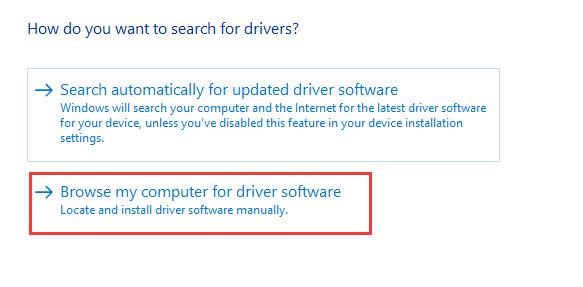
4. Then click the option of Let me pick from a list of available drivers on my computer.
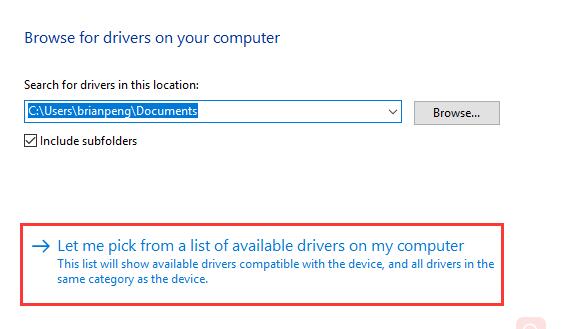
5. In the compatible window, check the box of Show compatible hardware, and in the result select High Definition Audio Device. Then click Next.
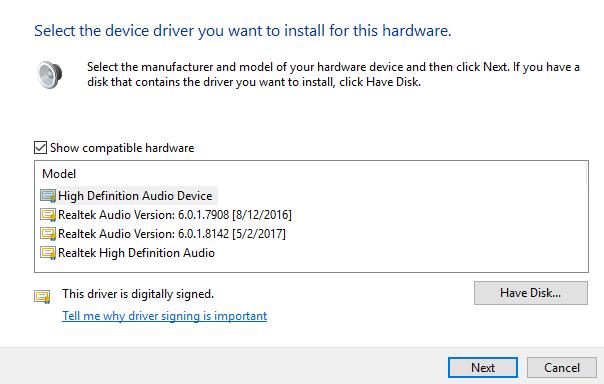
Here you need to make sure to choose High Definition Audio Device rather than IDE High Definition Audio.
6. In the update driver warning page, click Yes.
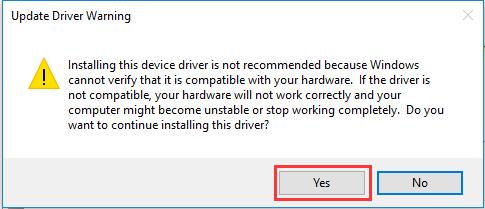
After that, Microsoft will install the high definition audio drivers to replace the ITD high definition audio codec drivers for your Windows 10, Windows 8 and Windows 7. After installed, you will find your computer has sound again.
Solution 2: Uninstall and Update IDT High Definition Audio Codec Driver
After upgrading system from Windows 7, 8 to Windows 10, the IDT high definition audio codec driver missing or installed failed, it may cause your computer have no sound issue. If you find there is a yellow exclamation mark, you should uninstall it and then download IDT high definition audio codec driver again.
Uninstall IDT High Definition Audio Codec Driver:
1. Open Device Manager from the search box.
2. Find out IDT High Definition audio driver under the Sound, video and game controllers and right-click it to Uninstall it.

3: In Confirm device uninstall window, check Delete the driver software from the device and then click OK.
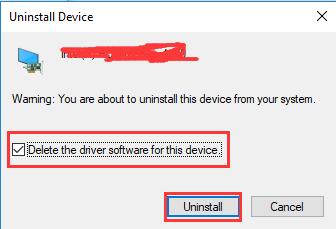
4: Reboot your PC.
After that, Windows will install the basic IDT high definition audio codec driver and your computer has sound now.
Update IDT High Definition Audio Codec Driver
There are some people who are not so skillful to resolve Windows no sound from speaker or device manager not showing IDT High Definition Audio Codec device.
In this case, you can update the IDT High Definition audio drivers by Driver Booster which can help you update not only audio drivers, but also various missing, corrupted or even damaged drivers for Windows 10. Thus, it is wise of you if you can make the best use of this professional driver tool.
1. You can download, install and run Driver Booster on your computer.
2. Click Scan. Driver Booster will scan your PC for any outdated, missing, and faulty drivers, it is no doubt including IDT High Definition audio drivers.

3. Tap Update. You can find the ITD high definition audio codec driver, then click Update.

If this IDE HD audio codec Windows 10 error causes no sound issue, you might as well make full use of Driver Booster’s Fix No Sound feature.
4. After Driver Booster scanned for the drivers, on the left side, hit Tools and then on the right side, choose to Fix No Sound by it as well.
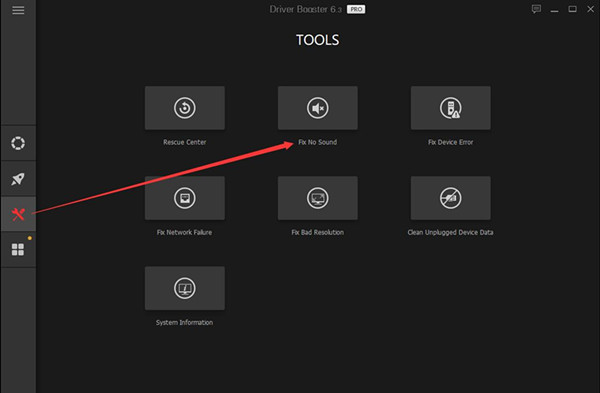
Under this circumstance, you can find Driver Booster is automatically downloading IDT high definition audio codec driver and install it automatically.
This automatic way may take you only several seconds to finish updating IDT High Definition audio drivers, so it is no wonder that Driver Booster is so popular with netizens, you should also use it if your Windows 10 computer has no sound.
Or you can make an attempt to IDT official site or HP or any other PC sites to download the latets audio driver.
If you have the problems that your IDT High Definition Audio codec is not working or cannot be found in device manager, you can try the ways above to update the IDT High Definition Audio driver for your HP, Dell, Lenovo, etc.
More Articles:
Fix VIA HD Audio Not Working on Windows 10/11






