Contents:
Konica Minolta Driver Overview
How to Download or Update Konica Minolta Printer Drivers for Windows 10, 8, 7?
How to Use Windows 7, 8 Konica Minolta Driver on Windows 10?
Konica Minolta Driver Overview:
It is nothing uncommon that your Konica Minolta printer has stopped working suddenly, or some of you find the printer can’t be recognized by the computer. To a great extent, this printer error is caused by the incompatible or missing printer driver on Windows systems. Especially, if you find that Konica Minolta Bizhub printer is not working after upgrading to Windows 10, perhaps it is due to the outdated printer driver.
Anyway, no matter you want to update Konica Minolta drivers to fix printer issue or for better printing or scanning performance, just go ahead.
How to Download or Update Konica Minolta Printer Drivers for Windows 10, 8, 7 and Mac?
Below are the most common but useful ways for you to get the latest or most suitable Konica drivers for Windows 7, 8, 10 on 32 or 64 bit.
Methods:
1: Update Konica Minolta Printer Drivers Automatically
2: Update Konica Minolta Drivers in Device Manager
3: Update Konica Drivers Manually
Method 1: Update Konica Minolta Printer Drivers Automatically
In the first place, to save the trouble to find, download and then install the Konica Minolta drivers, you are strongly recommended to employ Driver Booster to update the driver automatically.
Driver Booster is the top on driver updater and it is reliable enough to help you figure out whether or not the Konica driver is outdated or corrupted. And then download, install the driver all by its own.
1. Download, install and run Driver Booster.
2. Hit Scan. Then Driver Booster will scan all your device drivers for the incompatible, or faulty ones on Windows 10.

3. Find out and Update the Konica Minolta printer driver under Printers. Driver Booster is installing the printer driver for you.
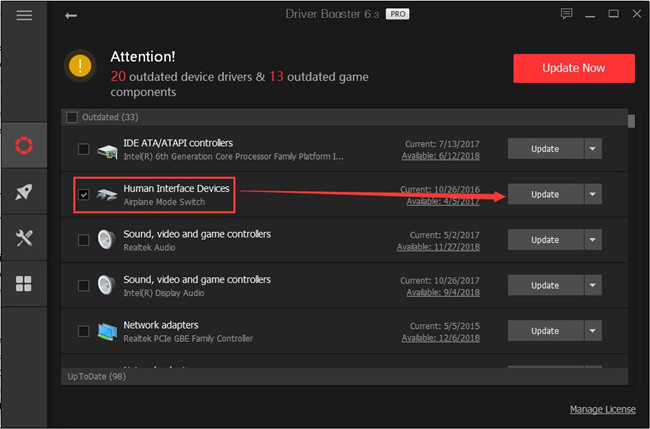
Once the installing process is done, check if your Konica Minolta Bizhub, Black and White Multifunction, Color Multifunction printer can be detected and work well on Windows 10, 8, 7.
Method 2: Update Update Konica Minolta Drivers in Device Manager
For users who would rather not turn to any third-party software, you can try Device Manager to let it update Konica Minolta driver for Windows 7 or for Windows 10 64 bit. It works in some cases.
1. Open Device Manager.
2. Expand Printers and then right click Konica Minolta printer to Update driver.

3. Then choose to Search automatically for updated driver software.
Hope Device Manager can find Konica Minolta Bizhub 206, 280, 363 drivers and any other driver for your Konica Minolta printer on Windows 10.
Method 3: Update Konica Minolta Drivers in Device Manager
Last but not least, now that you are using the Konica Minolta printer, it is your privileges to download the updated driver from its official site. On Konica Minolta site, you can find all the available driver for your device, be it Konica Minolta c364e C365, etc. And more importantly, almost all the operating systems, Windows 10, 8, 7, Vista, XP and Mac Konica Minolta printer drivers are all ready for you.
The challenge lies in that you need to ascertain the exact model of your Konica printer, for instance, Konica Minolta Bizhub XXX.
1. Head to Konica Minolta official site.
2. Then scroll down to locate Technical Support > Drivers.
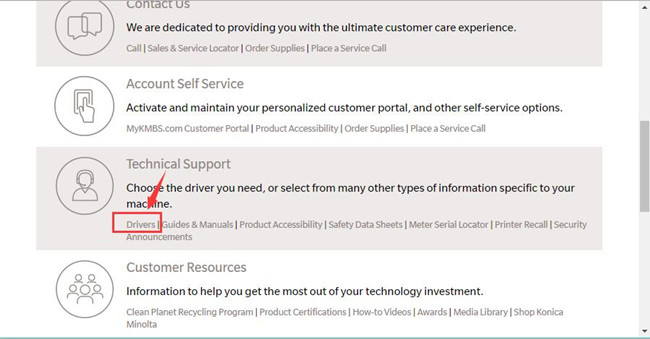
3. Then pick out Product Category in Select Type, and choose a printer type from the list.
Here take Konica Minolta bizhub printers as an example. Of course, depending on your case, you can also choose Black & White Multifunction printers or any other types.
4. Choose the specific model of the printer type. Here for your reference, select bizhub 3320 printer.
5. On the right side, hit Drivers. Then you can see all the printer drivers available for both Windows systems and Mac.
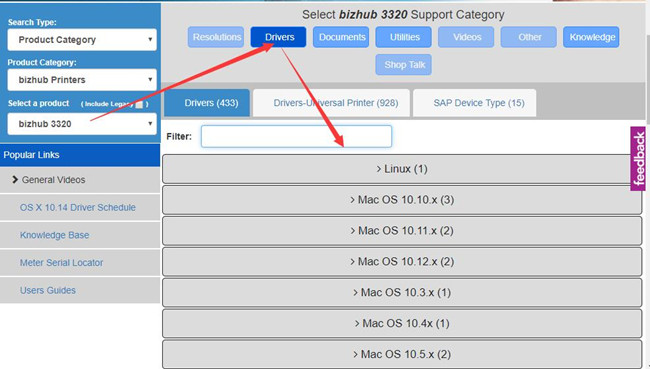
6. Scroll down to find out and then expand the driver for the right Windows or Mac system to Download the driver.
7. Install the printer driver on your computer.
Now as you can see, the Konica drivers will be installed on Windows 10, 8, 7 and Mac by yourself. You may as well reconnect the bizhub printer to the PC to see if it is working. Otherwise, maybe you have to go further to fix this printer driver incompatibility issue.
Related: How to Add a Printer to Computer on Windows 10
Tips: How to Know if My Konica Minolta Printer driver is Windows 10 Compatible?
Provided that you are not sure whether there are updated Windows 10 driver for the Konica printer, you can check the list offered by the official site. Here are the compatible drivers for the latest OS system.
How to Use Windows 7, 8 Konica Minolta Driver on Windows 10?
If careful enough, you will have noticed that some Konica products can’t find the right driver for Windows 10 either by Device Manager or from the official site. In fact, it is true that Konica site has not released specific drivers for Windows 10. That is why so many clients complained where the Windows driver is for Konica Minolta Di1611 or bizhub 165e.
Here even if there is no Windows 10 driver for some Konica printers, it doesn’t mean your printer cannot work all the time. You can run the Windows 7, 8 Konica Minolta printer driver on Windows 10 in compatibility mode. Just follow up to achieve that.
1. Download the Konica driver with one of the ways above and then install the executive file (.exe file) in a location on your PC.
2. Then right click the .exe file to open its Properties.
3. Under Compatibility, tick the box of Run this program in compatibility mode for and then select a suitable operating system such as Windows 8.
4. Hit Apply and OK to save changes.
From then on, you will be able to run this Windows 8, 7 Konica Minolta driver on Windows 10. In doing so, Konica Minolta printer not working or not detected can be fixed as well.
All in all, this article aims to show you how to download or update the Konica Minolta printer drivers for Windows 10, 8, 7 on 32 or 64 bit and for Mac as well. Hope it is helpful for you.
More Articles:






