Worried about your lost data on BitLocker encrypted drive? Wondering how you can recover data from the hard drive encrypted by BitLocker? No worries. You will figure these questions out by reading this post.
This post will discuss common causes for data loss on BitLocker encrypted drives, and show you in detail how to recover data from your BitLocker encrypted hard drive in a few simple steps along with a powerful BitLocker data recovery software.
Now, let’s dive in.
Possible Reasons for Losing Data on BitLocker Encrypted Drive
Here we’ve identified some possible reasons that lead to data loss on your BitLocker encrypted drives.
- Human Mistakes: deleting files, formatting drives, etc.
- Virus Infection: visit unsafe websites, download unreliable software, etc.
- Logical Errors on Drive: file system corruption, drive input/output error, etc.
- Physical Damage on Disk
- Forget Password & BitLocker Recovery Key
- Unexpected Errors during Encryption/Decryption
- …
In these cases, you might need to seek BitLocker data recovery solutions.
Can I Recover Data from a BitLocker Encrypted Drive?
Whether you will be able to recover data from a BitLocker-encrypted drive depends on the specific situation.
If the metadata is damaged or corrupted, the entire BitLocker encrypted drive becomes inaccessible, even with the correct password and recovery key, and it is impossible to recover data from it.
If it is an accidental deletion or other scenarios such as virus infection, etc., it’s possible to recover the lost data from the BitLocker encrypted drive as long as the data is not overwritten.
In addition, you need to have the correct password or BitLocker recovery key to decrypt the drive to recover data from it. If you forget the password, you need to unlock BitLocker without password to recover the lost data.
Note:
When you turn on the BitLocker, Microsoft will generate a recovery key and it will give you 4 options to back up the BitLocker recovery key: a Microsoft account, a USB drive, a file, and a printout. So, you could start finding it in these places.
How to Recover Data from a BitLocker Encrypted Drive on Windows
In this part, we’ll have a look at two ways to recover BitLocker encrypted hard drive data in different situations.
The first way involves decrypting the BitLocker-protected drive using the standard BitLocker Manager feature and restoring the lost data after that.
The second way is to use a third-party BitLocker data recovery program to perform a BitLocker drive encryption recovery with ease.
#1 Perform a BitLocker Data Recovery with BitLocker Manager
If you want to recover files stored on a hard drive or a USB flash drive, but you can’t because the storage device is encrypted using BitLocker, in this case, you need to decrypt the BitLocker hard drive and get back the files after that.
Now follow the steps to retrieve data from BitLocker encrypted drive:
1. Open the Start menu, type, and launch the Control Panel.
2. Select the BitLocker Drive Encryption option.
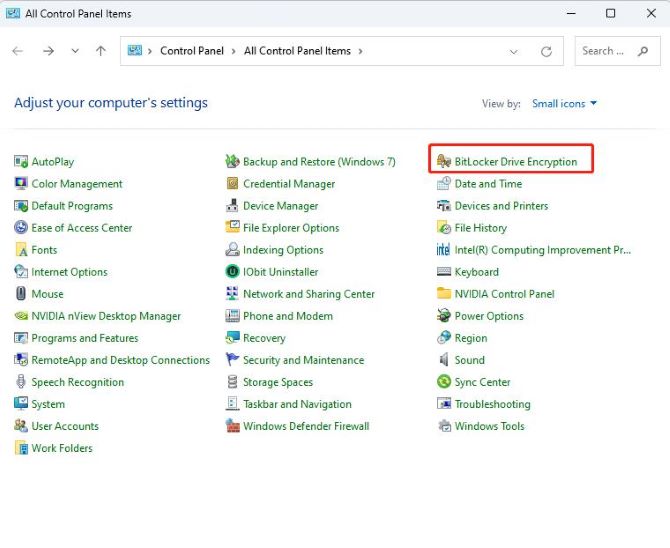
3. Locate the drive in the BitLocker window and click the Unlock Drive option.
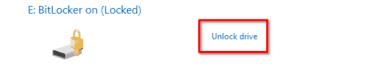
4. You’ll be asked to enter the password. If you don’t remember the password, select More Options > Enter Recovery Key.
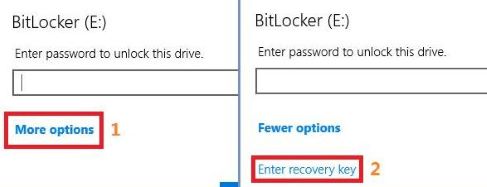
5. Once you enter the correct password or BitLocker recovery key, the encrypted drive will unlock and you can access the files on it.
#2 Perform a BitLocker Data Recovery with a BitLocker Recovery Software
If your BitLocker drive has become corrupted after experiencing a failure and you can’t access your files, or you accidentally lost the BitLocker encrypted drive data, is there a way to restore the important BitLocker drive data?
Fortunately, under these circumstances, you can use a professional BitLocker data recovery software to help when you lose files, videos, documents, images, etc., on the BitLocker-encrypted drive.
iBoysoft BitLocker Data Recovery is such an excellent software that can help you recover lost files from BitLocker encrypted drives, recover lost files from formatted, inaccessible, failed, damaged BitLocker encrypted drives, or recover lost files from deleted BitLocker encrypted drives.
Not only BitLocker encrypted drive, but you can also use this powerful tool to recover data from any kind of storage device like a computer’s hard drive, USB flash drive, camera, mobile phone, MP3 & MP4 player, etc.
Key Features of Hasleo BitLocker Data Recovery
- Recover lost files from healthy/formatted/corrupted BitLocker drive.
- Preview, sort, filter, and choose files to restore while scanning.
- Maintain the original filenames, paths, and formats while recovering.
- Support various data types (photos, videos, audio, email, webpages, etc).
- Supported different file system types (FAT, NTFS, and exFAT).
Now, follow the steps given below to recover data from BitLocker encrypted drive effectively.
Steps to Recover Encrypted Drive Data with iBoysoft BitLocker Data Recovery
1. Download, install, and run iBoysoft BitLocker Data Recovery on your PC.
2. Choose the BitLocker encrypted drive where you accidentally delete or lose data, then click Next.
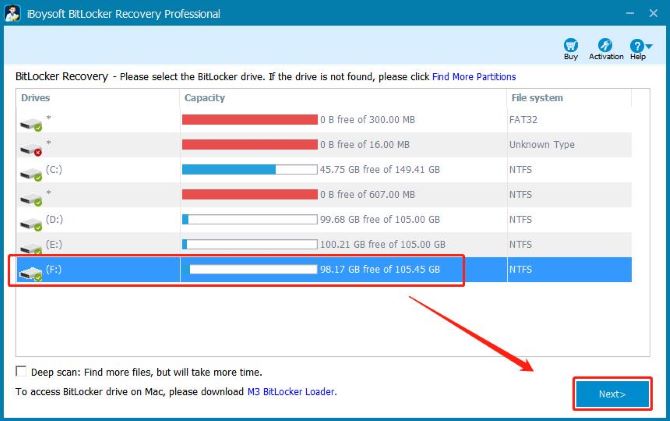
3. A pop-up window will appear asking you to enter the password or BitLocker recovery key. If you forget your password, enter the correct BitLocker recovery key, and click OK.
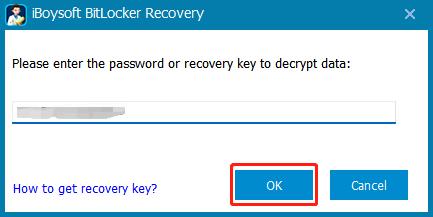
4. iBoysoft BitLocker Recovery is scanning the data.

5. Once the scan is completed, you will see the found files. Click on the file name > Preview to preview files before recovering.
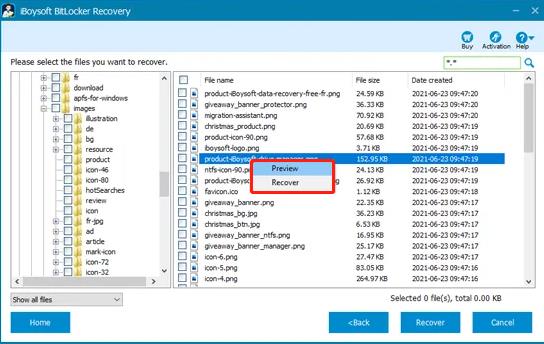
6. Select the files you want to recover and click Recover to get them back.
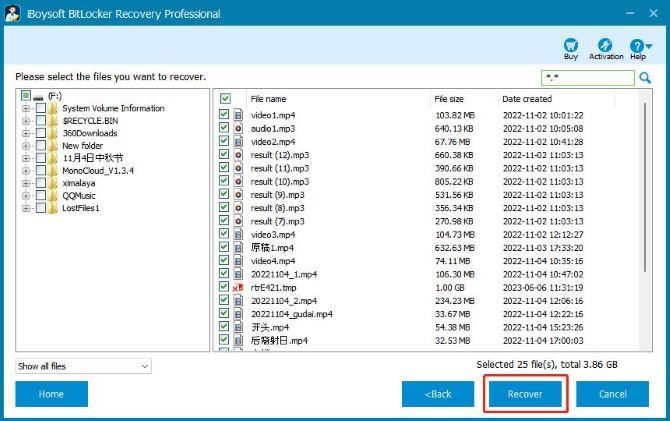
Note:
Do not save the recovered files to the partition where your lost files were originally located. This prevents your data from getting overwritten.
FAQs About BitLocker Data Recovery on Windows
A: You will not be able to recover the encrypted drive data if you don’t have the BitLocker recovery key or password. However, you can try to recall the password or retrieve the BitLocker recovery key from a file, USB drive, Microsoft account, or paper document.
A: There are several BitLocker recovery software options available, including MyRecover, Wondershare Recoverit, and Hasleo BitLocker Data Recovery. These tools can help you recover data from BitLocker encrypted drives in various scenarios.
A: Common scenarios that require BitLocker data recovery include unexpected shutdowns, system crashes, file deletion, malware or ransomware attacks, and physical damage to the drive.
A: Yes, you can recover deleted files from BitLocker encrypted drives using BitLocker data recovery software. But make sure that you have the correct password or BitLocker recovery key, and the metadata of the drive is not damaged or corrupted.
A: Back up your data regularly, make sure you store the encryption keys and passwords in a safe place, prepare a BitLocker recovery tool to handle accidental data loss and recover your data in the shortest time; be careful with formatting.






