Whatever case you are in, sending files or doing something in Outlook or MAPI, you may run into Windows 10 there is no email program associated to perform the requested action. Please install an email program or, if one is already installed, create an association in the Default Programs control panel.
Or sometimes, you will also encounter an error occurred while attempting to invoke the default email program even with the email client installed on Windows 10.
In some situations, you can even get this error message when you manage to mail a video or file or your friend, Windows 10 just failed to help you send you the emails.
You may want to check an email through Outlook but to find this no email association error Windows 10. And it is natural that you have installed an email program on your PC, so to fix this no email program associated problem, you may have to create an association in the registry editor.
How to Solve There is No Email Program Associated to Perform the Requested Action Windows 10?
Now you are able to deal with no email program associated in Outlook Windows 10 with the following steps. It is said that this no email program associated to perform the requested action usually occurs to Microsoft Outlook.
So you may as well try to delete Microsoft Outlook key in registry editor and set Mail app as the default app. After that, maybe you can resolve Windows 10 no email program error on your PC.
Now follow the steps below to accomplish removing Windows 10 unable to perform the requested action.
1. Press Windows + R to activate the Run box and then enter regedit in the box. Then hit OK to get into the Registry Editor.
2. In Registry Editor, navigate to HKEY_LOCAL_MACHINE\SOFTWARE\Clients\Mail.
3. Under Mail, on the right pane, locate PreFirstRun and then right click it to Delete it.
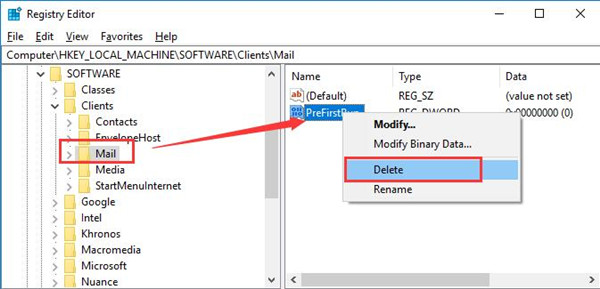
4. Expand the Mail folder, find out and right click Microsoft Outlook to Delete it.
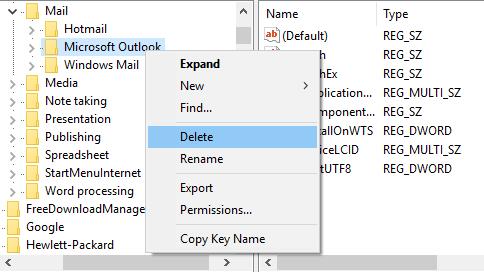
5. Then Confirm key delete window will pop up.
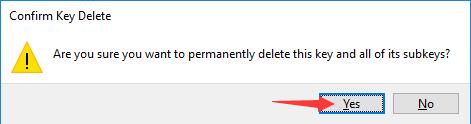
In this sense, you are to permanently delete Microsoft Outlook and all of its subkeys forever from Windows 10.
Upon the time you removed the Microsoft Outlook key from Windows 10, you are supposed to create an association in Default Program.
6. Go to Start > Settings > Apps.
7. Under Default app, locate Email and then decide to set Mail as the default email program.
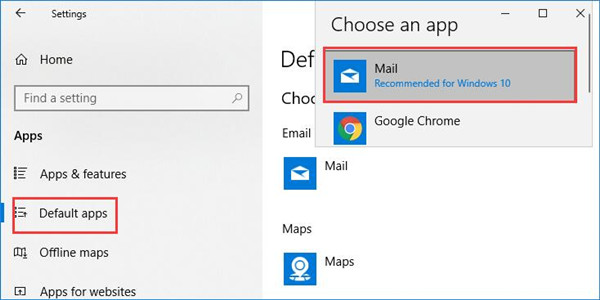
At this moment, you are qualified to send files normally without meeting with there is no email program associated to perform the requested action as Mail will automatically achieve your goal.
Under no circumstance can you avoid no email program associated to perform the requested action error on Windows 10, what you can do is attempting to take advantage of these steps to delete the Microsoft Outlook key and then set a default app for emails. In a large sense, email action cannot be performed will be fixed in this way.
Related Articles:
Fixed: Outlook hyperlinks does not work on Outlook
Fixed: Outlook cannot log on, verify you are connected to the network






