The sticky keys are a part of Ease of access. It can greatly improve the mouse functionality as it is the accessibility feature on Windows 10/11.
Designed for people who have disabilities, the sticky keys let you use the SHIFT, CTRL, ALT, or Windows Logo keys by pressing one key at a time.
For the sake of convenience, you would rather turn on and use these sticky keys. If you find it useless, just turn it off on your PC.
Methods:
- 1: Turn on Sticky Keys Via Shift Key
- 2: Turn on Sticky Keys from Control Panel
- 3: Turn on Sticky Keys Via Ease of access
Method 1: Turn on Sticky Keys Via Shift Key
Generally, you are entitled to open the sticky features with the Shift key.
1. Hit Shift key for five times until the Sticky Keys window pops up.
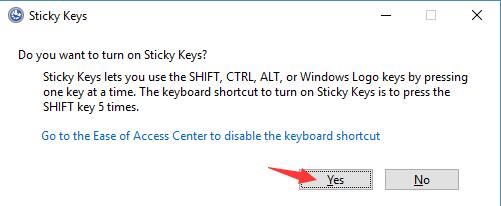
2. Click Yes to turn on the sticky keys on your PC.
Here on the confirmation window, you can clearly see that once you enabled sticky keys, you are capable of pressing one key at a time for keyboard shortcuts.
Method 2: Turn on Sticky Keys from Control Panel
You can also try to open the sticky keys in control panel on Windows 10/11.
1. Go to Control Panel.
2. Search keys in Control Panel search box and then locate Turn on easy access keys.
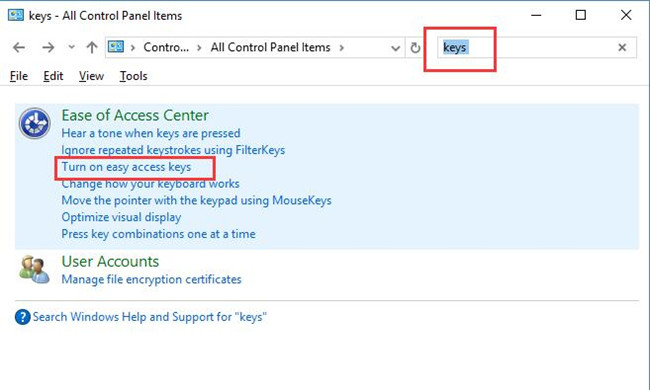
3. Check the box for Turn on Sticky Keys and then click Apply and OK to save changes.
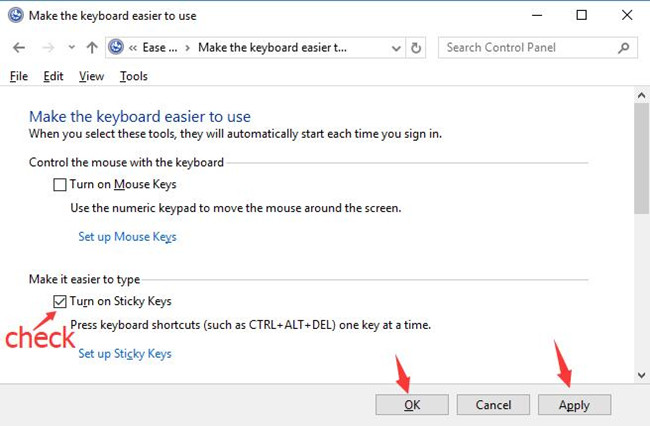
Here if you would better to turn the sticky keys off on your PC, just uncheck the box for Turn on Sticky Keys again in Control Panel.
Method 3: Turn on Sticky Keys Via Ease of access
Just as you have been prompted, the sticky keys can be a part of the ease of access in terms of functionality. Therefore, it is no doubt that you are qualified to open or enable it in windows ease of access on Windows 10/11.
1. Go to Start > Settings > Ease of Access.
2. Under Keyboard, find out Sticky Keys and choose to Press one key at a time for keyboard shortcuts.
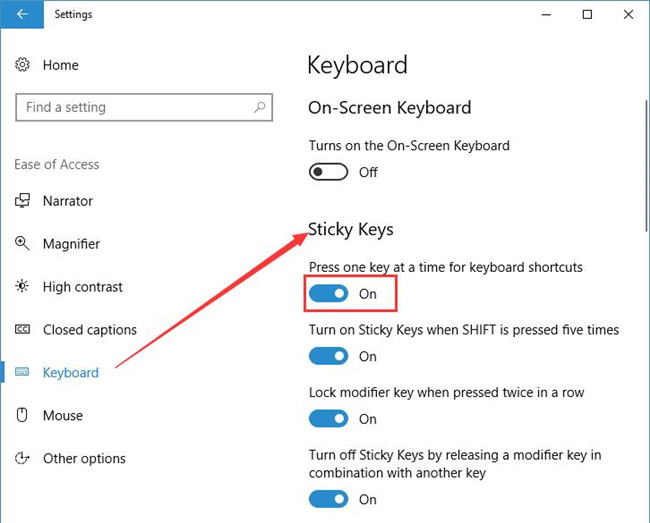
At that time, the options, such as Turn on Sticky Keys when SHIFT is pressed five times and Lock modifier key when press twice in a row, are enabled automatically on Windows 10.
In short, the Sticky Keys are to meet special needs for some people. If you hope to use it, it is necessary for you to know how to turn on or enable it for Windows 10 with reference to this article.
More Articles:
How to Open and Use Sticky Notes on Windows 10/11






