Some people complained that when they managed to create or add new user accounts on Windows 10 by clicking Add someone else to this PC, Windows would not take him anywhere and the Add someone else to this PC is not working. There are other users who find the option Add someone else to this PC has been greyed out.
Although they are furious about this issue and they have tried many ways to fix it, such as to reboot the PC and to check the WIFI connection, but to no avail.
If it is the same to you, it is wise for you to make a reference to this tutorial.
Solution 1: Add Someone Else to this PC via Command Prompt
Now that you cannot add an account to the account settings, why not have a try to change the way and make the best use of command prompt using the command to execute this action. You should make sure you have used Command Prompt as administrator.
1. Hit Windows + R to open Run.
2. Input net user <username> /add and click OK. Here take aaa as an example.
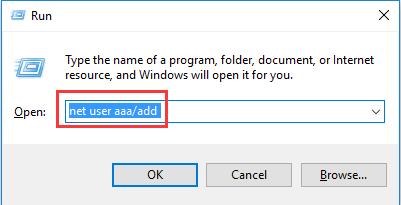
The moment when the following window pops up, you are to click Add under the General tab.
Then in this way, you will have solved the issue Add someone else to this PC not working. And you are able to create or add a new account to Windows 10.
Solution 2: Add Someone Else to this PC from User Account
As for this add someone else to this PC not working problem, it is natural you make changes to account settings. You may as well try this way earnestly.
1. Press Windows + R to enter Run.
2. Copy or input control userpasswords2 into the box and click OK.
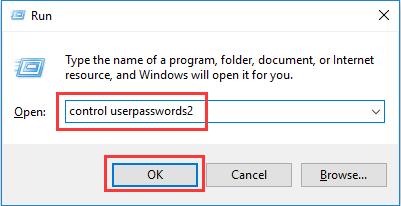
3. Under Users tab, click Add. If you find that Add is greyed out, you are suggested to tick the option Users must enter a user name and password to use this computer at first. Once you have finished this step, tap OK to perform this action on Windows 10.
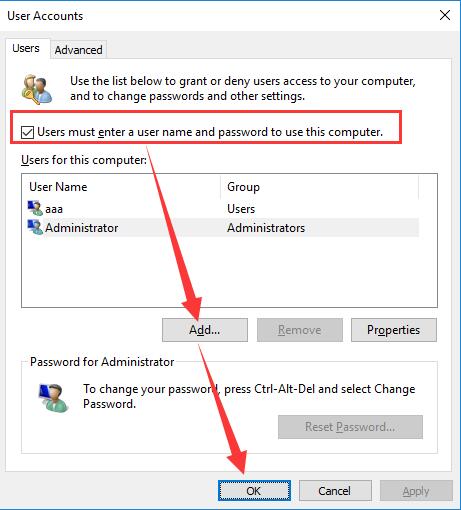
4. Choose Sign in without a Microsoft account which enables you to add a new account to your computer on Windows.
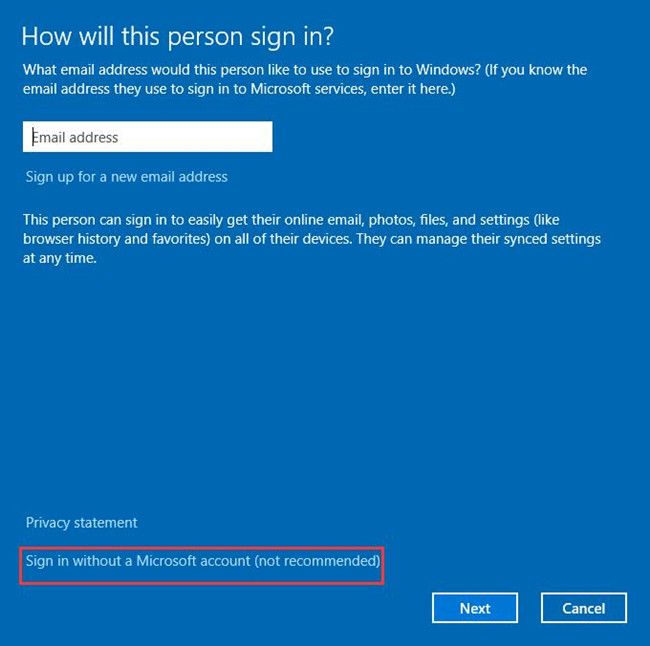
5. Click Microsoft account or Local account relying on your likings.
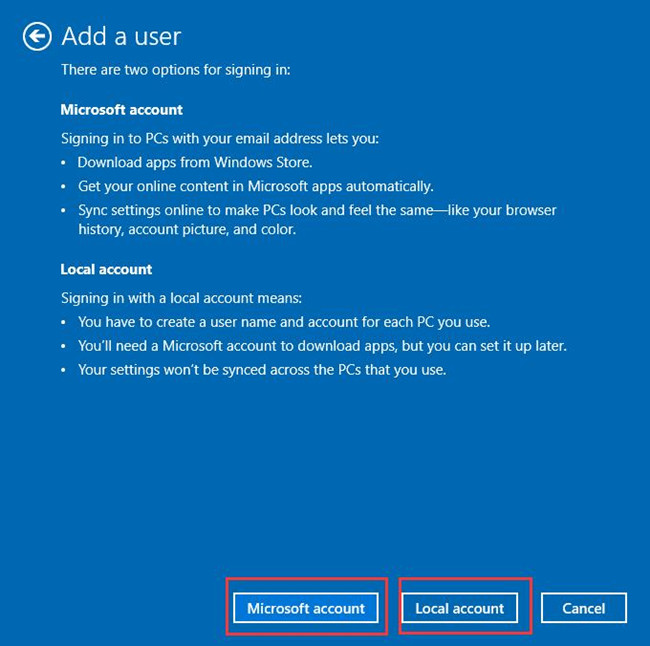
Then Windows 10 would have a new account on Windows 10, which is to say, you have successfully fixed the issue that you failed to add someone else to this PC.
All in all, from this post, you can easily arrive at the conclusion that to resolve this issue that cannot add a new user to this PC or to say the option add someone else to this PC not working on Windows 10, you are capable of navigating to command prompt and user account.
More Articles:
How to Create a New Local Account on Windows 10






