In some circumstance, when you manage to make changes to a folder or an application on Windows 10, you may be reminded that the requested operation requires elevation. Therefore, you are unable to install open this folder or to install certain applications.
In terms of what causes Windows 10 requested operation requires elevation, it is due to the administrative privileges in order to access some folders.
Or to use some applications on Windows 10, sometimes the administrative account is needed, only in this way can you avoid meeting the requested operation required elevation.
Thus, you would better try your hard to take ownership of the folders or programs on Windows 10.
How to Fix The Requested Operation Requires Elevation Windows 10?
It is extremely foolproof to channel to the administrative account on Windows 10. Just go with the following steps.
Solution 1: Gain Elevated Permissions from Administrator Account
With regard to the people who failed to get into the file or folder, it is accessible for you to use the elevated permissions of your administrator of Windows 10.
You can do it with reference to the procedures below.
1. Right click the folder on your PC to move into its Properties.
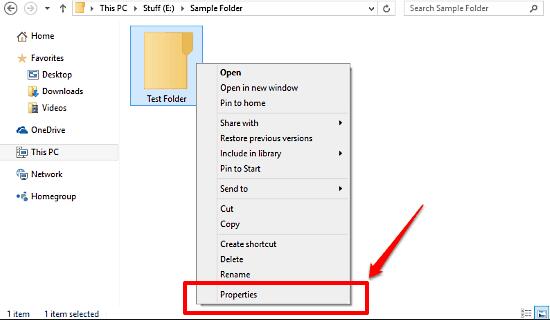
2. In the Properties window, hit Advanced.
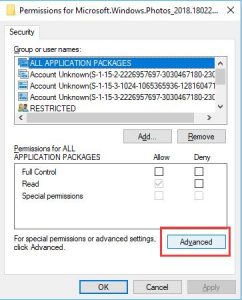
3. Then in the following window, tick the box of Replace all child object permission entries with inheritable permission entries from this object.
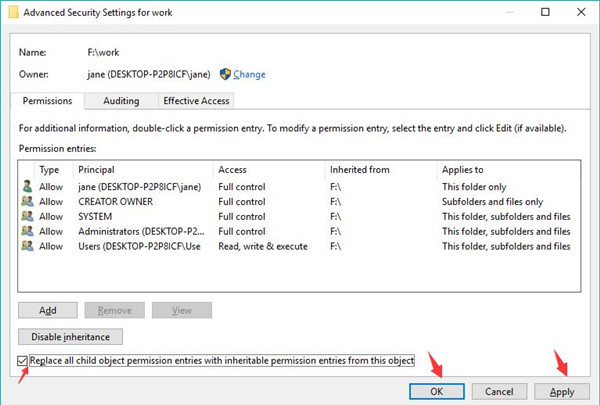
Upon the moment you chose to click Apply and OK so as to take ownership of the folder, it is a thing of course that you are qualified to do that without the error that Windows 10 the requested operation requires elevation.
Related: How to Change User Account Type and Permissions on Windows 10
Solution 2: Run the Programs as an Administrator
If you are unable to enter the applications on Windows 10, maybe you need to run it as administrator.
Once you gained the elevated administrative rights, it is possible that the requested operation requires elevation will be fixed as well.
To open and run Google Chrome, Microsoft Edge, Firefox and any other applications well on Windows 10, you might as well decide to run them as administrator.
1. Right click the program to navigate to its Properties it from Desktop.
Here such as Google Chrome.
2. In Properties window, under the Compatibility, choose to check the box of Run the program as an administrator.

3. Then click Apply and OK to save changes.
Now you can attempt to start your applications on Windows 10, there will be no error popping up.
Solution 3: Turn off User Account Control Settings on Windows 10
You need also close all the settings that mean to restrain you from accessing the file, folder, or program on Windows 10.
Concerning this account error, you would better switch off the User Account Control Settings.
1. Type in Change User Account Control Settings in the search box and then hit Enter to get in.
2. Then change the user account control to Never notify.
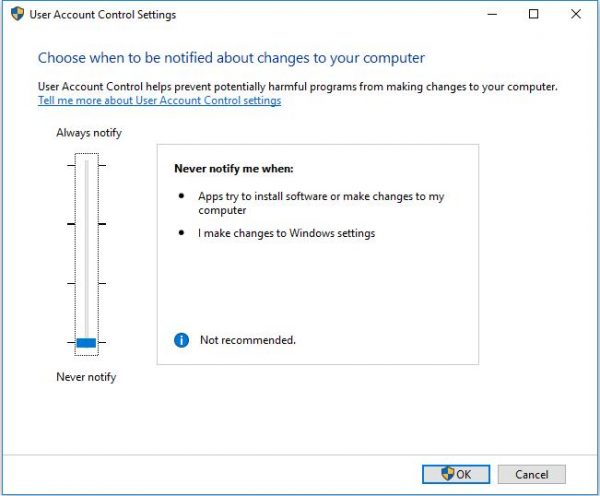
Here you need to slide the user account control to the bottom of this setting.
3. Click OK to take effect.
Now that you have closed the user account control settings, nothing will prevent you from entering the folders, programs, etc.
In a word, no matter you are encountering Windows 10 the requested operation requires elevation when installing software or accessing files or folders, it is always feasible for you to try these ways above in order to get the elevated permissions from Windows 10 administrator account.
Related Articles:
Fixed: You’ll Need to Provide Administrator to Copy the File






