Sometimes, many of you find that you failed to save Microsoft Office files in a certain directory, like C:\users\Jane\documents\xxxx.docx. And what’s more, when you would like to save the file, it prompts you the error message that Windows 10/11 you don’t have permission to save in this location. Contact the administrator to obtain permission. Would you like to save in the xxx folder instead?
If you encountered this application you do not have permission to save files in this location, you should know that there must be something wrong with your administrative privileges.
In this case, you would better try to refer to this post for ways to effectively tackle the Windows 10 permission issue and then learn how to save a file in Windows 10.
How to Fix Windows 10/11 You Don’t Have Permission to Save in This Location?
Now that the error message tells you that you have no permission to save files to this location. Contact the administrator to obtain permission, it is obvious that you are supposed to try various solutions in order to get the administrator permission on Windows 10.
You can attempt to try them one by one until you are enabled to save files in the location you want.
Solutions:
- 1: Allow Full Control to Solve Windows 10/11 You Don’t Have Permission to Save in This location
- 2: Run the Programs as Administrator to Get Permission from Administrator
- 3: Turn off User Account Control Settings on Windows 10/11
- 4: Disable Protected Mode to Fix Windows 10/11 You Don’t Have Permission to Save in this Location
Solution 1: Allow Full Control to Solve Windows 10/11 You Don’t Have Permission to Save in This location
Now manage to give full control to your PC so as to gain administrative permission to all the applications, thus removing you do not have permission to save files to this location Windows 10 hosts file.
You are to grant full control to Windows 10, only in this way can your computer not meet with permission problem.
1. Locate the directory which happens to you have no permission to save in this location error to open its Properties.
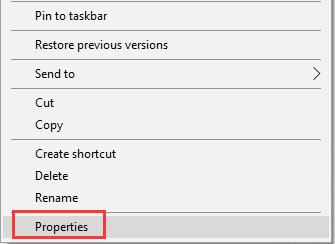
2. In Properties window, under Security, hit Edit.
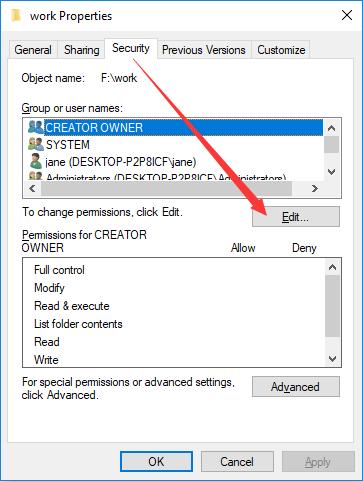
3. Then locate Administrators and then tick the box of Full Control. At last, hit Apply and OK to save changes.
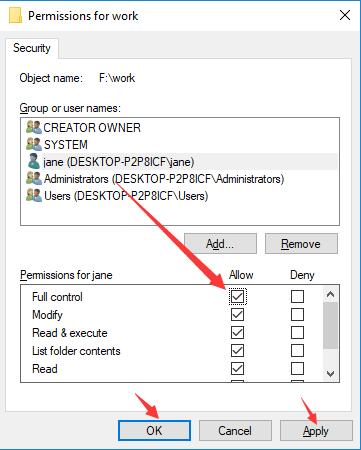
After you allow Full Control on Windows 10, you can see all the boxes in Allow column are checked except the last one-Special permissions. And on the Deny column, you can find all the boxes are unchecked.
After that, you can do the same to the Users and other accounts on your PC to provide full control for these accounts.
This time, with the full control of administrative admission, you are able to save your files from Microsoft Office 2003, 2007, and 2010 as you wish without meeting the error message saying you don’t have permission to save in this location. Contact the administrator to obtain permission.
But your case is that some applications encountered this permission error, for instance, photoshop you don’t have permission to save in this location, you can try to give full control to the software having the issue.
Solution 2: Run the Programs as Administrator to Get Permission from Administrator
With regard to people who come into you don’t have permission to save in this location excel or hosts, it is feasible that you struggle to run these programs as administrator and then check if you are qualified to save it in the location you want on Windows 10.
1. Right click the software that happened to you do not have permission to save in this location to elevate its Properties.
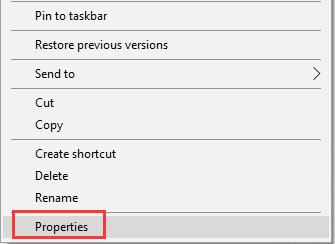
The problematic application may be on your Desktop or in some of your folder.
2. Under Compatibility, tick the box of Run this program as an administrator and then click Apply and OK to take effect.
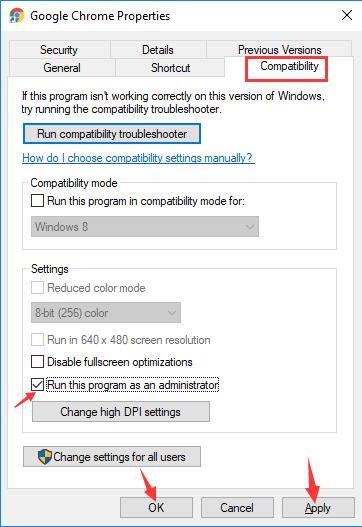
You can attempt to make use of the same way to other applications, such as Microsoft Word and Excel.
Hope this can be useful for you to fix you don’t have permission to save in this location Windows 7 or Windows 8.
Solution 3: Turn off User Account Control Settings on Windows 10/11
Normally, for the sake of security of your PC, you may have enabled UAC (User Account Control) to always notify you when there are some changes to your programs or software on Windows 10. But in fact, it is likely that the UAC settings can in some cases prevent you from doing some actions, for example, saving files in a certain location on Windows 10.
Therefore, there is much need for you to disable the User Account Control for a while to see if it can really cause your permission problem.
1. Search User Account Control in the search box and then press Enter to open Change User Account Control Settings window.
2. In Change User Account Control Settings, move the slider to the bottle to Never notify.
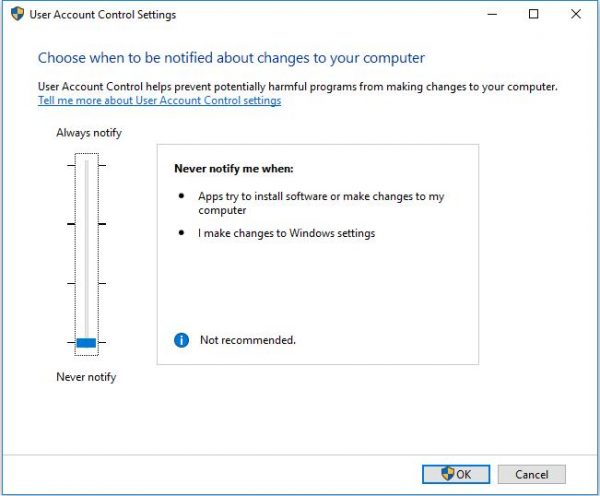
Without the hindrance from User Account Control, you are free from you have no permission to save in this location error Windows 10 hosts file.
After that, remember to click OK to save changes you have just made.
Solution 4: Disable Protected Mode to Fix Windows 10/11 You Don’t Have Permission to Save in this Location
You may have no idea that in effect, on Windows systems, there is a kind of running mode named Protected Mode. It is used to protect your computer from some applications with potential virus and threats. In this mode, you can have limited rights on Windows 10/11.
From this perspective, you can imagine that sometimes, this protected mode will prevent you from saving something in the location you designated. So manage to disable this mode to make the error message you don’t have permission to save files to this location, contact the administrator to obtain permission.
1. Press Windows + R to evoke the Run box and then copy and paste inetcpl.cpl in the box.
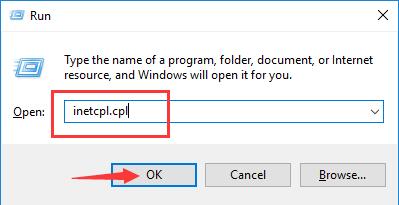
When all done, hit OK to move on.
2. Under Security tab, uncheck the box of Enable Protected Mode and then stroke Apply and OK to save changes.
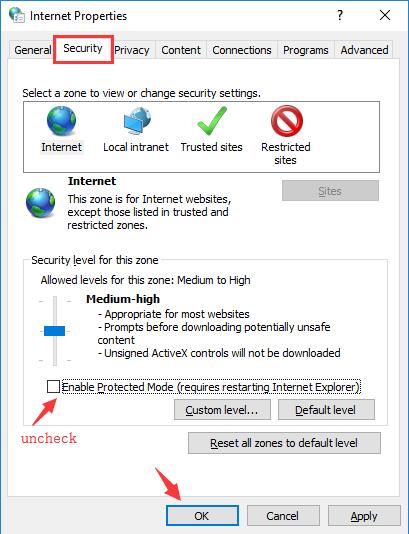
From the screenshot, you can see obviously that you are required to restart Internet Explorer.
After you finished that, try to save something, such as a file to a certain location on your PC. Possibly, you will not receive the error message that you do not have permission to save to this location Windows 10.
To summarize, this post offers you most effective and powerful solutions regarding how to fix you don’t have permission to save in this file Windows 10. If these methods are unable to solve your issue, maybe you have to restore Windows 10 a point until your administrative permission problem disappeared from your computer.
More Articles:
You Don’t Currently Have Permission to Access This Folder
How to Change User Account Type and Permission on Windows 10/11
Solved: You’ll Need to Provide Administrator Permission to Copy This File to Windows 10/11







Same error message for me, but different solution. I couldn’t access many of my photos on my computer. I could see them very briefly but then got the “Looks like you don’t have permission…” After many hours, I realized that the photos were on OneDrive. The fix was to right click on the main photos folder, then check “Always Keep On This Device.” OneDrive then proceeded to download all the photos to my computer. All is well that ends well after hours of head scratching. Your mileage may vary