When you restart your PC, you got an error warning that a problem has occurred in BitDefender Threat Scanner. A file containing error information has been created at C:\WINDOWS\TEMP\BitDefender Threat Scanner.dmp. You are strongly encouraged to send the file to the developers of the application for further investigation of the error.
From the BitDefender Threat Scanner error message, it can be included that the Threat Scanner.dmp file cannot be read by Windows 10/11.
Based on this information, this article will devote to offering you some effective and useful ways for the purpose of solving the BitDefender Threat Scanner.dmp file error.
How to Fix BitDefender Threat Scanner Error on Shutdown Windows 10/11?
Notably, there is a Spybot Search & Destroy file that uses BitDefender engine on Windows systems. It is said a problem has occurred in BitDefender Threat Scanner can be mostly be removed by dealing with this Spybot Search & Destroy file on Windows 10.
Besides, you may have to reinstall a new BitDefender when BitDefender error occurs to you when shutting down.
Here you need to know that sometimes, even if you have not downloaded and installed BitDefender antivirus program on Windows 10, you can also encounter the BitDefender error on restart.
Since some other applications or technologies take advantage of the BitDefender engine to run, like SurfRight and e-Scan, you cannot say you won’t happen to BitDefender Threat Scanner error Windows 10. That is why you are supposed to take some measures to resolve the BitDefender scanner issue without any hesitation.
Solution 1: Fix Spyot BitDefender Error Windows 10/11
In view of the main causes of a problem has occurred in BitDefender Threat Scanner Windows 10, here it is strongly recommended that you manage to solve the BitDefender Threat Scanner.dmp file problem from the perspective of Spybot Search & Destroy.
This Spybot Search & Destroy utilizes BitDefender technology to run on your PC, therefore, whenever you happen to BitDefender error on shutdown, try to check the Spybot Search & Destroy.
1. Type in File Explorer in the search box and then hit Enter to move into it.
2. In File Explorer, in the search bar, paste C:\Program Files (x86)\Spybot – Search & Destroy 2 and then press Enter to search for the Spybot folder.
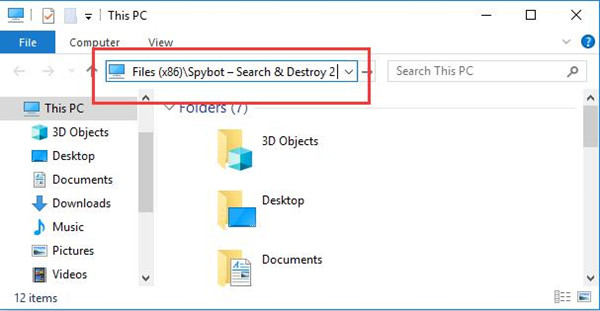
3. In Spybot folder, find out the SDAV.dll file and right click the SDAV.dll to Copy it.
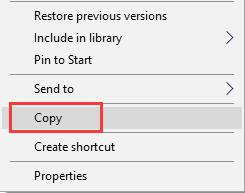
You can obviously see the SDAV.dll occupies 32KB. And you may fail to locate this file as it may have been deleted by some antivirus software.
Notice: Here if you are unable to locate the SDAV.dll file in Spybot folder or you notice that the SDAV.dll is not 32KB, you are to download it from Missing Files. After you downloaded the SDAV.dll file on Windows 10, Copy the file as what you are suggested to do above.
4. Then open Spybot – Search and Destroy 2 again and then right click to Paste the copied SDAV.dll file here.
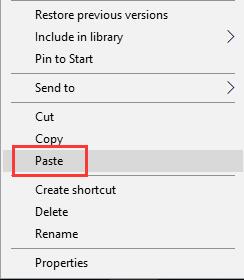
Now you will have pasted an SDAV.dll file of 32KB in Spybot – Search and Destroy 2 folder.
You need to make sure this file is 32KB, if it is not, download one from the site provided above.
Then it is likely that a problem has occurred in BitDefender Threat Scanner Windows 10 will not come to you anyway.
Solution 2: Uninstall and Reinstall the BitDefender Antivirus Application
Once the Spybot BitDefender error is not removed by the method 1, maybe you have to resort to uninstalling the BitDefender software and then install a new one without any corruption and Threat Scanner.dmp error Windows 10.
In the first place, remove the problematic BitDefender from your PC in Control Panel.
1. Open Control Panel.
2. In Control Panel, decide to View by Category and then hit Uninstall a program under Programs.
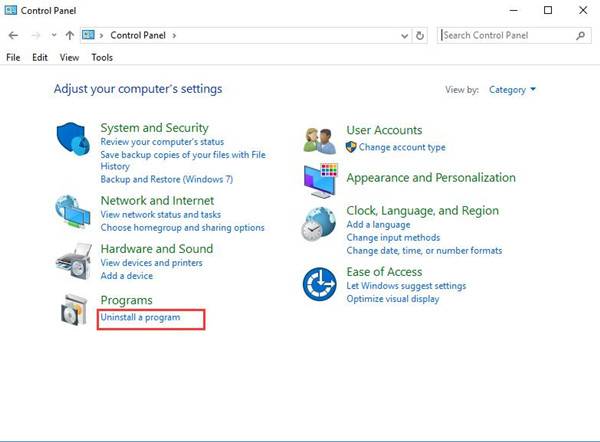
3. In Programs and Features window, locate the BitDefender and right click it to Uninstall it.
Here it is also available and feasible for you to get rid of BitDefender Threat Scanner on Windows 10 in Programs and Features window in Control Panel.
Now without the old BitDefender with BitDefender Threat Scanner error on the restart, you can try to download BitDefender again.
Probably, the new BitDefender works well on your PC and won’t let you meet BitDefender Threat Scanner error Windows 10.
All in all, from this thread, you are enabled to master the hang of fix Bitdefender Threat Scanner error even Bitdefender is not installed in your PC.
More Articles:
Fix Windows Defender Grey Out Issue






