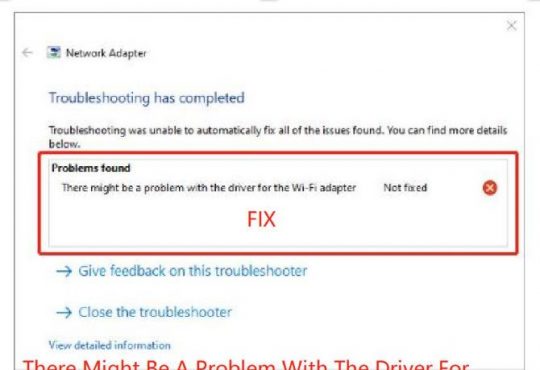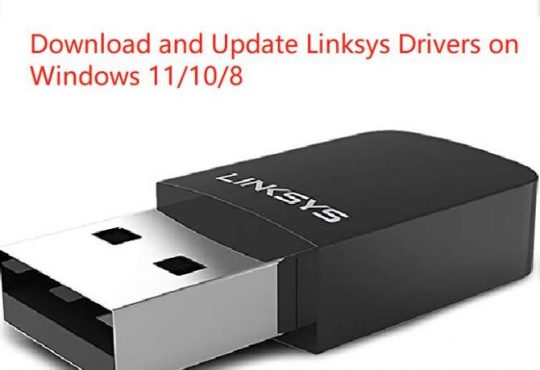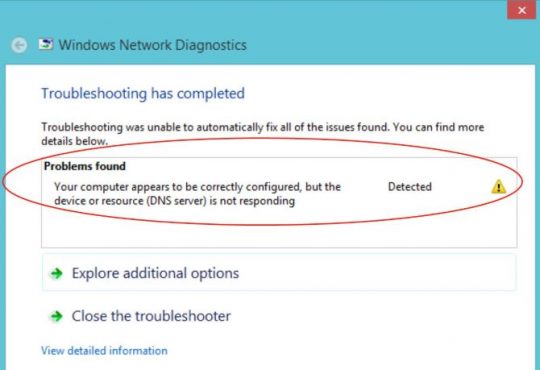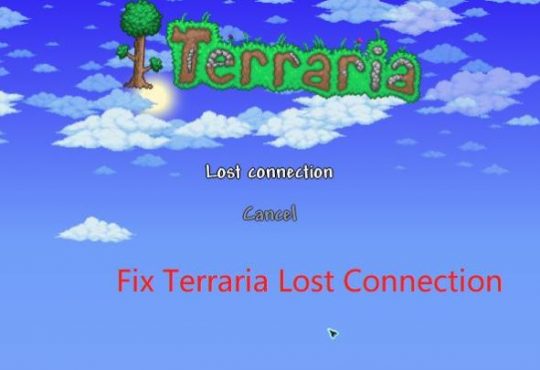Google Chrome err-cache-miss error will occur to you whenever you are to use this browser, but the case is you will fail to load a webpage with this problem on the Chrome.
WalkThrough
- Err_Cache_Missing Overview
- What is Err-Cache-Miss Error?
- Why Does Err-Cache-Miss Error Appear on Google Chrome?
- How to Fix Err-Cache-Miss Error in Google Chrome on Windows 10?
Err_Cache_Missing Overview
For some of you, you may receive this Confirm Form Resubmission err-cache-miss error message not only in Google Chrome but in other programs like Facebook, Origin and New Age Instrumental.
Or sometimes, the err-cache-miss issue in PHP can also come up as the PHP is the scripting language used for the development of web applications, which means it is closely related to browsers like Google Chrome.
Of course, you can first choose to follow the suggestions in the error message to Reload this webpage by press Ctrl + F5 on most computers to see if the err-cache-miss problem will disappear after that.
If nothing changed, here to appeal to the needs of most users, you are to get the ways to fix err-cache-miss on Google Chrome. Either you meet err-cache-miss warning when you are using Chrome developing tool or entering any website, as long as Chrome err-cache-miss or failed to load resource net: err-cache-miss happen to you, try methods below to address this cache issue.
What is Err-Cache-Miss Error?
It seems that err-cache-miss implies you lost data that are vital to use this browser.
Along with this browsing issue, Chrome will turn out to be a black space with the information that this webpage needs the previous history, which has been lost in Google Chrome.
What Does Confirm Form Resubmission Mean?
Just like the err_cache_miss, the confirm form resubmission mostly happen to Google Chrome as well especially when you attempt to refresh or press the Back button. It denotes that you can send the data again by reloading.
Confirmation resubmission pops up also on some other browsers besides Google Chrome, such as Firefox.
Why Does Err-Cache-Miss Error Appear on Google Chrome?
When diving into this page loading failed issue, you can easily arrive at its essential cause, which lies in the wrong code when the web developers try to test the web applications.
Specifically, this “Confirm Form Resubmission err-cache-miss” error means something wrong with your Google Chrome, such as Chrome cache system, extensions, and some other settings.
That is how you can take measures to turn off Confirmation Resubmission in Chrome Windows 10.
How to Fix Err-Cache-Miss Error in Google Chrome on Windows 10?
To address this confirm form resubmission trouble for Chrome, you would better decide to use some methods in line with main causes for this Chrome or Origin encountering an issue loading a page.
Solutions:
- 1: Update the Google Chrome on Windows 10
- 2: Clear Google Chrome Browsing Data
- 3: Disable Cache System on Chrome
- 4: Disable Google Chrome Extensions
- 5: Flush the DNS Cache
Solution 1: Update the Google Chrome on Windows 10
First and foremost, to avoid any corruption or issue from the Chrome developer, it is wise to make sure you have updated your Chrome on Windows 10 to the latest version.
Only in this way can you figure out that it is not the browser itself from the web developer that causes err_cache_miss on Windows 10, but the configuration of it leads to the cache system problem.
To get Google Chrome updated, just search it online and then install its latest version on your PC. But you may happen to the problem warning Google Chrome won’t install, if it really turns up, try to install it again.
After updating the Chrome, you can choose to browse on the newly downloaded application to check if the confirm form resubmission pop-up will show up again.
Here if you have already updated to the latest Google Chrome, the problem of err cache miss remains on your PC, just like what has been discussed, the confirm form resubmission err_cache_miss issue can be caused by the false code from the web developer itself. So if it is the real case, nothing you can do to fix this cache error except waiting for the new updates.
Solution 2: Clear Google Chrome Browsing Data
If you hit upon an err_cache_miss problem in the course of accessing the websites, whatever it is, maybe it occurs due to the corrupted or damaged browsing files, cookies, etc.
Hence, it is advisable that you manage to delete all these browsing data for your Chrome.
1. Launch Google Chrome from the Desktop.
2. In Google Chrome, click the Settings of it and then select More tools from the list.
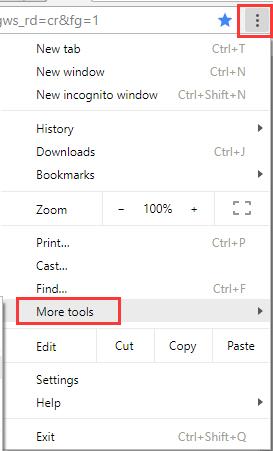
3. Hit Clear browsing data. Or choose to press Ctrl+ Shift + Del combination key to achieve it.
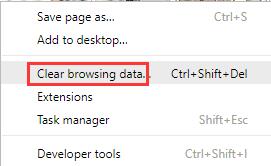
4. Then in Time range tab, choose a time and then tick the box of the browsing data you want to delete.
Here you may as well determine to clear All time cache of Browsing data, Download history, Cookies and other site data, etc.
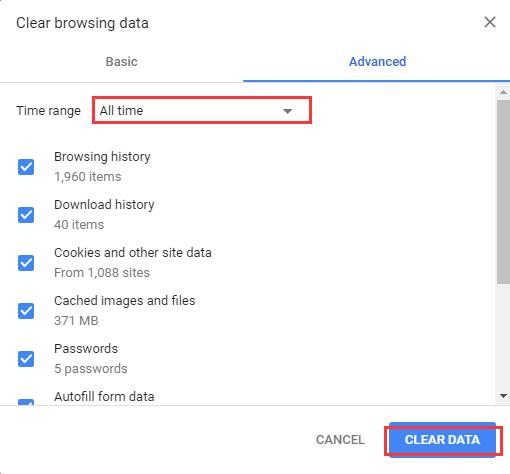
5. Click Clear Data to confirm this operation.
Here if err_cache_miss error comes to Microsoft Edge, there is also need to clear browsing data in Microsoft Edge.
This method holds true for Origin confirm form resubmission err_cache_miss issue on Windows 10.
Solution 3: Disable Cache System on Chrome
Since it is an error with the cache on Windows 10 Google Chrome, to remove it, disabling the cache system can be an unavoidable way to fix the err_cache_miss issue on Chrome, or Facebook or PHP.
It is rather necessary especially when you get the confirm form resubmission warning window in accessing Google Chrome Developing Tools.
1. In Google Chrome, hit Ctrl + Shift + I to elevate the Chrome Developing Tools.
2. Then press F1 to move into the Settings of the Chrome Developing Tools.
3. In Settings, scroll down to locate and tick the box of Disable cache system (while DevTools is open).
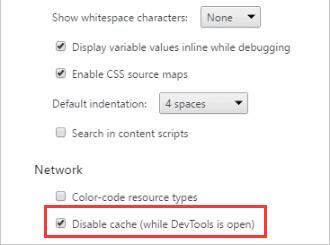
4. Reload the page to take effect.
In this way, when you open the Chrome Developing Tools, there will be no confirm form resubmission err_cache_miss error on Windows 10 Chrome.
Solution 4: Disable Google Chrome Extensions
Like the files and cookies, Chrome extensions sometimes can also give rise to your err_cache_miss trouble.
That is why here you are prompted to remove the extensions on this browser in order to load webpage successfully without meeting confirmation resubmission problem.
1. In Google Chrome, go to Settings > More tools > Extensions.

2. In Extensions window, on the right side, uncheck the box of Enable.
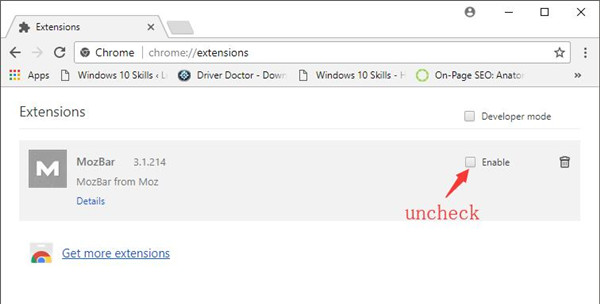
Then Chrome extensions will be properly removed from Windows 10 and it won’t bring about cache problem.
At the same time, Google Chrome high CPU usage will also be fixed.
Solution 5: Flush the DNS Cache
When the webpage can’t be loaded on Google Chrome, perhaps the DNS server goes wrong, thus err_cache_miss matter shows up.
So you are supposed to flush the DNS cache on Google Chrome.
1. Type in Command Prompt in the search box and then right click it to Run as administrator.
2. Then in Command Prompt, enter ipconfig /flushdns and then hit Enterto execute the command.
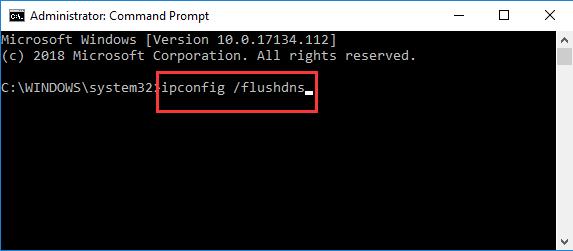
3. Restart Windows 10 to take effect.
Under this circumstance, the DNS server will be flushed and you are able to browse on Chrome to check if the confirm form resubmission pop-up can be removed.
Nuclear Options:
Option 1: Update your network driver in Device Manager or online. To avoid network error on your PC, it is feasible to make sure the driver for the Network adapter is updated.
Option 2: Uninstall the third-party software in Control Panel Programs and Features window.
In a nutshell, it is predictable that err_cache_miss confirm form resubmission error will have been resolved right after you tried the ways above.
More Articles:
Fixed: Could Not Load Plugin on Chrome