Sometimes, when rebooting the computer or connect a monitor to a computer with the VGA cable, you might see an error: display driver failed to start; using Microsoft basic display driver instead. Check Windows Update for a newer display driver. This is a display driver error and it happens mostly after Windows 10 Creator’s Update.
When you enter the device manager, you will find the real graphics card has already changed to the Microsoft basic display adapter. Of course, if you are running the DirectX Diagnostic Tool, you will see the same result.
In the Display tab, the graphics card lists as Microsoft basic display adapter. This means, your computer is using the graphics basic function. This may cause some errors or some bad experience such as the low-quality image, black screen, flickering video image, not opening program, etc.
Here come solutions for you to fix the display driver failed to start error on Windows 10.
How to Fix Windows 10 Display Driver Failed to Start?
Undoubtedly, this display driver failed to start NVIDIA is mainly caused by the incompatible or unavailable graphics card driver. Therefore, to fix display driver failed error, you are to make sure the driver for your NVIDIA, AMD, Intel HD Graphics Card works properly on Windows 10, either to reinstall the display driver or to update or even roll back it.
Otherwise, if fixing driver error on Windows 10 can’t expel NVIDIA display driver failed to start, you have to resort to the system.
Solutions:
1: Uninstall Graphic Drivers on Windows 10
3. Roll back the Display Driver
Solution 1: Uninstall Graphics Drivers on Windows 10
If your display driver runs an error, you can try to uninstall the graphics card driver. Then Windows 10 will install it automatically. Uninstalling the graphics card driver is just a little more complex.
Option 1: You can uninstall the graphics driver from the device manager. Open device manager, select the graphics driver to uninstall it.
Option 2: Use Display Driver Uninstaller to uninstall the graphics card driver. This will uninstall the graphics driver completely. And here is the solution you need: Use DDU to uninstall graphics driver completely.
After uninstalling the graphics driver and reboot the computer, Windows 10 will install the graphics driver automatically. And the display driver cannot start error will not pop up again. If it still keeps showing up, try to update the graphics driver.
Solution 2: Update Graphics Drivers
We know the device manager can also update the graphics driver. But it can only install the basic driver package for the video card. And sometimes, it cannot fix this issue. So there are other two ways to update the graphics drivers.
Option 1: Download the graphics driver from the manufacturer’s website. You can enter the device manager or use the dxdiag.exe to check your graphics card name. After you know the graphics card name, you can enter the official site to download the latest version of the graphics driver manually. After the downloading process finished, you can update it by installing it step by step.
Option 2: Update the Display Driver Automatically
If downloading and installing the graphics driver takes much time and energy and you are not good at it, this will be effective.
Driver Booster can help scan your graphics card model, identify the existing driver provider, driver version and compare with the official site latest driver. Then it will download the latest driver for you automatically. You can update it easily and fast.
1. Download, install and run Driver Booster on your PC.
2. In Driver Booster Interface, hit Scan. That will allow Driver Booster to start searching for the missing, corrupted, or even broken drivers on Windows 10.

Here if your NVIDIA, Intel, AMD, GeForce driver is incompatible, Driver Booster will let you know if you need to update it.
3. Locate Display adapters and then click Update to get it updated.
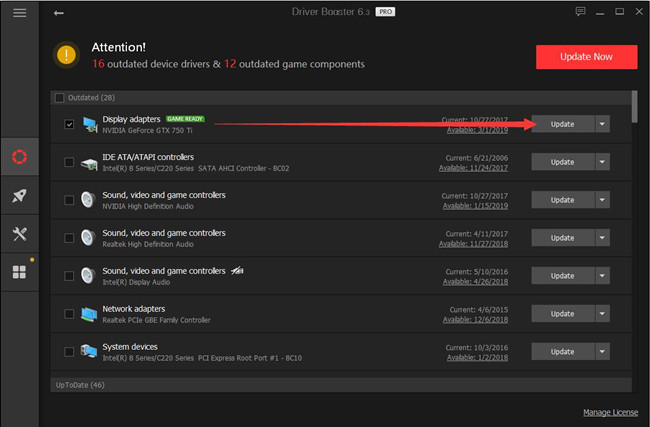
After Driver Booster automatically updated the graphics driver for you, NVIDIA display driver error won’t appear again as the driver incompatibility issue has been resolved. If the display driver failed to start persists, use Microsoft basic display adapters instead.
Solution 3: Roll Back the Display Driver
If the updated graphics driver is unable to get rid of display driver failed to start Windows 10 and you still see Microsoft basic display driver runs in Device Manager, it may denote even the up-to-date video card driver is not working well with Windows 10. In this way, it is suggestible that you try to roll back to the previous graphics driver version for Windows 10.
1. Open Device Manager.
2. Expand Display adapters and then right click the display driver to open its Properties.
3. In Display driver Properties, under the Driver tab, choose to Roll back the driver.
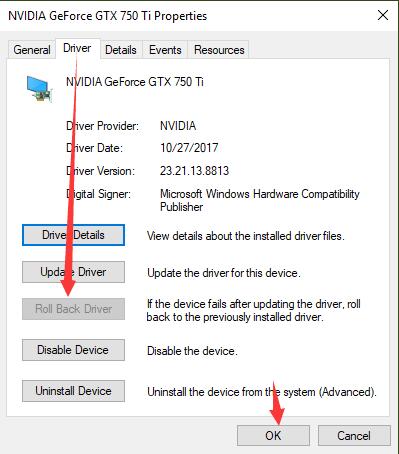
For some people, you are lucky enough to get GeForce display driver error fixed through restoring the driver. But here as you see, if Windows 10 display driver failed to start is not coming up after driver updating, you are unable to roll back to the previous driver version.
In this respect, Driver Booster will also come into use as it has backed up the previous driver in its Rescue Center in case you need it in the future.
After Driver Booster’s scanning, on the left pane, hit Tools and then choose Rescue Center.
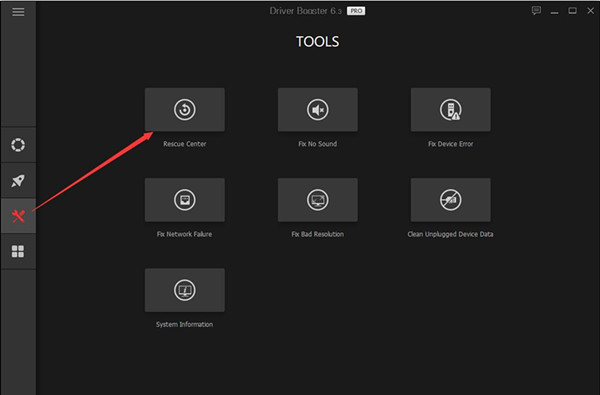
Then under Driver Backup, you can see whether your display driver, be it NVIDIA, AMD, or Intel, has been backed up.
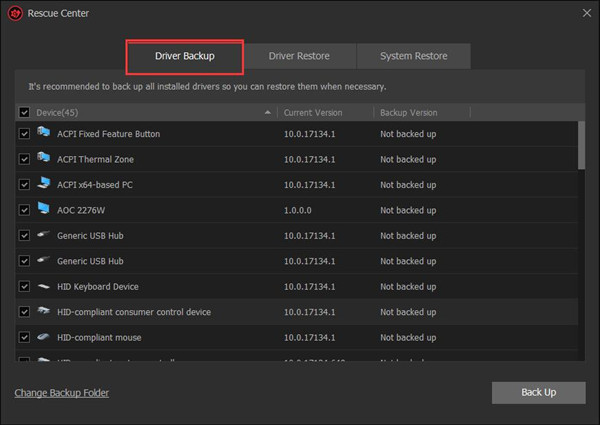
The moment you rolled back the video card driver, perhaps NVIDIA display driver failed to start on Windows 10 won’t come to you.
Of course, if you noticed it hasn’t resolved the Windows 10 display driver error, it is feasible to restore Windows 10 using Driver Booster as well.
So try to uninstall the graphics driver and update it to solve the display driver failed to start error on Windows 10.
More Articles:
7 Ways to Fix Display Driver Stopped Working and Has Recovered on Windows 10/11






