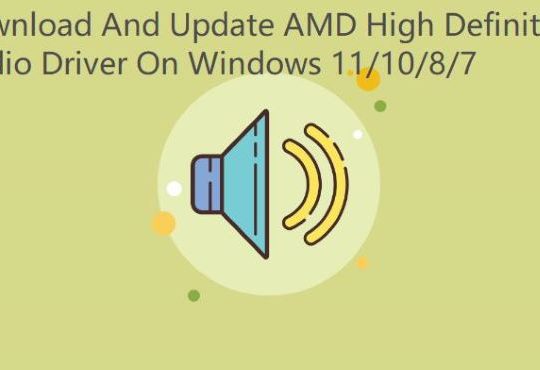When you want to connect the Television or surround sound speaker to your Dell, ASUS, Lenovo or any other brand of PC through HDMI, but there is no sound from the HDTV devices, or you even cannot find your HDMI audio devices in Playback devices, hence it is also obvious that your HDMI audio is not work.
Just as other Windows devices, it is due to the improper physical condition and the outdated or missing or corrupted HDMI audio drivers.
So how to Fix HDMI devices no sound after connecting to computer? Here are several ways you can try.
Solution 1: Connect the HDMI Devices to Computer HDMI Port Correctly
Hence, in the first place, you should check the physical conditions of your HDMI audio, it includes the cable of the HDMI, the output port of the PC, and the monitor.
To be more precise, you should connect the HDMI devices connector to the same HDMI port on your computer. Such as if your HDMI display’s port is HDMI 2, you should connect to the same HDMI port to receive the audio sound.
After connected the HDMI devices to computer, you can get sound through HDMI on Windows 10 now.
Solution 2: Set HDMI Audio as Default Device
Sometimes, if you cannot get sound through HDMI, maybe the computer set the wrong the default device, which may interrupt the HDMI audio. In this sense, you are supposed to at first set the HDMI audio device as the default playback devices.
1: Right click the Sound icon and select Playback Devices.
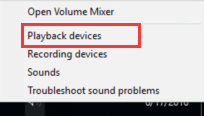
2: Right click HDMI audio and choose to set it as the Default device.
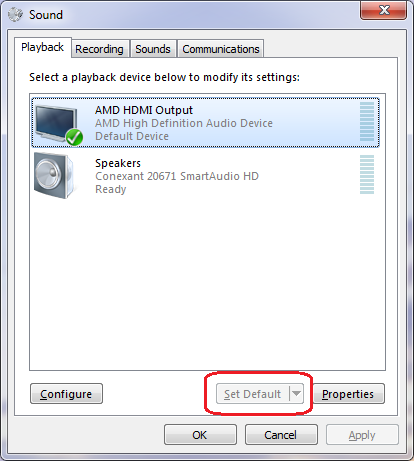
3. Right-click the HDMI Audio, and select Properties.
4. In the Levels tab, adjust the level to 75 or more.
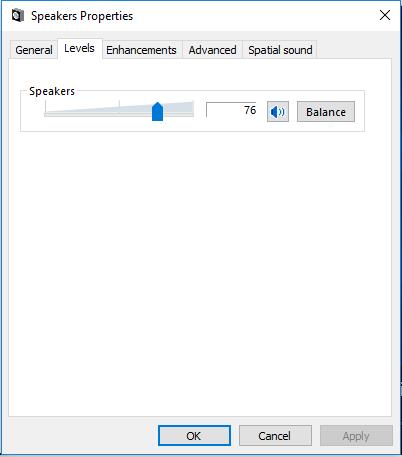
Note: If you failed to find the HDMI audio device or Digital output device, right-click your mouse in the Sound window and choose Show disconnected devices and Show disabled devices. Then you can see the HDMI audio showing up and set it as the default device.
And if your HDMI audio keeps out of work or the device is not showing up on playback devices, you can follow the next solution.
Solution 3: Update HDMI Audio driver
The outdated or missing or corrupted HDMI audio driver can also be the reason why you come across the HDMI audio not working well on Windows 10. Under this circumstance, you are suggested to update the HDMI audio driver as soon as possible.
Manually Update HDMI Audio Drivers:
You can use device manager which is the built-in tool for managing device drivers, so with it, you can undoubtedly update the HDMI audio driver to the latest version. But the defect is that you may fail to get the compatible driver for Windows 10 in device manager. On condition of that, you can also try to go to the official site to download the HDMI driver for Windows 10.
Automatically Update HDMI Audio Drivers:
Driver Booster is a safe and professional driver downloading and updating tool, with the help of it, you are able to update your HDMI audio driver automatically.
It is apparent that Driver Booster is a good choice for you to update the HDMI audio driver for the purpose of fixing the HDMI audio not working or not detected issue on Windows 10.
After you have downloaded and launched Driver Booster on your PC, you can follow the instructions to complete the process.
1: Click Scan. Driver Booster will automatically help you search your PC and find the outdated, missing or damaged driver, including HDMI audio driver.

2: Click Update. Find the HDMI audio device and click Update.

After you updated the HDMI audio driver, you can go back the playback devices to see if the HDMI not showing up in playback devices is fixed.
Solution 4: Run Playing Audio Troubleshooter
Whatever playing sound issue you occur in Windows 10 you can use the troubleshooter to fix it. In this condition, the playing audio troubleshooter will detect the HDMI hardware issue and settings issue to fix it automatically.
1. Goes to here: Start > Settings > Update & Security.
2. In troubleshoot tab, find Playing audio and run the troubleshooter.

3. Select the trouble audio devices.
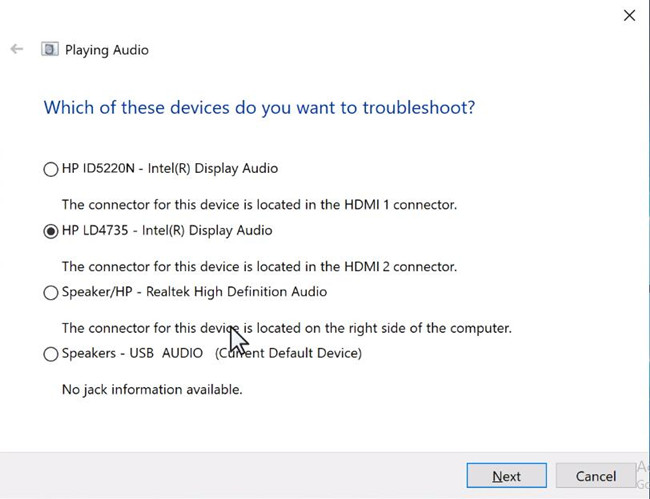
4. After that, playing audio troubleshooter will start to scan the HDMI device problems and fix it automatically.
So following right instruction to connect your HDMI connectors to the computer HDMI port, reset your computer to default and update the audio drivers to get the HDMI audio back again.
More Articles:
5.1 Channel Surround Sound Not Working on Windows 10/11
No Audio Output Device is Installed on Windows 10/11
Fix IDT High Definition Audio Driver Not Working on Windows 10/11