As is known to computer users, power is essential for Windows 10. So control the left power can be urgent. With power management turning on Windows 10, you are able to make an adjustment for your battery.
For Instance, when your computer battery falls low, to extend its life, you would like to put your PC into sleep mode, or you need to turn off the display for a while.
To activate or to enable power management, do as the following procedures.
1. Input Control Panel in the search box and hit Enter.
2. In Control panel, locate Hardware and sound. You should set the View as Category.
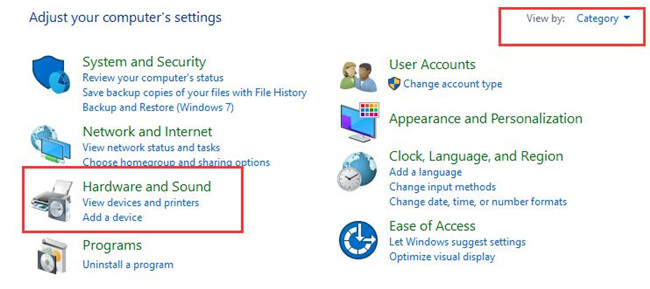
3. Then click Power option.
4. Tab Change plan settings. You are to click the one beside your power plan, here since Balanced is chosen, click Change plan settings on right of it.
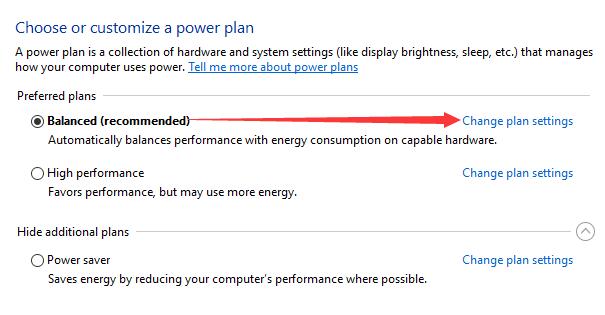
5. Change the settings for power to manage power. Here you can make changes to turn off the display or put the computer into sleep mode after how much time.
Here if you are on the way to enable power management on Windows 10, it is suggested for you to select a time to turn off the display, in other words, it is to say, you should manage your power by turning off the display screen in how many minutes. Or if you wish to set your PC to no power management, you are to choose Never.
The way is the same goes to the sleep mode, you can decide how long you would like your computer put into sleep mode.
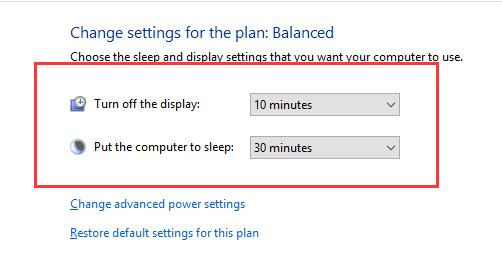
In this way, you will have successfully activated power management for Windows 10, as you are able to control how much time your PC would last for the normal performing.
Of course, you can also change the advanced power settings for your power plan by clicking the Change advanced power settings. It is advised that you consult: How to change advanced power plan for Windows 10 to get the detailed steps.
As for changing power settings for Windows 10, sometimes, you may be reduced to fall into sleep or hibernation mode to save power for your PC, view here to figure out how to change sleep settings and how to change hibernation settings on Windows 10.
Generally speaking, power management is significant for computer, no matter you are using Lenovo, or ASUS or any other brand of PC, and meantime, whatever your operating system is, Windows 10 or Windows 7/8, it is useful for you to manipulate your power or battery.
More Articles:
How to Use Battery Saver Mode on Windows 10
Fixed: Sleep Option Missing From Power Options on Windows 10






