Contents:
How to Fix MSVCP120.dll Missing Error on Windows 10?
MSVCP120.DLL Missing Overview
It is said that when the Windows system, like Windows 10 or Windows 7, failed to find the msvcp120.dll file on your PC, you will stumble upon the error that the program can’t start because MSVCP120.dll is missing from the computer. Try reinstalling the program to fix this problem.
As long as the msvcp120.dll was not found on Windows 10, some applications won’t open and run on Windows 10. For instance, while you hope to navigate to Photoshop or Google Play, but to find that you are unable to access it due to the not found msvcp120.dll.
Therefore, much as you have tried, you need to go deeper to deal with this Windows 10 msvcp120 error.
What Does Msvcp120.dll Mean?
As one of the DLL (Dynamic Link Library) files, just like msvcp140.dll, this msvcp120.dll is dispensable for Microsoft Visual C++ Redistributable Package for Visual Studio.
Undoubtedly, for some system programs, the Microsoft Visual C++ is essential, in this way, the msvcp120.dll file plays also a vital role on Windows 10.
Once the msvcp120 is missing from your PC, you are unable to run these applications as well.
What is Msvcp120.dll Missing?
When you are told that the msvcp120.dll can’t be found on Windows 10, it means there exist corruptions or issues related to the msvcp120.dll file.
Most commonly, you would run into the program can’t start because msvcp120.dll is missing from your computer. Try reinstalling the program to fix this problem. Or others receive the error that msvcp120.dll is either not designed to run on Windows 10 or it contains error.
Now it is high time that you managed to resolve this msvcp120.dll not found for Windows 10.
How to Fix MSVCP120.dll Missing Error on Windows 10?
This post would take some targeted measures to teach you to solve the msvcp120 issue. In light of the reasons of this file issue, you are supposed to run SFC to scan for file errors and reinstall the Microsoft Visual C++ Redistributable Packages for Visual Studio 2013.
One of them must be helpful for fixing the geometry dash msvcp120.dll missing error.
Solutions:
1: Download Microsoft Visual C++ Redistributable Packages for Visual Studio 2013
2: Download MSVCP120.dll for Windows 10
3: Copy Msvcp120.dll from another PC
Solution 1: Download Microsoft Visual C++ Redistributable Packages for Visual Studio
Being one component of Microsoft Visual C++ Redistributable Package, this Windows system 32 msvcp120.dll file can also be installed again along with the new Microsoft Visual C++ even if it is corrupted on Windows 10.
On the Microsoft official site, you are enabled to get a new Microsoft Visual C++ package. But if you have limited time and energy, it is worth trying to download Visual C++ Redistributable package with Driver Booster. Driver Booster is safe and professional to download the device drivers and game support component Microsoft Visual C++ automatically for users. You can depend on it to fix DLL file not found issue on Windows 10.
1. Download, install and run Driver Booster on your PC.
2. Then click Scan on Driver Booster interface to permit it to search for all the missing, outdated, and corrupted drivers and components on Windows 10.

3. In the scanning result, locate Game Support and then decide to Update Now to update all the Visual C++ Redistributable packages.
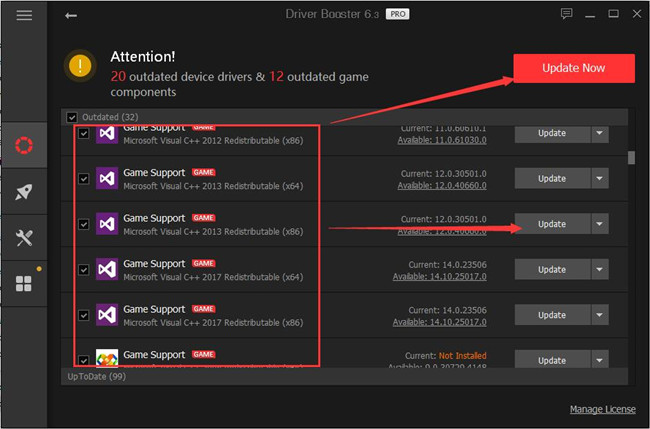
Driver Booster will instantly download the up-to-date Microsoft visual C++ packages for the specific programs or applications.
Right after that, open Google music manager to see if the warning that the program can’t start because msvcp120.dll is missing from your computer will show up again.
Or you can also determine to find and install Microsoft msvcp120.dll from Microsoft site on your own in order to resolve msvcp120.dll not found issue on Windows 10.
1. Go to Microsoft site.
Here you can firstly try to download Microsoft Visual C++ Redistributable package for Visual Studio 2013 as msvcp120.dll is said to be a part of that package.
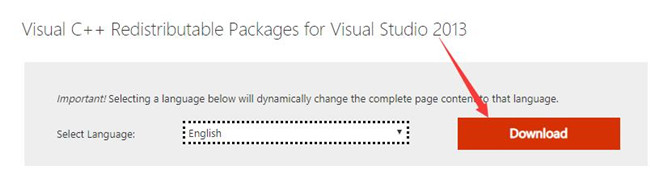
2. On the site, click Download and you can directly download Microsoft Visual C++ Redistributable Package for Visual Studio 2013 or 2015.
3. Choose the version you need to download.
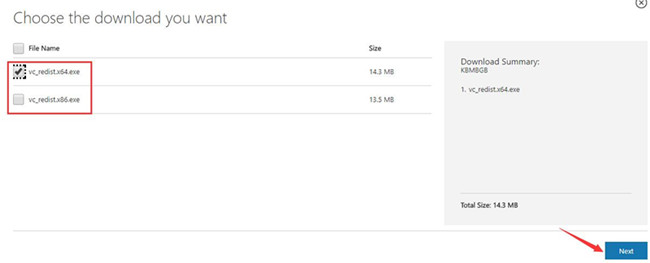
Here for Windows 10 64 bit, check the box of vcredist_x64.exe and then hit Next to get it downloaded on Windows 10.
For Windows 10 32 bit, tick the box of vcredist_x86.exe and then click Next to move on.
4. Then double click the file you have downloaded to install it on your PC.
Pro Tips:
If you find it failed to fix msvcp120.dll missing, you may as well download the Microsoft Visual C++ Redistributable package of both 32-bit and 64-bit, which has been proven helpful by numerous users.
Once the Visual C++ Redistributable Package is ready on Windows 10, you would have also get the msvcp120.dll file back.
Solution 2: Download Msvcp120.dll File
In some sense, you failed to fix msvcp120.dll not found error by downloading Visual C++ package, in this way, you may as well turn to the tool – DLL-Files Client to download msvcp120.dll directly, which will automatically search and install this DLL file without much of your operation.
1. Download DLL-Files Client on your PC.
2. Then in the search box, type in msvcp120.dll and then try to Search for DLL file.
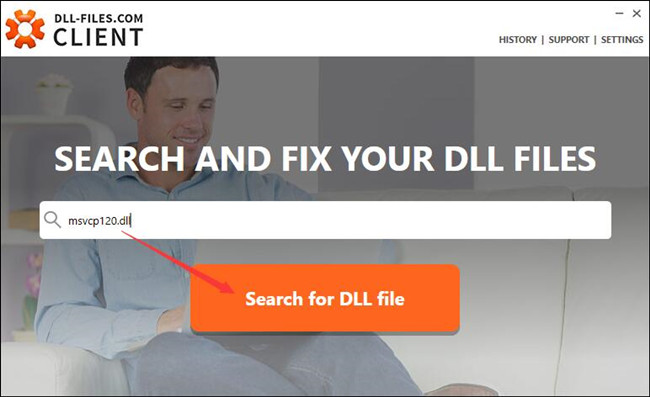
3. In the search result, click msvcp120.dll to view the details.
4. Find out the right msvcp120.dll version suitable on Windows 10 and Install.
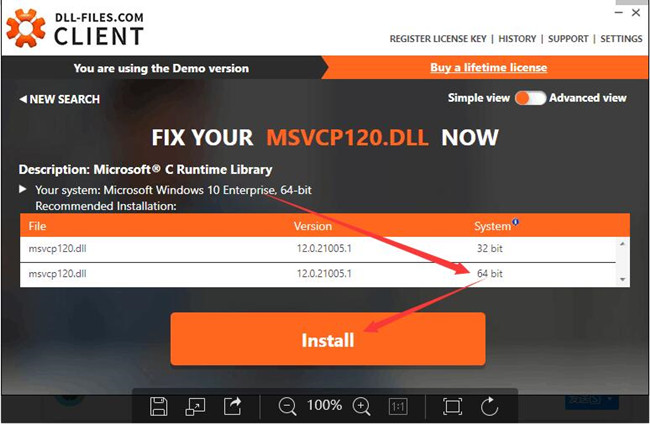
DLL-FILES Client will automatically install the msvcp120.dll file on your PC and the programs can start and work as normal.
Solution 3: Copy Msvcp120.dll from another PC
If the file msvcp120.dll not found keeps appearing, it is available for you to copy this file from another PC running on the same Windows version as yours. Then paste the msvcp120.dll file on your PC, which can also get rid of the file msvcp120.dll is missing from Windows 10.
1. On another PC with msvcp120.dll, press Windows + E to open File Explorer.
2. In File Explorer, go to the folder C:\Windows\System32.
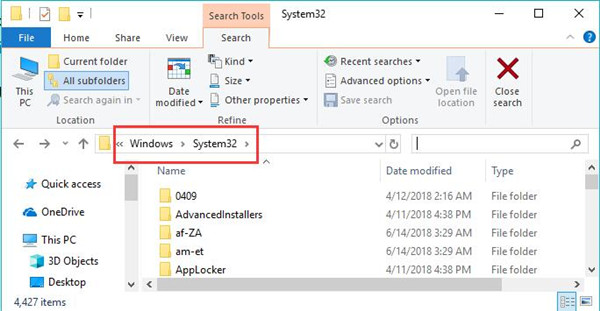
3. In System32 folder, find out and right click the msvcp120.dll file to Copy.
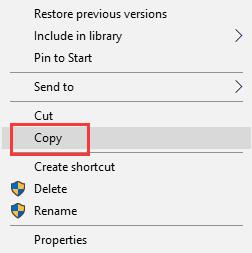
4. On your PC without msvcp120.dll file, in File Explorer, head to C:\Windows\System32 folder as well.
5. Then right click the blank space in System32 folder to Paste the copied msvcp120.dll file.
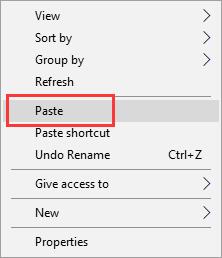
The moment you copied and pasted the DLL file on your PC, it is likely that FIFA, Photoshop, WAMP msvcp120.dll is missing will disappear.
Solution 4: Perform SFC on Windows 10
You are also free to take advantage of the System File Checker (SFC) tool to examine the file errors or corruption.
If possible, SFC can correct most of the system file errors, including msvcp120.dll file is missing from Windows 10.
1. Type in Command Prompt in the search box and then right click the best-matched result to Run as administrator.

2. Then in Command Prompt with administrative privileges, enter sfc/scannow and then hit Enter to run System File Checker.

3. You can see SFC begins scanning for the file issues on your computer.
Perhaps the msvcp120.dll unavailable disappeared from Windows 10 after the correcting and fixing by System File Checker.
In a word, as what has been mentioned, in order to fix the file msvcp120.dll missing on Windows 10, you can try different methods if possible until it comes back to your PC and enables various programs to work, like FIFA and Google play.
More Articles:
Fixed: api-ms-win-core-libraryloader-l1-1-1.dll is missing





