Contents:
How to Fix Msvcp140.dll Missing on Windows 10?
Msvcp140.dll Missing Overview:
For many times, you may stumble upon msvcp140.dll missing error. They can mainly be categorized into the following situations. The program can’t start because MSVCP140.dll is missing from your computer. Try installing the program to fix this problem. Or the code execution cannot proceed because msvcp140.dll was not found Windows 10. Or as some people suggested, there was a problem starting msvcp140.dll.
No matter what the msvcp140.dll issue on your PC, missing or won’t start, in the first place, you need to know about what the msvcp140.dll is and what you can do to fix msvcp140.dll missing Windows 10.
What Does Msvcp140.dll Mean?
In the msvcp140.dll file, DLL refers to Dynamic Link Library. To be more specific, the msvcp140.dll file belongs to Microsoft Virtual C++ Redistributable Packages.
In this way, the minute you installed the Microsoft Virtual C++ Redistributable Package, the msvcp140.dll is downloaded in Windows 10. You can locate this msvcp140.dll file in C:\WINDOWS\System 32.
What’s more, as the Microsoft Virtual C++ is required by many applications, you may have noticed that the Microsoft Virtual C++ runs improperly on Windows 10 due to the missing msvcp140.dll file.
That is why you come into this program can’t start because msvcp140.dll is missing from your computer or the code execution cannot proceed because the msvcp140.dll can’t be found Windows 10.
Therefore, here you are supposed to find ways to get the msvcp140 back to Windows 10.
How to Fix Msvcp140.dll Missing on Windows 10?
Now that this msvcp140.dll file comes to your PC along with the Microsoft Visual C++ Redistributable Package, you may as well try to resolve the msvcp140.dll not found error from the perspective of the Microsoft package at first.
Once you found it is useless, maybe you have to get the msvcp140.dll back by downloading it online directly for Windows 10. Let’s get ready to recover the missing Windows 10 msvcp140.
Solutions:
1: Download Microsoft Visual C++ Redistributable Package
3: Copy Msvcp140.dll from another PC
Solution 1: Download Microsoft Visual C++ Redistributable Package
Just as it is said, the msvcp140.dll file is a part of Microsoft Visual C++ Redistributable for Visual Studio 2015 Package, so you might as well to reinstall the Microsoft Visual package in hope of installing the missing msvcp140.dll file.
Apart from downloading from Microsoft site, it is also feasible to install Microsoft Visual C++ Redistributable for Visual Studio 2015 automatically by Driver Booster. It will help detect game support corruption and Visual C++ version and provide you with the proper updates.
1. Download, install and run Driver Booster on Windows 10.
2. Click Scan to search for outdated or corrupted components.

3. Then in Driver Booster searching result, locate Game Support and determine to Update Now to download all the packages.
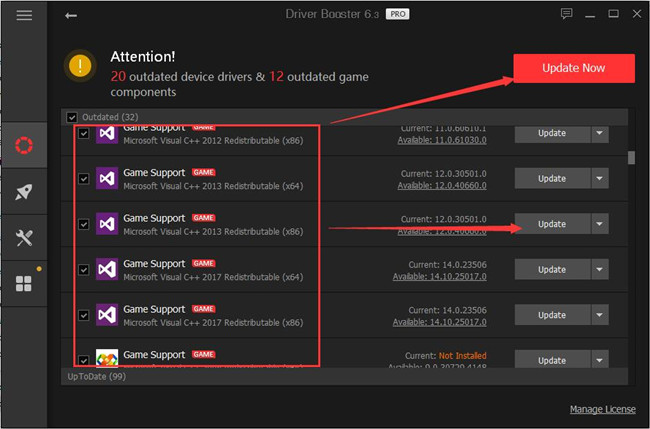
Driver Booster will help you install Microsoft Visual C++ Redistributable 2015, which is proved compatible with Windows 10 and it will bring back the missing Msvcr140.dll.
You are to navigate to Microsoft official site to gain the msvcp140 from Microsoft Visual C++.
1. Head for Microsoft site. Here you can see this site affords you to download the Microsoft Visual C++ 2015 Redistributable directly.
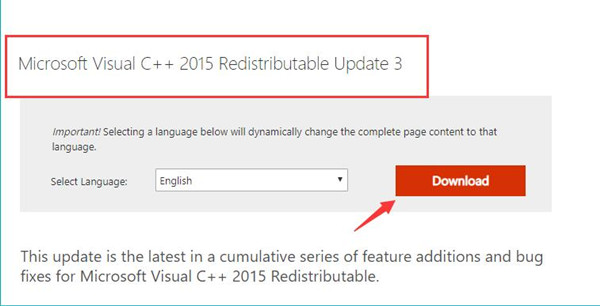
2. Once you hit the Download button, you will need to choose to download the Microsoft Visual C++ 2015 Redistributable for Windows 10 32-bit or 64-bit.
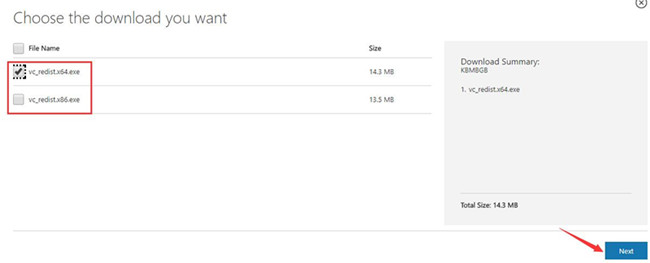
If you are on Windows 64-bit, choose to download vc_redist.x64.exe, just tick the box of it and then click Next.
If your PC is on Windows 32-bit, check the box of vc_redist.x86.exe and then hit Next to move on.
3. Then you are free to download the Microsoft Visual C++ 2015 Redistributable package on your PC in Windows 10.
Tips: Here if you would like to get to know whether your PC is on Windows 10 32-bit or 64-bit, it is suggestible for you to double click This PC and then open the Properties. And then all the system parameters will show up, including Windows 10 version.
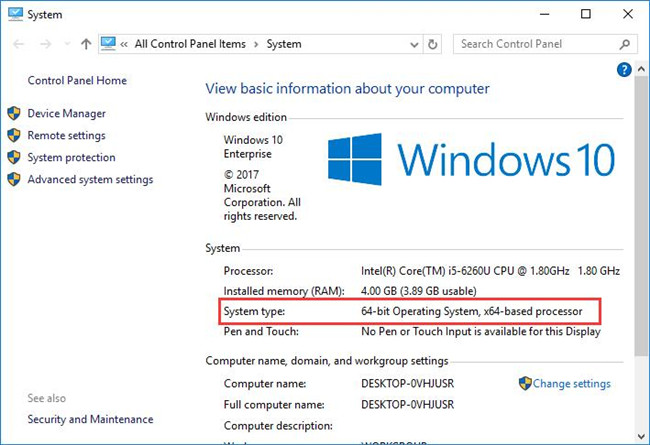
As long as you have installed the Microsoft Visual C++ Redistributable package, the msvcp140.dll file would also be downloaded and installed on Windows 10.
In this sense, the msvcp140.dll missing won’t lead to troubles, for instance, prevent you from starting certain programs.
Related: Fix Microsoft Visual C++ Runtime Library Error
Solution 2: Download Msvcp140.dll File
Or you can go straightly to download Msvcp140.dll. Of course, you need to make sure the DLL file is safe and won’t pose threats to Windows 10.
In this sense, DLL-Files Client has been deemed the secure and professional tool for you to look for and install any missing DLL files on Windows 10 with no exception to Msvcr140.dll.
1. Download DLL-Files Client on Windows 10.
2. In the search box, enter Msvcp140.dll and then start to Search for DLL file.
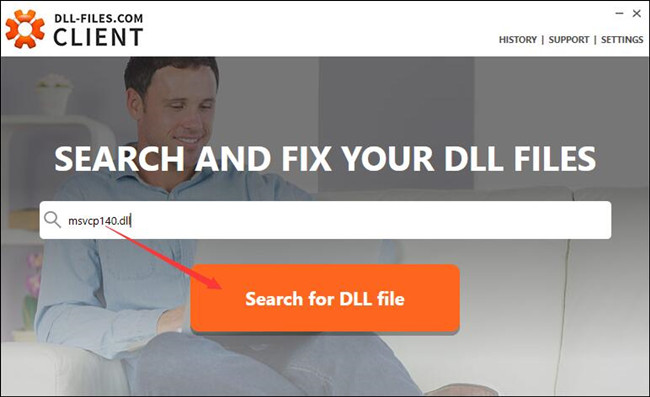
3. Click the Msvcp140.dll file from the search result.
4. Hit Install to get the suitable Msvcp140.dll file on Windows 10.
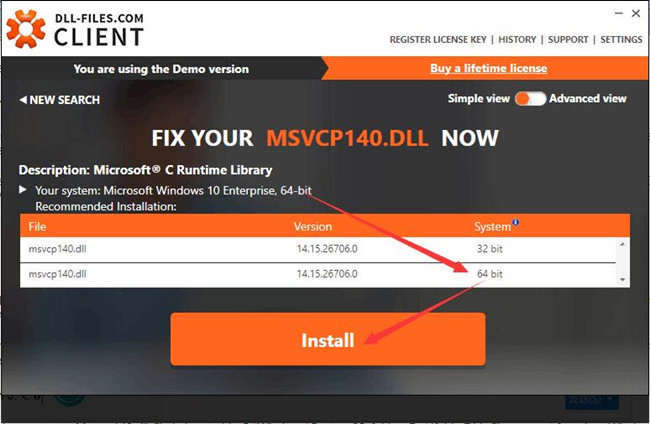
You will have noticed that DLL-FILES Client will automatically detect out your system type so as to help you download the right Msvcp140.dll.
After that, launch one of your applications to see the warning that the program can’t start because msvcp140.dll is missing from your computer will pop up again and stops you from opening the program.
Solution 3: Copy Msvcp140.dll from another PC
In normal cases, your Msvcp140.dll file is located in C:\Windows\System32 folder. But if this DLL file was not found on Windows 10,
When you open the System32 folder, there will be no Msvcp140.dll file there. So you may need to copy it from another computer running on the same Windows edition, architecture as yours.
1. On that PC with Msvcp140.dll, open File Explorer from the search box and then head to C:\Windows\System32.
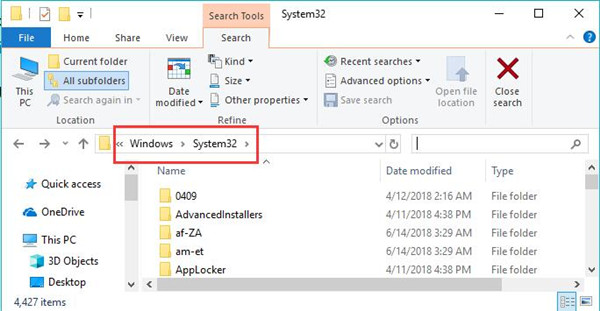
2. Then find out msvcp140.dll file and right click it to Copy it.
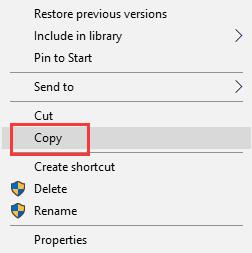
3. On your PC missing Msvcp140.dll, go to File Explorer C:\Windows\System32 folder as well.
4. Right click to Paste the copied Msvcp140.dll on your PC.
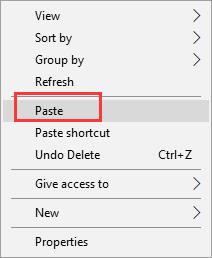
At this moment, you will observe that Msvcp140.dll was not found on Windows 10 has been fixed successfully as you have copied and pasted it.
Related: How to Get Help in File Explorer in Windows 10
Solution 4: Run System File Checker on Windows 10
On the basis that this msvcp140.dll is a file on your PC, you are able to take advantage of the SFC (System File Checker) to scan for the problematic system files on Windows 10, such as the msvcp140.dll file.
Perhaps SFC can fix the corruption in msvcp140.dll, thus removing the programs can’t start due to the missing msvcp140.
1. Search Command Prompt in the search box and then right click it to Run as administrator.
2. In Command Prompt, type in sfc/scannow and then hit Enter to perform System File Checker.

3. Restart your PC to take effect.
Now the SFC will have successfully solved your msvcp140.dll file error.
This time the code exception cannot be found because the msvcp140.dll is missing from Windows 10.
Or if the above solutions are useless for you, you can turn to download the msvcp140.dll file directly from the browser. But you need to make sure the file here is absolutely safe and accessible on Windows 10.
To make a conclusion, to help you get rid of the unavailable msvcp140.dll file on Windows 10, this post offers you the most effective ways, either from Microsoft Visual C++ Redistributable Package for 2015 Visual Studio 2015 or from file corruption.
More Articles:
Fix VcRunTime140.dll Missing on Windows 10





