Many users recently complained that there is no DP signal from your device when your device is connected via a DisplayPort (DP).

For instance, no signal DisplayPort on Dell 27 4K UHD monitor appears suddenly, so the black screen shows up. Some of you may hit upon DisplayPort not working on ASUS or even Macbook. Fortunately, this post will walk you through this issue.
What is a DisplayPort?
DisplayPort (DP) refers to a kind of digital display interface that connects computers to a monitor for better performance. The DP (Display Port) signal is to inform users that the monitor is seeking input from the display port.
With DisplayPort, different types of data like audio, USB, and video can be displayed. If you are using an HDMI or VGA connection, you can then change the monitor with the display port.
How to Fix No DP Signal from Your Device Error?
The causes of the DisplayPort no signal error are mainly the broken display port, the outdated graphics driver, and the problematic monitor refresh rate. To get the Display Port not working error, you need to troubleshoot the DP monitor problem step by step. After that, you can gain better display features with the Display Port.
Solutions:
- 1: Check the Computer and DisplayPort Connections
- 2: Update the Graphics Driver
- 3: Change the Monitor Refresh Rate
- 4: Test with Another Monitor or DisplayPort
Solution 1: Check the Computer and DisplayPort Connections
You can troubleshoot the hardware issues with the device and Display Port. Undoubtedly, if the DP no signal from the device results from a broken or loose Display Port, you can detect and fix it via hardware troubleshooting. Besides, if the monitor is physically broken, there will also be no DP signal from the device.
Check the Computer Monitor Connection:
1. Power off your computer.
2. Disconnect the power cable of the monitor.
3. Unplug the DisplayPort.
4. After several minutes, plug in the power adapter of the monitor.
5. Boot up the computer.
In this way, the DisplayPort will work and has signals on your device. You can enjoy better display performance.
Check the DisplayPort Connection:
It is simple to check the Display Port hardware problems. Just unplug and then re-plug the DisplayPort to see if it works on your device. Meanwhile, in case of a loose DisplayPort connection, you can tighten the DisplayPort connection on Dell or ASUS, or Mac devices.
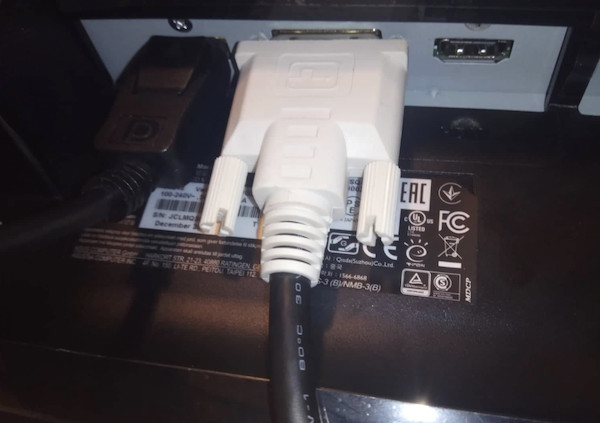
Solution 2: Update the Graphics Driver
Since DisplayPort is closely related to the display feature and monitor on computers, it is necessary for you to keep the graphics driver up-to-date. Only in this way can the monitor work well on your device.
In this case, Driver Booster, a professional driver tool, is recommended to help you download and install the latest display driver, thus further resolving the DisplayPort no signal error.
1. Download, install and run Driver Booster.
2. Click Scan.

3. Find out Display adapters, and then Update the graphics driver.

Wait until the latest display driver is installed. If so, you can see the Display Port connection runs to enable enhanced display performance on Windows 10, 8, 7. Dell “there is no signal from your computer” will be removed.
Solution 3: Change the Monitor Refresh Rate
Computer refresh rate means the number of times that a monitor screen updates when a new image appears per second. The higher the refresh rate is, the smoother your monitor will work to update images or pictures.
It is said that a lower refresh rate will likely lead to the screen not working properly like flickering. In this case, you need to adjust the refresh rate of the monitor to fix the no DP signal from your device.
1.Go to Start > Settings > System.
2. Under Display, on the right pane, locate Advanced display settings.
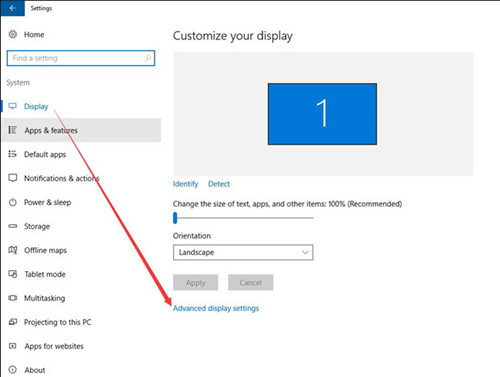
3. Then find out Display adapter properties.
4. Under Monitor, change the Screen refresh rate to 85, 100, or even higher rate.
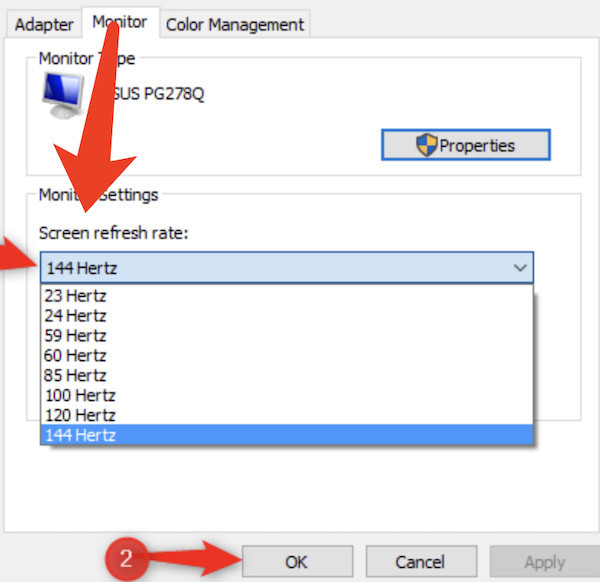
Here, now that a lower screen refresh rate will cause screen flickering and dp no signal error, you may as well change to a higher refresh rate like 100Hertz.
5. Hit Apply and OK to save changes.
With a new monitor refresh rate, you can try the DisplayPort connection to see whether the display port can work now. If needed, you can try using a different refresh rate to troubleshoot this DP input signal not found issue.
Solution 4: Test with Another Monitor or DisplayPort
If the above solutions are useless, you can also take a further step to test whether there is signal from your device when using the DisplayPort on another device or you try to connect another monitor to the Display Port connection.
Once you noticed that the DisplayPort monitor has signals and works well with another DisplayPort connection, it implies that the problem consists of the monitor.
Therefore, you can resort to computer technicians for help. If you noticed that the DisplayPort isn’t working and has no signal from the other device, it may denote that the display port does not work, broken, for instance.
Summary:
Users can fix the “DisplayPort no signal from your device” error on Dell or ASUS, or Mac or computer of any other manufacturer. DP signal will return to your device and even the second monitor can be detected.
More Articles:
How to Change Refresh Rate on My Monitor in Windows 10, 11
Generic PnP Monitor Driver Issue on Windows 11, 10 & 7 Ways to Fix






