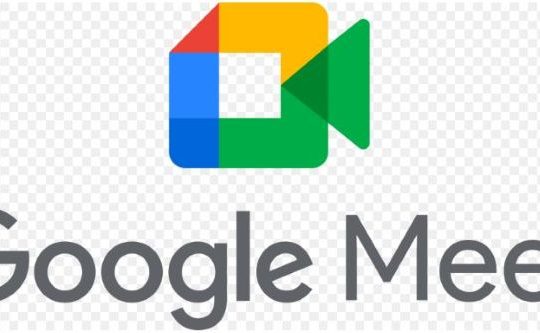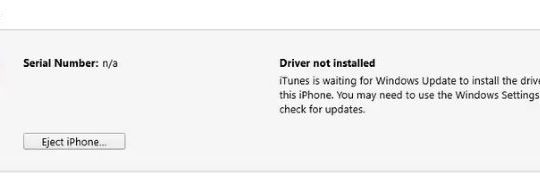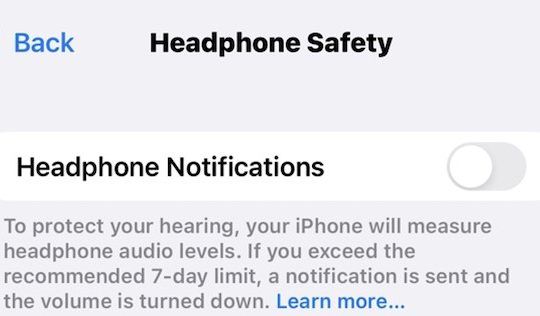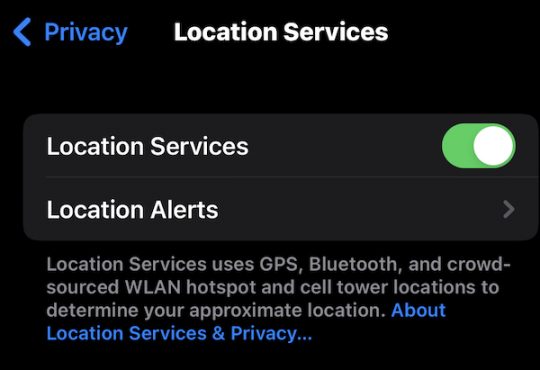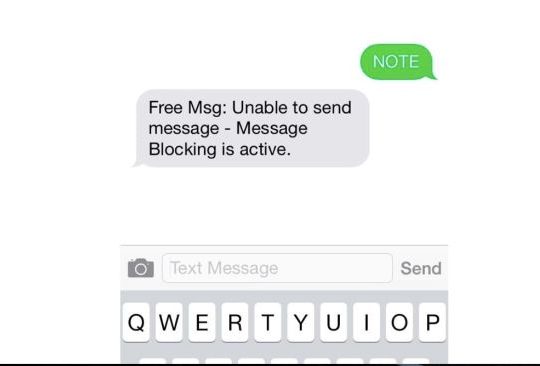This post will show you how to recover the deleted messages from iPhone 13, 12, 11, XR, 8, and 7 with or without backup. Hence, you can select a suitable solution according to your case.
Have you accidentally deleted a message on your iPhone? Some users deleted an essential message due to misoperation. Or some iPhone users tend to remove messages from iMessage regularly to free up more space or simply out of personal habit.
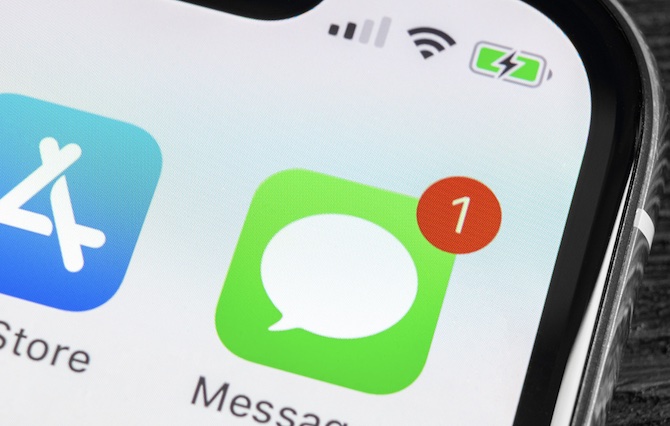
However, you just find some key messages from your boss, clients, colleagues, families, or friends disappear from your iPhone 13, 12, 12 Pro, XR, 8, or any other iPhone model.
Although social media platforms are more popular for people to contact or chat with each than message apps, some people are used to sending messages via message apps, including both formal and informal messages.
Can I Retrieve Deleted Text Messages on iPhone?
Yes, you can.
Whether you have backed up messages on your iPhone or not, if you do want to re-see the deleted messages on your iPhone, you can follow the methods below to recover the deleted text messages.
6 Ways to Restore Removed Texts on iPhone
If you have an iPhone backup (via iCloud or Mac Finder): you can retrieve the deleted messages from the backup, but it needs to reset the data. [Retrieving messages from the backup can be complex and requires data reset, which may cause data loss.]
If you don’t have an iPhone backup: you have to use a professional iPhone data recovery tool to get the deleted messages back. [The whole message recovery process is automatic, and you don’t have to reset the iPhone data to get messages back.]
Summary
Below is a summary of different methods to recover deleted text messages on iPhone. You may know which method you will select immediately when you see the overview of their strengths and weaknesses.
| Methods | Strengths | Weaknesses |
| 1. Retrieving automatically | Easy; automatic; no date reset; quick; able to select which messages to be recovered | Users need to download third-party software first. |
| 2. Recovering from iCloud backup | No need to use a third-party tool. | Resetting the data is needed; complex for some users; data loss due to misoperation during the recovery process; unable to preview messages |
| 3. Recovering from Mac (Finder) | No need to use a third-party tool. | Resetting the data is needed; complex for some users; data loss due to misoperation during the recovery process; unable to preview messages |
| 4. Retrieving from iCloud Messages | No need to use a third-party tool; no need to reset the data | Complex steps; no backup of messages if users have not enabled iCloud Messages before. |
| 5. Retrieving from Service carrier | With the help of technicians | Data reset |
| 6. Ask Your Friend to Send the Messages Again | No complex steps are involved. | Users need to contact the friend and ask him or her a favor. |
In this post, you can learn how you can retrieve deleted text messages without and without backup. Both automatic and manual methods are available in this article to recover permanently deleted messages.
1. Retrieve Deleted Messages without iPhone Backup Automatically
You need to learn to recover the deleted messages for your iPhone when there is no backup.
Or, sometimes, even if you have backed up your iPhone, you may prefer to retrieve the deleted messages automatically for the following reasons:
- As iCloud backup can only be available for users as previews during the backup, you may fail to locate the very message that you have accidentally deleted;
- The method to retrieve the missing message is automatic, so users who are not so proficient in handling computer problems themselves may find this method useful.
Since there is no backup for iPhone messages, you have to rely on a reliable and powerful tool to help you recover iPhone messages when you erase them accidentally.
In this case, IOS Data Backup & Restore can be a rather recommendable tool. It can quickly back up iPhone/iPad data within one click, including messages, call logs, contacts, LINE, WhatsApp, etc. Whether you wish to back up data or restore data, this tool will work immediately and automatically. You can use it to regain the deleted messages on your iPhone.
Steps to Retrieve Deleted Messages for iPhone Automatically
1. Download, install and run iOS Data Backup and Restore.
2. Choose to Restore iOS Backup.
3. Select iOS Data Restore, and then plug your iPhone into the Mac with a lightning cable.
4. Start scanning backups on your Mac, including the connected iPhone.
5. After the scan, select the backup and hit View Now to check if it contains the deleted message that you want.
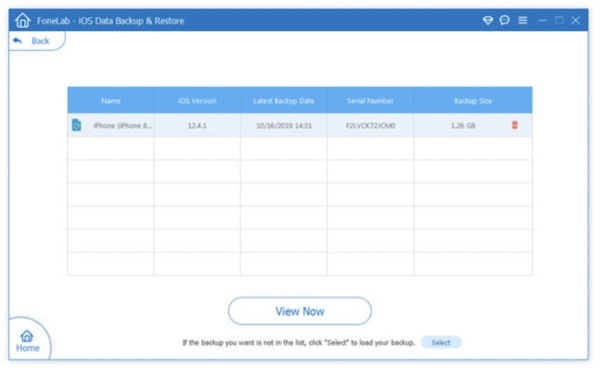
6. Check the box of the item that you want to restore and then click Restore to Device or Restore to PC.
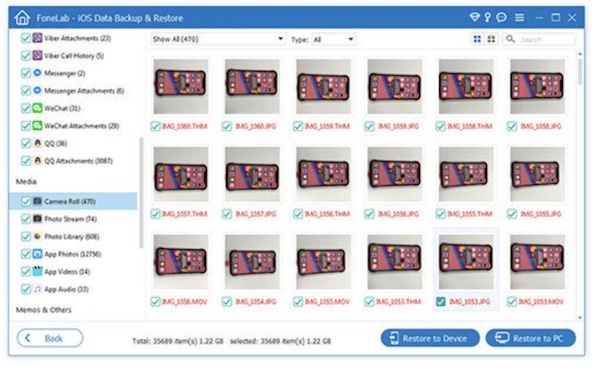
In this way, you can retrieve the removed messages, contacts, or any other data type automatically using this tool. After that, check whether the deleted messages are available on your iPhone or Mac. You can recover deleted messages without backup.
But if you are sure that you have backed up messages and you show no interest in utilizing a third-party tool to help automatically retrieve missing messages, you may as well try to recover messages with the following manual methods.
2. Retrieve from iCloud Backup
Some users tend to keep backups for iPhone messages via iCloud or Mac Finder in case of future use. If so, you can retrieve deleted messages for your iPhone via iCloud or Finder on a Mac computer.
However, in some cases, due to the limited space of iCloud, chances are that some users find that their messages are overwriting.
In computers, overwriting means replacing old data with new data as there is not enough space, for instance, replacing messages and files because of overwriting.
Note:
Although you can try to recover the erased messages from the local backup, you may find it difficult to locate and recover the specific message that you want as you cannot preview the content in the file.
In this case, you are to restore all the files such as messages, photos, and contacts in iCloud, but it will eliminate all data on your iPhone so that iCloud data can be placed.
1. On your iPhone, find out Settings > General > Transfer or Reset iPhone.
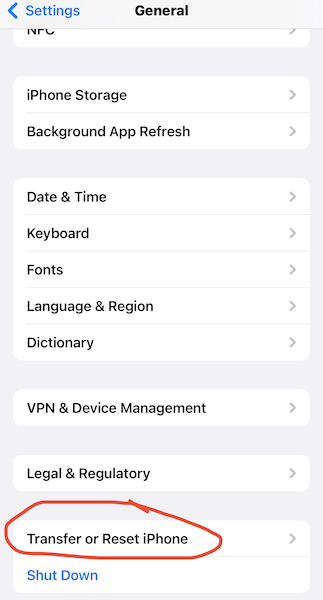
2. Then choose to Erase All Content and Settings.
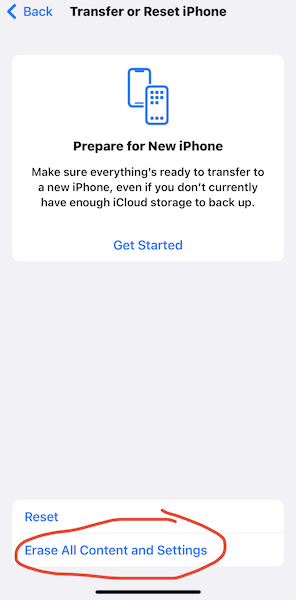
3. Wait until the resetting finishes.
4. After resetting, set up your iPhone like the language, country, WIFI network configuration, Apple ID, and so on.
5. Enter your Apple ID and Password, and then under Apps & Data, choose to Restore from iCloud Backup.
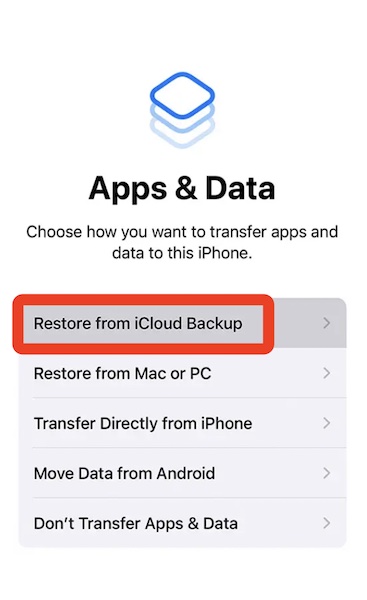
6. Hit Backup to recover the deleted message for your iPhone.
This method can help users with the habit to back up data or files via iCloud. But you need to know that restoring the iCloud data including iPhone text messages will likely erase data of the iPhone.
3. Recover from the Mac Finder Backup
Users can connect the iPhone where important messages are carelessly deleted to the Mac and restore missing messages for iPhone via Mac Finder.
Actually, on earlier macOS or Windows-based PC, you need to recover the deleted text messages from iTunes. It is only when your macOS is macOS Catalina or later that you can retrieve the deleted messages from Finder.
1. Connect the iPhone with your Mac device.
2. Go to Finder, and select the name of your iPhone from the list.
3. On your iPhone, select Manage Backups and then choose a backup with the deleted message on your iPhone.
4. Hit OK.
5. Choose to Restore iPhone.

6. Choose a backup to restore.
Here, you need to find the name of your iPhone and then Restore messages or any other data on it.
7. Click Restore again to confirm the operation.
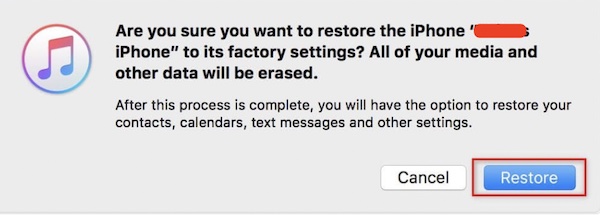
Note: There may be slight differences in interfaces to reset iPhone to restore all its backups between different macOS.
After that, you can see your iPhone starts restoring and tries to restore messages, photos, and contacts. After restoring the deleted text iMessages on iPhone 13, 12, or any other models of iPhone from Mac Finder, you can then open your iPhone and check whether you can see the removed messages.
4. Retrieve from iCloud Messages
iCloud Messages can be synced after iOS 11.4, so you can check iCloud Messages on different Apple products so long as you signed in with the same Apple ID. In this case, if you want to see a message on your iPhone that has been deleted accidentally.
1. On your iPhone, find out Settings > the Apple username > iCloud.
2. Under iCloud, choose to turn off Messages.
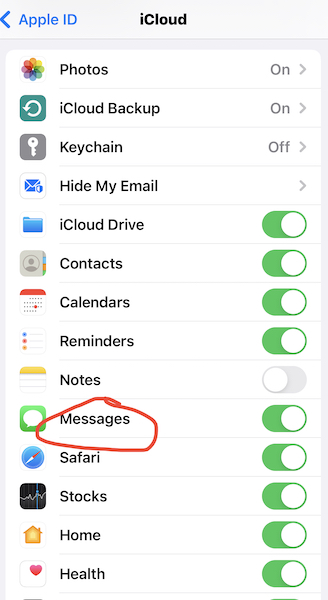
3. After a while, turn on Messages and you will see “Downloading Messages from iCloud”.
You can then find out the erased messages again on your iPhone. This time, iCloud messages will show you backups of messages.
5. Ask Cell Phone Service Provider for Help
Once you noticed that the above methods are useless to help you retrieve deleted text messages on your iPhone permanently, you can turn to the service carrier. Sometimes, the service carrier may have recorded your messages and contact logs.
You need to prove that you are the owner of the phone and the phone number while asking the carrier to provide you with their record of your messages. You would better take your ID card in case of use.
6. Ask Your Friend to Send you Again (Important Messages)
If the deleted message is truly important to you, you can ask your friend or colleague to send the message to you again. In this way, you can also re-see the tread of the message without backup or any other actions.
To save your friend’s time, you can ask him or her to forward all relevant messages as a batch. After that, you can select the right message you need.
Reasons Why You May Need to Retrieve Text Messages?
Sometimes, it is only when you manage to search for the message will you recognize that the message is missing. In this case, there are some common occasions where your text messages on your iPhone are not found:
- You have carelessly deleted the messages. Some of you have kept the habit to remove text messages regularly to spare more space, or you have just deleted the message for unknown reasons;
- There are unconfirmed applications on your iPhone and they cause data loss;
- Something went wrong with the iOS upgrade. If there are any problems during the system update, odds are that there is a data loss;
- Faulty iPhone hardware, for instance, when your iPhone was watered, will also lead to missing text messages. You may just fail to boot the iPhone.
How to Stop Messages from Being Deleted?
If you feel like preventing text messages from being deleted or overwritten, you may as well try some measures.
- Choose to keep text messages on your iPhone “Forever. Thus, your messages will not be removed due to overwriting. On your iPhone, find out Settings > Messages > Keep Messages Forever.
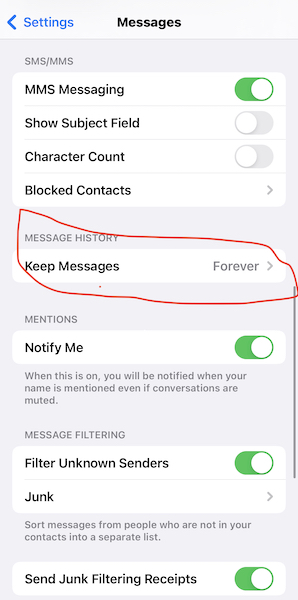
- Be more careful when dealing with text messages, especially the important ones. Sometimes, you can even copy and paste important messages into another apps in case of missing messages in iPhone iMessage.
- You also need to back up your iPhone via iCloud. In this way, you can retrieve data on the iPhone or any other Apple device so long as you log in with the same Apple ID and set it to sync the data via iCloud.
FAQ about Retrieve Deleted iPhone Messages:
You can find out earlier text messages on your iPhone by following the steps below:
1. Launch Messages.
2. In the search bar, type in the keywords of the old message and tap Enter.
3. Select the old message from the results containing the keywords.
Yes, if you have signed in Mac or iPad with the same Apple ID and synced messages via iCloud, you can find the message on other Apple devices.
On the contrary, if you have not signed in with the same Apple ID, nor have you backed up the messages via iCloud, you can’t find messages on other Apple devices.
Yes, you can. But as this article shows, if you don’t have a backup, you have to use an automatic tool to retrieve the deleted text messages.
It depends. If you choose to recover iPhone messages automatically by an automatic tool, you may be able to regain the deleted messages whenever they were generated.
However, if you are to retrieve the deleted message via iCloud or Finder, you can only recover messages that were generated recently.
No, it won’t affect your iPhone performance.