[6 Ways] iTunes is Waiting for Windows Update to Install the Driver for This iPhone
Most iPhone users usually install the iTunes application on their computer to access their music library, create backups, transfer data, and more. However, the process may fail and you will receive an ” iTunes is waiting for Windows update to install the driver for this iPhone” message when you connect your iPhone to iTunes on PC Windows. In this case, you cannot access your iPhone through the iTunes app on your Windows PC. Do not worry.
This guide provides four main causes of iTunes driver problems and six solutions. After reading this guide, I believe you will be able to fix this issue.
# What causes iTunes is waiting for Windows update error?
In fact, Windows automatically installs the necessary drivers and updates to ensure a successful iTunes driver installation. However, when you are unable to connect your iPhone to the system, there could be various reasons. Here are the four main reasons summarized in this article:
- Running an older version of Windows
- Outdated driver
- Outdated iTunes application
- Cable fault
The first three reasons mentioned above can be fixed by the system itself. However, if the cable is faulty, try another cable and check if you are now able to connect to the system.
Solution 1: Update Windows
This issue can occur if your computer is running an outdated version of Windows, as indicated by the “iTunes is waiting for Windows update to install the driver for this iPhone” error message. For this, you can update your Windows system by following the steps below.
Step 1: Type ‘windows update’ into the search box on the taskbar, and then click Open to launch Windows Update.
Step 2: Click Check for Updates.
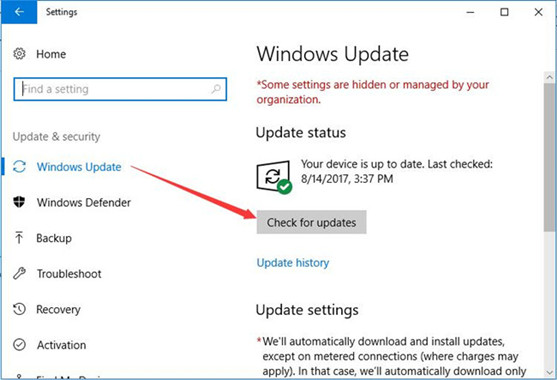
If newer updates are available, Windows Update will automatically download and install them.
Step 3: Restart your PC if prompted, and then launch iTunes.
Now, you can reconnect your iPhone and check if you still encounter the error message on iTunes. If you still do, continue reading.
Solution 2: Update iTunes
Another cause of “iTunes is waiting for Windows Update to install the driver for this iPhone” is using an outdated version of iTunes. So, it’s time to update the iTunes application. The latest version contains a lot of bug fixes, so it’s wise to continue doing so. Before proceeding, make sure you have the iTunes desktop version or the Microsoft Store version, as the process is different for both.
For the Desktop Version
Step 1: Type ‘apple software update’ into the search bar on the taskbar, and then click OK.
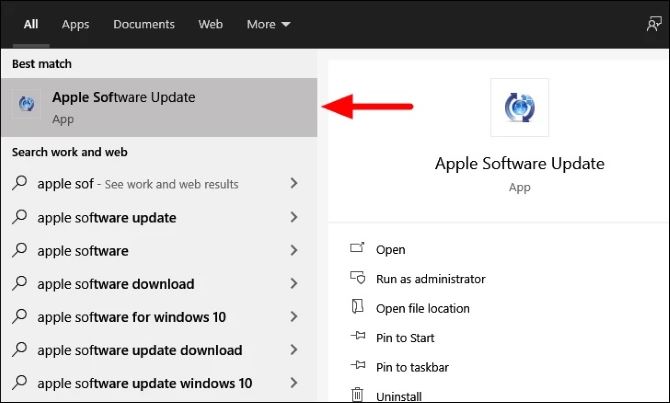
Apple Software Update will launch and perform a scan for new updates.
Step 2: If any updates are present, select them and click Install.
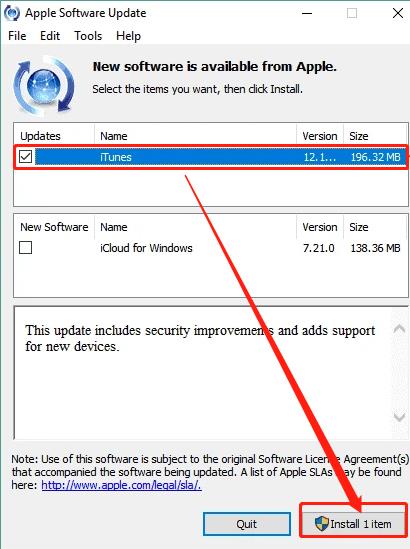
Step 3: Follow the rest of the onscreen instructions to update iTunes to the latest version.
Step 4: After the update is installed, restart the computer and now try connecting the iPhone and check if the error is fixed.
For iTunes Microsoft Store Version
Step 1: Open the Windows Store via the taskbar.
Step 2: Click the three dots in the upper-right corner of the Windows Store window, and then click Downloads and Updates.

Step 3: If any updates are available for iTunes, click the Download icon next to it.
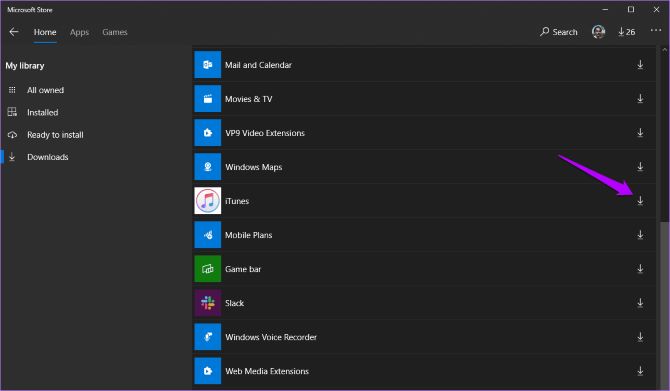
Step 4: Once you’ve updated iTunes, check if the issue is resolved.
Solution 3: Install drivers
If neither updating Windows nor iTunes has resolved the iTunes is waiting for Windows update issue, then it’s time to try reinstalling the iPhone drivers. Before proceeding with the fix for your version of iTunes, connect your iPhone to your PC and quit iTunes. There are two ways to do this – one for the desktop version and one for the Microsoft Store version.
For the Desktop Version
Step 1: Open the ‘File Explorer’ by searching for it in the ‘Start Menu’.
Step 2: Navigate to the following path:
%ProgramFiles%\Common Files\Apple\Mobile Device Support\Drivers
Step 3: Find the usbaapl64.inf file, right-click it and choose the Install option.
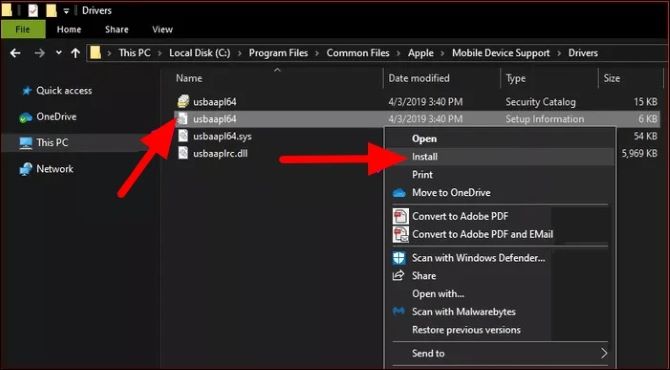
When the installing process ends, remove your iPhone, restart your computer, and connect your iPhone to your computer.
Step 4: Open iTunes and see if the error message “iTunes is waiting for Windows Update to install the driver” is still there.
For iTunes Microsoft Store Version
Step 1: Right-click the Windows icon on the taskbar and then choose Device Manager from the menu.
Step 2: On the Device Manager window, locate the Portable Devices and expand it.
Step 3: Right-click Apple iPhone and then click Uninstall device.
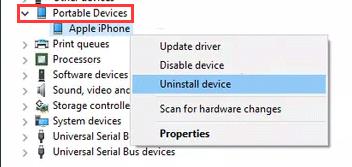
Step 4: Close Device Manager and then restart your computer.
Step 5: Download Driver Booster which will search for the outdated, missing, and faulty drivers on your PC.
Step 6: Click the Scan.

Step 7: Check the Apple Mobile device USB driver and click the icon Update next to the driver.
Step 8: After updating, check if your iPhone driver is not installed.
Solution 4: Disable antivirus or conflicting applications
Certain applications (especially those with processes running in the background) have been known to conflict with iTunes, and antivirus software caused cases to bug and interrupt iTunes. You must find these two types of applications and disable them. Here is a tutorial about how to disable Avast on Windows.
After disabling your antivirus or conflicting applications, check to see if the “iTunes is waiting for Windows Update” error is fixed.
Solution 5: Restart Apple Mobile Device Service
The Apple Mobile Device service may be a service that manages operations or tasks involving iPhone devices and your computer. An “iTunes is waiting for Windows Update” error may result if the service encounters an error. To fix this, all you have to do is restart the service.
Step 1: Search for the ‘Services’ app in the ‘Start Menu’, and then click on the search result to launch the app.
Step 2: Locate the ‘Apple Mobile Device Service’ from the list, right-click on it, and select ‘Restart’ from the context menu.
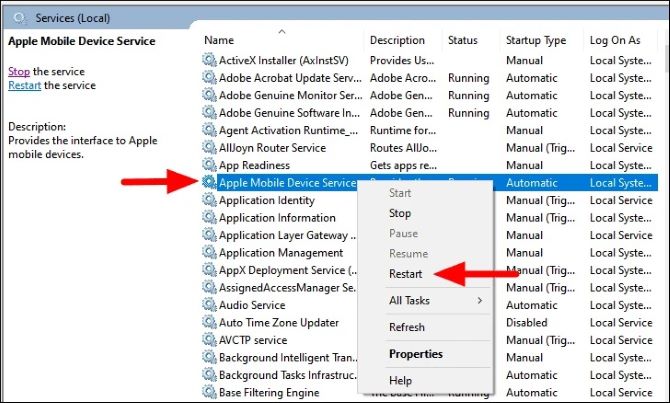
Windows will now restart the service. After the service is restarted, check if the error is fixed and if you are able to connect the iPhone to the Windows PC.
Solution 6: Reinstall iTunes
Sometimes the iTunes driver not installed issue can occur when iTunes malfunctions. In addition to the methods above, you can also uninstall and reinstall iTunes on your computer, then reconnect your device. Occasionally, it can do the trick.
Step 1: Press Windows key + X and click Control Panel.
Step 2: Click on Programs and Features.
Step 3: Select iTunes and click Uninstall.
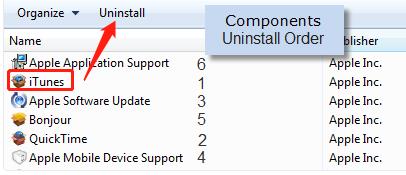
Step 4: Restart the computer.
Step 5: Visit the Apple website to download the free iTunes installer.
Conclusion: Hope the six solutions above will help you fix the “iTunes is waiting for Windows Update to install drivers for this iPhone” error so that you can easily connect your Apple device to iTunes seamlessly.
More Articles:
10 Ways to Fix Free Msg: Unable to Send Message
6 Ways to Retrieve Deleted Text Messages on iPhone (2023 Update)
Fixed: Your iPhone Is Not Configured to Allow Calls Using this Mac






