Contents:
What is the Taskeng.exe Windows 10?
Is Taskeng.exe a Virus on Windows 10?
How to Fix Windows 10 Taskeng.exe Keeps Popping up?
Taskeng.exe Overview
For some users, you may have happened to the circumstance that a tasking.exe black screen pops up at startup. Or some others receive that error that Windows cannot find C\Program Files\RocketTab\Client.exe. Make sure you typed the name correctly, and then try again. Here in your case, it is likely the executable file can be any other files you feel like to open on Windows 10 besides RocketTab\Client.exe file.
You feel confused as you even have no idea what the taskeng.exe is on Windows 10, let alone how to resolve issues related to it.
Now to relieve your anxiety, this post will show you what the taskeng.exe is used for and what you can do in order to fix taskeng.exe keeps popping up randomly on Windows 10.
What is the Taskeng.exe Windows 10?
This taskeng.exe represents Task Scheduler Engine, which is a legitimate program in Windows 7, 8 10, etc. Taskeng.exe is to trace the tasks by some software that runs ahead and when necessary, it will also awake these programs on Windows 10.
As for what causes the taskeng.exe window keeps popping up or why the taskeng.exe black screen error occurs to you, you may need to focus on some keys in registry editor associated with the taskeng.exe file.
But firstly, you are supposed to check whether the taskeng.exe is a virus on your PC, then decide to try some measures to deal with taskeng.exe window keeps popping up on Windows, 7 or 10.
Is Taskeng.exe a Virus on Windows 10?
Even if taskeng.exe is a system file, it can also turn into a virus and prevent you from running well.
So you may as well attempt to figure out the working condition of the taskeng.exe, just check the location of it and you can know if your taskeng.exe is corrupted on Windows 10.
Make sure the Takseng.exe is located in C:\Windows\system 32. If you can find it here, it means that the taskeng.exe on your PC works properly. Otherwise, maybe you need to solve the taskeng.exe random popup for Windows 10.
How to Fix Windows 10 Taskeng.exe Keeps Popping up?
As you have been prompted, taskeng.exe black screen window pops up at startup can mainly come up on Windows 10 due to some settings in Task Scheduler.
And you may have also noticed some external threats or viruses could in some degree lead to taskeng.exe keeps popping up as well, like MyWebSearch and RocketTab.
Now you have laid a solid foundation for this taskeng.exe popup error on Windows 10, get started to remove it.
Solution 1: Disable User Feed Synchronization in Task Scheduler
From deeper researches and surveys, it is said that the User_Feed_Synchronization is one of the culprits that give rise to the taskeng.exe black window on Windows 10.
In line with taskeng.exe Task Scheduler Engine, you would also determine to disable this User Feed Synchronization in Task Scheduler on Windows 10.
1. Type in Task Scheduler in the search box and then right click it to Run as administrator.
2. In Task Scheduler, right click Task Scheduler Library and then choose to View and then Show Hidden Tasks.
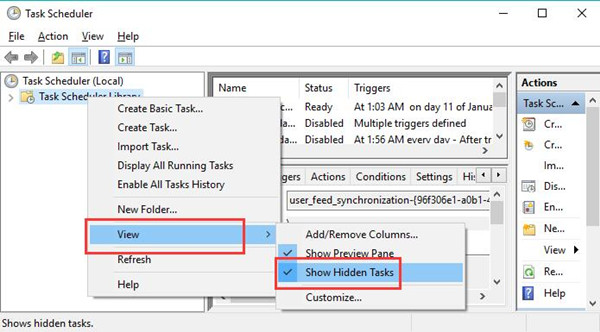
3. Then on the middle pane, you can choose user _feed_synchronization and then Disable it on the right pane.
Here if you noticed the error reports about user_feed_synchronization, try to Disable it. If not, move to solution 2.
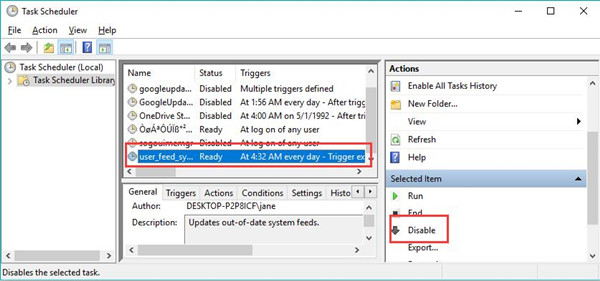
Upon you executed this action on Windows 10, you won’t see the taskeng.exe black screen again or the error in relation to taskeng.exe.
Solution 2: Stop OfficeBackgroundTaskHandlerRegistration
Just like Windows 10 user_feed_synchronization, it is also suggestible and available for you to get rid of the OfficeBackgroundTaskHandlerRegistration in Task Scheduler. It is also coming with the taskeng exe on Windows 10.
1. In Task Scheduler, go to Task Scheduler Library > Microsoft.
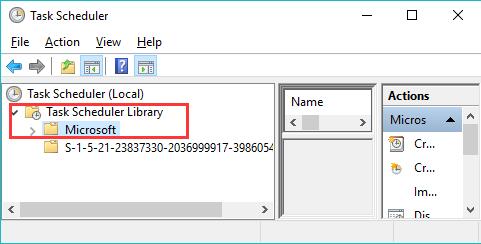
2. Then under Microsoft, choose Office, then on the middle pane, locate OfficeBackgroundTaskHandlerRegistration.
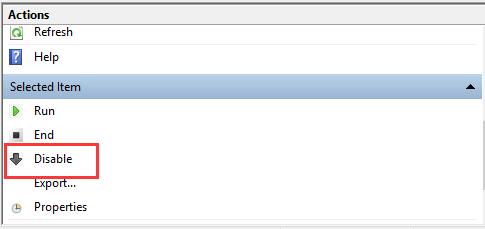
3. Then on the right pane, decide to Disable it for Windows 10.
Possibly, taskeng.exe will not keep popping up on Windows 10 and remind you of the error that this executable file cannot be found.
Once you have disabled both these two options in Task Scheduler on Windows 10, it is no doubt the taskeng.exe error has also been fixed as well.
But for the sake of security, you are supposed to use Windows Defender to scan for virus or threats on your PC. And if it shows no more erroneous factors that can result in the taskeng.exe black screen, you can run your PC smoothly on Windows 10.
Related Articles:
What is TrustedInstaller and How to Get Permission From it Windows 10





