Contents:
- Msdia80.dll Error Overview
- What is Msdia80.dll?
- Why is Msdia80.dll Installed in the Boot Folder in Boot Drive?
- Why Is Msdia80.dll Stored Directly on your Other Hard Drives?
- Do I Need the Msdia80.dll? Can I Remove Msdia80.dll?
- How to Deal with Msdia80.dll in Root Folder on Boot Drive?
- How to Fix Msdia80.dll Missing on Windows 10, 8, 7?
Msdia80.dll Error Overview:
So long as you downloaded Microsoft Visual C++ 2005 Redistributable Package on your PC of 64-bit using the Vcredist_x64.exe file or the Vcredist_ia64.exe file from Microsoft, you will find the msdia80.dll locates in This PC\ a root folder. But for many of you, you will notice your msdia80.dll file is placed on the other hard drive as well or there are two or more msdia80.dll on Windows 10.
Is it strange and worrying that this msdia80 DLL file is stored directly on the root folder? Can I just remove it from Windows 10? Various questions cross your mind. Now get ready to remove your doubts about the msdia80.dll file.
What is Msdia80.dll?
In brief, msdia80.dll belongs to Microsoft Visual C++ Redistributable package and is often needed in some system applications. And here DLL is short for Dynamic Link Library in charge of serving different programs at the same time to enable them to run normally. The msdia80.dll is also one of these DLL files for required by some programs.
Why is Msdia80.dll Installed in the Root Folder in Boot Drive?
As what you have been reminded, only when you use Vcredist_x64.exe file or the Vcredist_ia64.exe file to install Microsoft Visual C++ Redistributable 2005 package will you find the msdia80.dll file is stored in the boot folder of the boot drive.
But in the normal case, the msdia80.dll file should be in C:\Program Files (x86)\Common Files\Microsoft shared\VC.
Why Is Msdia80.dll Stored Directly on your Other Hard Drives?
Sometimes, you find this msdia80 DLL file is located not only in the boot folder, in most cases, in the hard drive C: but also in other disk drives, like disk D or E or F.
That is because you installed games and placed it in this hard disk, which downloads Microsoft Visual C++ package along with the msdia80.dll file. So you will observe the presence of the msdia80.dll on other hard drives.
Do I Need the Msdia80.dll? Can I Remove Msdia80.dll?
From the above-mentioned content, you need to know that some programs do need this msdia80.dll file. So don’t worry even if your msdia80.dll is installed in the root folder on the boot drive or other hard drives instead of the one where your game or applications are. It is just the codes or libraries designed for applications.
But if you do believe the msdia80.dll file is useless on your PC and will cause file corruption, you can go to the disk drive to delete it. In this way, it is likely that Windows 10 cannot find the msdia80.dll file anymore, it is just missing from your computer.
How to deal with Msdia80.dll in Root Folder on Boot Drive?
Since msdia80.dll is supposed to live in C:\Program Files (x86)\Common Files\Microsoft shared\VC, when it is located in the root folder, you need to move it to the right folder it should be installed.
Steps:
1: Move Msdia80.dll from Root Folder
Step 1: Move Msdia80.dll from Root Folder
What you can do is to move the msdia80 DLL file in boot drive’s root folder to the C:\Program Files (x86)\Common Files\Microsoft shared\VC folder. That is the place this DLLL file is supposed to live in.
1. Press Windows + E combination keyboard key to open File Explorer.
2. In File Explorer, bound for the root folder where msdia80.dll in installed and right click it to Cut.
Here you would better choose to Cut the msdia80.dll file to completely relocate this DLL file to the Microsoft Visual C++ folder as copying will also leave msdia80 DLL file in the root folder on the boot drive.
3. Then in File Explorer, navigate to C:\Program Files (x86)\Common Files\Microsoft shared\VC and then right click to Paste the msdia80.dll here.
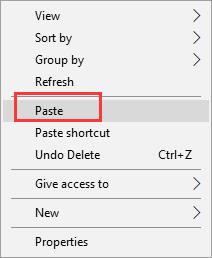
In doing so, the msdia80.dll file won’t be in the root folder directly.
Step 2: Register Msdis80.dll File on Windows 10
After moving the msdia80.dll file to the VC folder, you should also try to register this file on Windows 10 in hopes that it will be recognized by the system. On that occasion, any program wanting it will also find it at any time.
1. Type in Command Prompt in the search box and then right click to Run as administrator.
2. In CMD command-line, input the command and then stroke Enter to register msdia80.dll file.
regsvr32 driver:\Program Files\Common Files\Microsoft Shared\VC\msdia80.dll
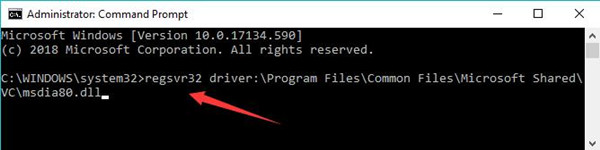
Once you registered msdia80.dll file, applications can run properly. But for unknown reasons, many clients will always get stuck in the msdia80.dll missing error on Windows 10. If it is what happens to you, go ahead for further tips.
How to Fix Msdia80.dll Missing on Windows 10, 8, 7?
After you relocated the msdia80.dll to the Microsoft Visual C++ package folder, but some programs failed to start as the DLL file required was not found, so you have to restore the msdia80.dll file back to Windows 10 with the following ways.
Solutions:
1: Download Microsoft Visual C++ 2005 Service Pack 1 Redistributable Package ATL Security Update
Solution 1: Download Microsoft Visual C++ 2005 Service Pack 1 Redistributable Package ATL Security Update
The first way available for you to download is to install Microsoft Visual C++ 2005 Redistributable package for Windows 10. Now that msdia80.dll is contained in this Microsoft Visual C++ package, it makes sense to try this method.
1. Go to Microsoft official site to Download Microsoft Visual C++ 2005 Service Pack 1 Redistributable Package ATL Security Update
2. Tick the box of both vcredist_x86.exe and vcredist_x64.exe and then click Next to move on.
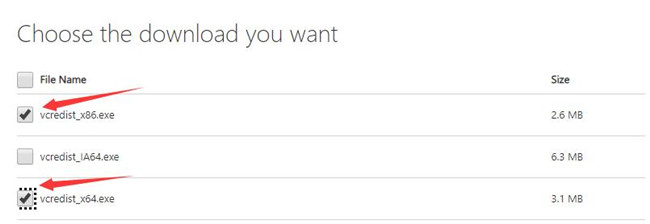
Here from user reports, downloading two packages is helpful to fix msdia80 dll error.
And then follow the on-screen instructions to finish installing Microsoft Visual C++ Redistributable package on your PC.
Solution 2: Download Msdia80.dll File
Otherwise, you would better determine to install msdia80.dll file directly with the assistance of DLL-FILES Client. DLL-FILES Client will look for this msdia80.dll file from reliable sources and install the DLL files for you automatically.
1. Download, install and run DLL-FILES Client on Windows 10.
2. Search msdia80.dll in the search box and then go to Search for DLL file.
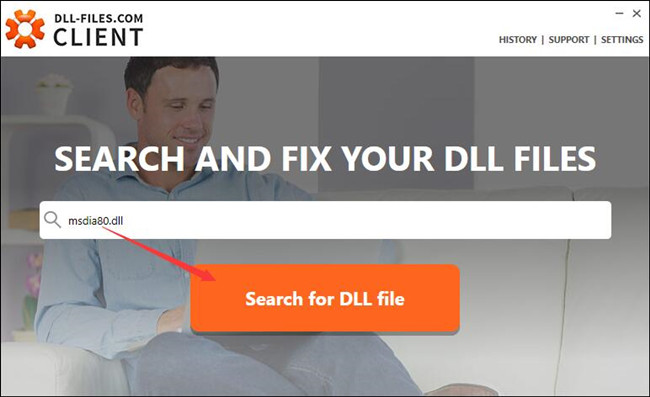
3. In the search result, pick out msdia80.dll and then let DLL-FILES Client Install the right msdia80.dll file for you.
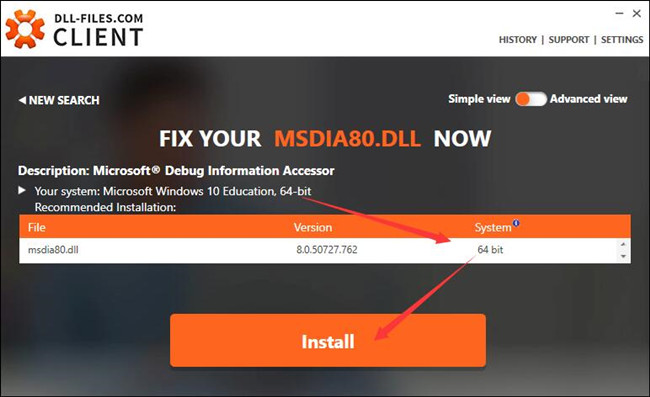
Upon the DLL file is installed, open the application meeting with msdia80.dll not found to see if it can work now.
To conclude, this tutorial walks you through the msdia80.dll file, which introduces to you what msdia80.dll is, whether you need it, why it is installed in the root folder on the boot drive and finally what to do when it is missing from your computer.
Related Articles:
Fixed: Binkw32.dll Missing on Windows 10/11





