Besides Windows Store not downloading applications, there is another common error with Store app – Windows 10 Windows Store cache may be damaged.
If you used Windows Store troubleshooter to fix this Store problem, you can get this Windows Store cache and license may be corrupted in Windows 10 after the troubleshooting.
Judging from the warning message, it is not difficult to predict that it is the problematic Windows Store app and its caches that make the Windows Store problem come up.
How to Solve Windows 10 Windows Store May Be Damaged?
Under this circumstance, to help you solve this Windows Store may be damaged error Windows 10, this article will focus on telling you to reset Microsoft Windows Store and Store caches on your PC.
You are to reset Windows 10 Store app and its caches to deal with Windows Store cache and license may be corrupt error.
Solution 1: Reset Windows 10 Store Caches
If you have no wish to reset Windows Store, then in the first place, you may as well manage to use Store app cache resetting in order to solve Windows Store cache may be damaged in Windows 10.
Now get started to reset the cache of Windows Store application.
1. Search wsreset in the Start search box and then press Enter to get this command-line started. Upon the time you click Enter, you can see the Windows Store cache is reset and the Store app is open automatically.
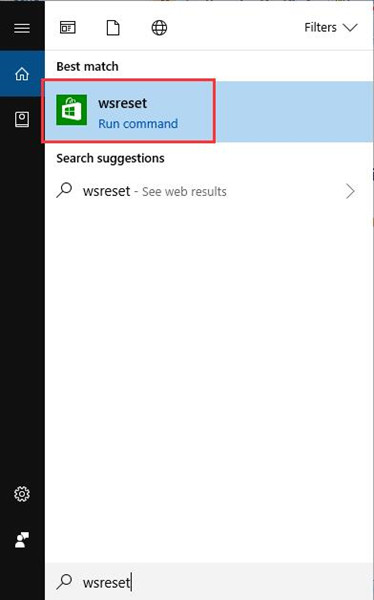
2. Choose to reboot your PC to take effect.
This time when you started your computer, decide to troubleshoot Microsoft Windows Store troubleshooter to check if the Windows 10 Store cache may be damaged disappeared.
Solution 2: Create a New Windows Store App Cache Folder on Windows 10
Once you noticed that resetting Windows 10 Store is useless for you to fix MS Windows Store purge caches Windows 10, it is feasible that you make attempt to create a new folder to save Windows Store caches. In this sense, you can observe that Windows Store cache may be damaged Windows 10 vanished.
1. Double click This PC in the Desktop to open this program.
2. In This PC, in the search bar, search C:\Users\<username>\AppData\Local\Packages\Microsoft.WindowsStore_8wekyb3d8bbwe\LocalState.
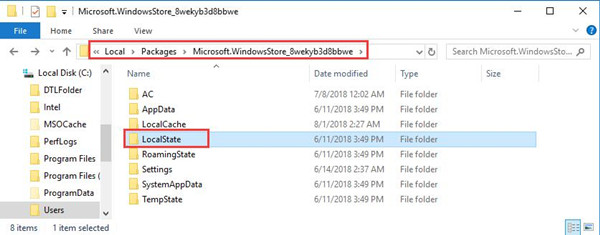
Here the username depends on the account name on your PC. Here take Jane as an example.
3. Open the LocalState folder and then in this folder, right-click the cache folder to rename it to old. And then right-click the blank space to create a New Folder named cache.
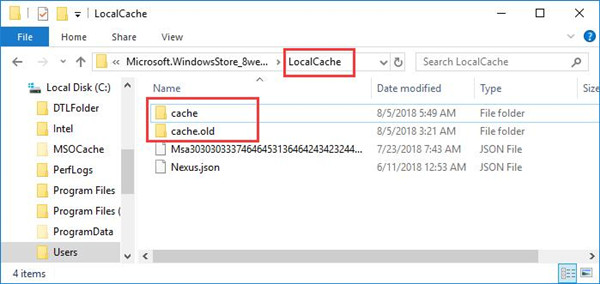
Here if you noticed that creating a new folder for Windows Store cannot help you, you may as well manage to Delete all the files or folder in LocalState to solve Windows Store cache may be damaged on Windows 10.
4. Restart your PC to take effect.
Then you can troubleshoot Microsoft Windows Store error to examine whether the damaged caches of Windows Store can be restored on Windows 10.
Solution 3: Re-register Windows 10 Store Application
Even if Windows Store cache fix failed to tackle your Microsoft Windows Store issue, there exit some other ways. The first and foremost one is to register Windows Store app in Windows 10 PowerShell.
If you cannot deal with the Store cache damaged by resetting caches, why not try to re-register the app itself.
1. Type in Windows Powershell in the search box and then right click it to Run as administrator.
2. Then in Windows Powershell, copy and paste the following command and then press Enter to run it to re-register Windows 10 Store.
Get-AppXPackage -AllUsers | Foreach {Add-AppxPackage -DisableDevelopmentMode -Register “$($_.InstallLocation)\AppXManifest.xml”}
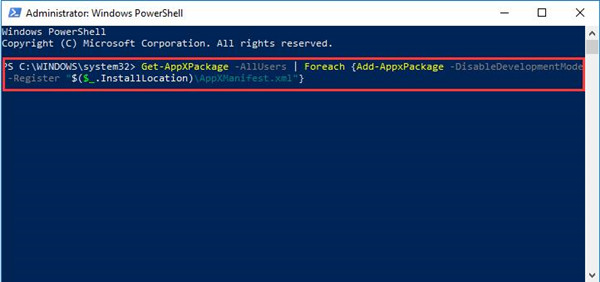
The moment you rebooted your PC to take effect, you can see obviously how the Windows Store cache may be damaged to be resolved on Windows 10.
Solution 4: Run Windows 10 Store App Troubleshooter
Finally, to remove the problems caused by Windows Store, you can take advantage of Windows 10 built-in troubleshooter to fix Windows 10 Store cache damaged error effectively.
1. Navigate to Start > Settings > Update & Security.
2. Then under Troubleshoot, locate Windows Store apps and then hit Run the troubleshooter.
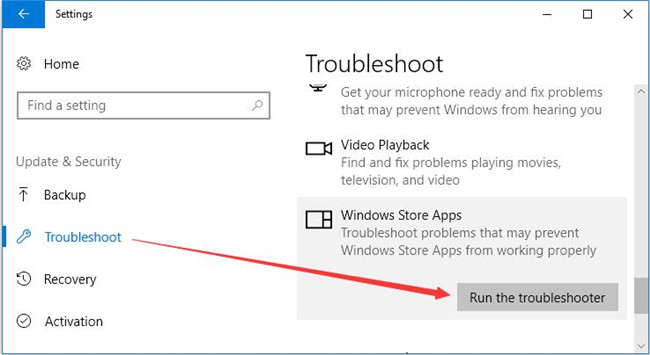
If possible, this troubleshooter is able to detect what makes your Windows Store cache may be damaged Windows 10.
Apart from the methods in this post, some other ways are also feasible for some people to fix Windows Store cache, for instance, restore Windows 10. That may be useful if you meet this error after Windows 10 update.
More Articles:
Fix: Windows 10 Store Something to Happened Our End, Try Again Later






