When you try to browse a website in Google Chrome, you may receive a message saying that your connection is not private. Usually, it is accompanied by an SSL error “Net::ERR_CERT_DATE_INVALID“.
The Reason for “your connection is not private” error is various and could be concluded into the following five factors:
Incorrect date and time;
Antivirus software settings;
Invalid browsing data and Cookies;
Expired SSL certificate of the website;
Browser error.
According to these reasons, there are some solutions that can help you fix this annoying error.
Solutions:
- 1: Check the Date and Time
- 2: Clear Browsing Data
- 3: Change Antivirus Software Settings
- 4: Open the Page in Incognito Mode
- 5: Reset Google Chrome
- 6: Proceed to the Website Directly
Solution 1: Check the Date and Time
The first reason that may cause your problem is wrong date and time, so it is necessary to check if the date and time on your computer are right.
1. Right click on space with time and date in the right corner of the taskbar. And choose to Adjust date/time.
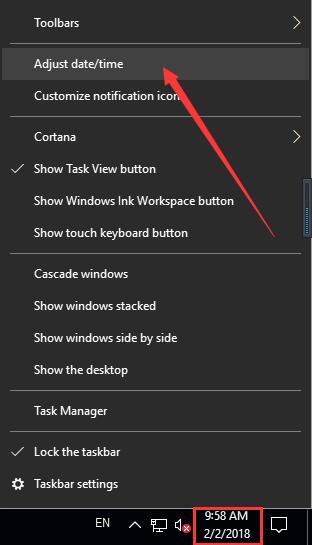
2. Check if the date, time and time zone are correct. If they are all correct, skip to another solution.
If not, turn off Set time automatically and Set time zone automatically. Then click on Change to set right time and date. And don’t forget to set correct time zone according to your current location.
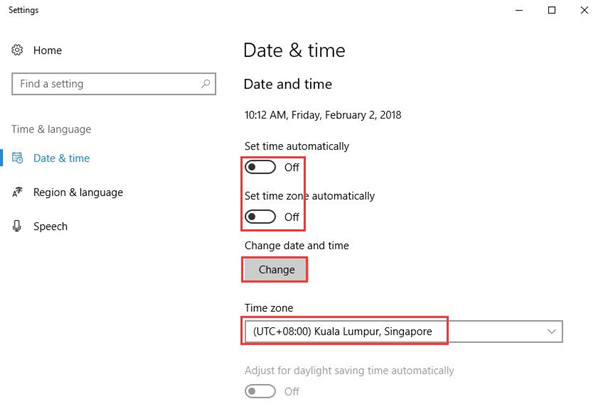
After setting correct date and time, check whether the problem is gone.
Related: Fix Time Won’t Sync and Update on Windows 10
Solution 2: Clear Browsing Data
Too much browsing data and cookies stored in Chrome can also result in this problem. To clear browsing data and cookies in Google Chrome, you can do as the following steps.
1. Open Google Chrome. Click on the Menu icon and choose More tools.
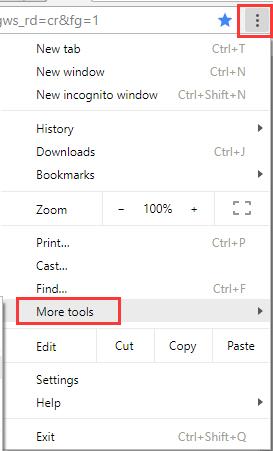
2. Choose Clear browsing data.
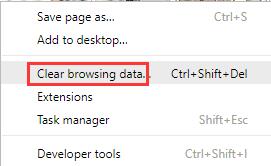
3. Select a time range, and check which items you want to clear. Then click on CLEAR DATA.
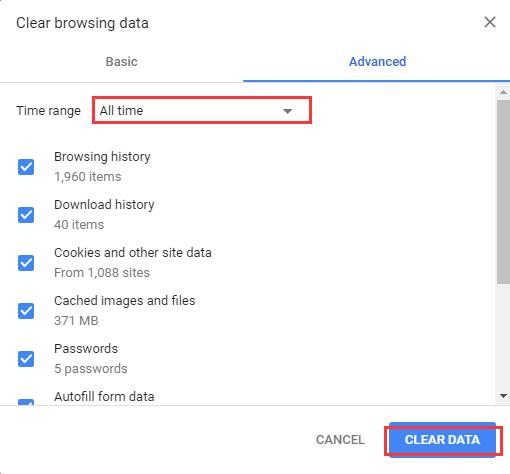
Reload the website to see if this way helps. If the problem remains, apply next solution.
Solution 3: Change Antivirus Software Settings
The “your connection is not private” error message appears maybe because your antivirus software blocked the website’s security certificate. In this case, you need to change the software’s setting to fix the problem.
Most antivirus software, such as Avast, Bitdefender, and Kaspersky, provides the feature like “HTTPS protection”, “SSL Scanning”, and “HTTPS scanning”. You need to find this feature in the software’s settings and disable it.
Then try to reload the website and test if this way works for you.
Solution 4: Open the Page in Incognito Mode
Apart from the solutions mentioned above, you can also try to visit the website in a incognito window.
1. Open Google Chrome, and click the Menu icon in the right upper corner, and then click New incognito window.
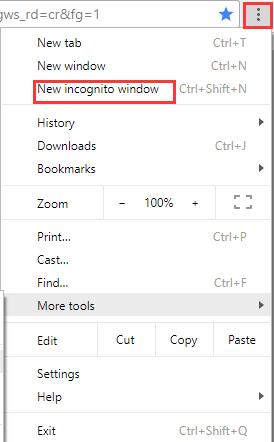
2. Visit the website in the new window.
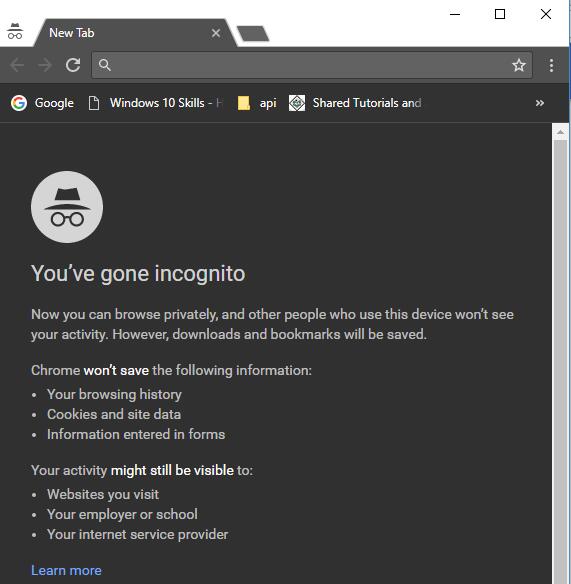
See if the website can load properly. And if the page opens, a Chrome extension isn’t working right. You can turn off the extension (Menu icon > More tools > Extensions).
Solution 5: Reset Google Chrome
In case the error is caused by some wrong settings of Chrome, you can try to reset Google Chrome.
1. Click on Menu icons and select Settings.
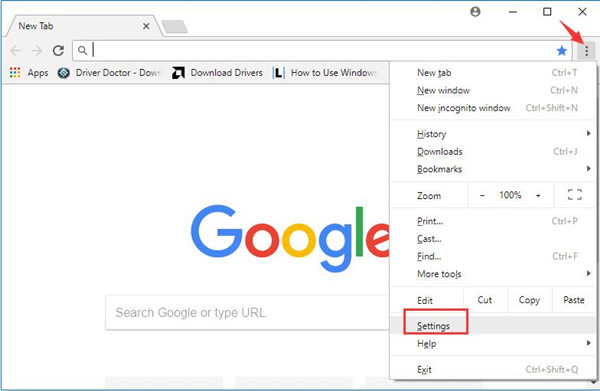
2. Scroll down to the bottom and click on Advanced.
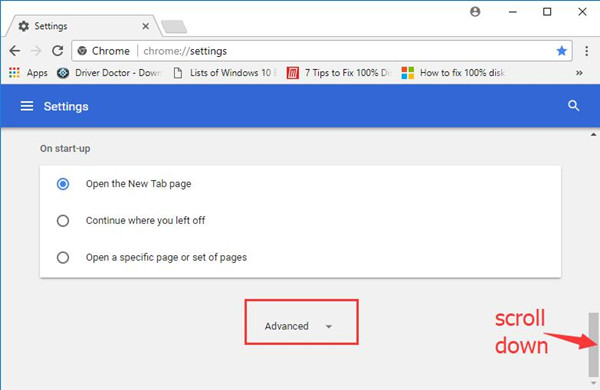
3. Scroll down to the bottom and select Reset.
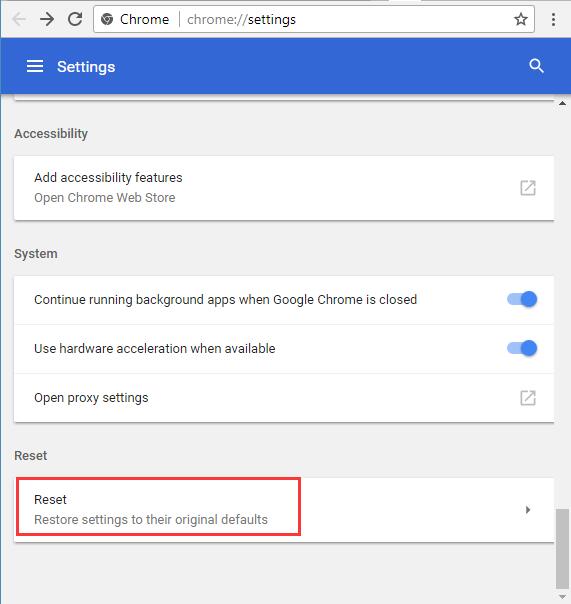
4. Choose Reset.
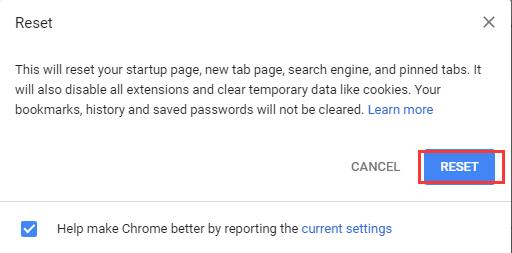
Check if the problem is solved this time after resetting Chrome.
Solution 6: Proceed to the Website Directly
Sometimes, the error occurs because the owner of the website forgot to renew the SSL certificate or set up SSL certificate in wrong way. Under this condition, you cannot fix this problem by other solutions. If you are sure this website is safe, you can continue to visit this website.
1. Click on Advanced on “Your connection is not private” page.
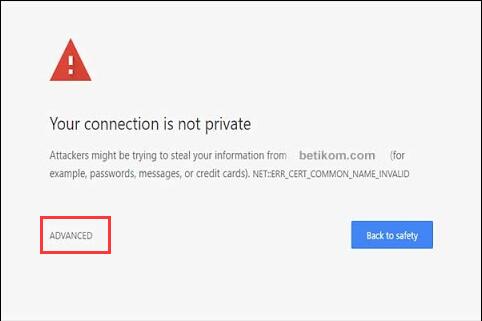
2. Select Proceed to….
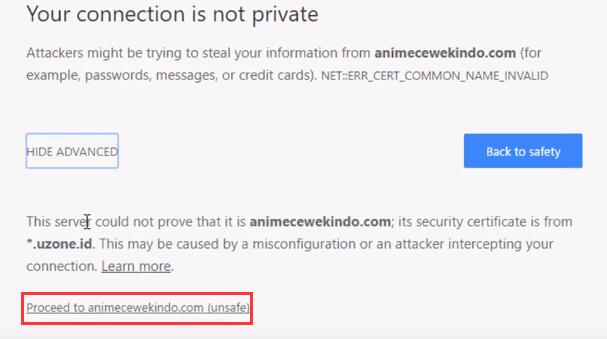
Now the page should be opened now.
In a word, supposing you received the error message “Your connection is not private”, you can fix the easily by the above solutions. Hope these methods can help you.
More Articles:
Fixed: ERR_TOO_MANY_REDIRECTS on Chrome
Fix Your Connection Was Interrupted A Network Change Was Detected Windows 10






