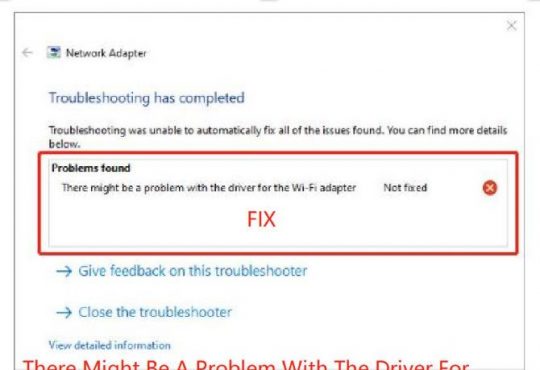Contents:
Chrome ERR_TOO_MANY_REDIRECTS Overview
What Does ERROR_TOO_MANY_REDIRECTS Mean and Why it Occurs to you?
How to Fix ERROR_MANY_REDIRECTS on Chrome Windows 10?
Chrome ERR_TOO_MANY_REDIRECTS Overview:
Usually, when you would like heading to a certain webpage on Google Chrome, but it sends you back and forth between URLs. Things going like that for some time, the browser gives you an error saying this webpage has a redirect loop with err_too_many_redirects on Windows 10.
You can’t reach this page even though you keep refreshing it. Not only the website visitors, sometimes but the website owner can also stumble upon err too many redirects on your WordPress website. You get stuck in an infinite loop on Chrome or other browsers like Safari, Firefox.
Rather frustrated by this too many redirects’ error, you now would better go on to figure out what happens to your Chrome webpages and how you can block this endless loop.
What Does ERROR_TOO_MANY_REDIRECTS Mean and Why it Occurs to you?
Simply put, “redirect too many times“ error implies the browser dispatches you from the previous site to another one again and again until Chrome gets tired of the infinite loop that it warns you of error too many redirects.
For most Chrome clients, Chrome web server is to blame. The improper content settings in your Chrome, such as saved Chrome cookies or extensions, are likely to make you out of the reach of the destined webpage and redirect between webpages.
On the other hand, if you own a website, once you fall into the browser redirect on a WordPress site, perhaps it is the WordPress core files causing your browser redirects on Windows 10.
How to Fix ERROR_MANY_REDIRECTS on Chrome Windows 10?
In light of what causes loop redirections on Chrome, needless to say, the most useful and effective measures available to you is to tweak Chrome content settings, including Chrome browsing data, extensions, plugins, etc.
Solutions:
5: Fix Too Many Redirects on WordPress Site
Solution 1: Delete Chrome Cookies
According to your browsing data, there exist specific cookies on Google Chrome or Firefox, Safari. These cookies can to some extent be corrupted, thus blocking you from directing to another webpage.
Hence, it is feasible to get rid of the cookies for Chrome in case err_too_many_redirects keeps appearing.
1. Open Google Chrome.
2. On the top right corner, locate the three dots image and then select More tools from the list.
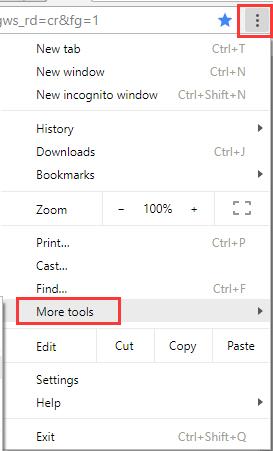
3. Then choose to click Clear browsing data.
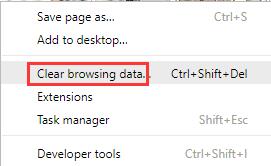
Or here you can also press the combination key Ctrl + Shift + Del to delete Chrome history.
4. In Time range, pick out All time and then tick the box of the data you want to clear.
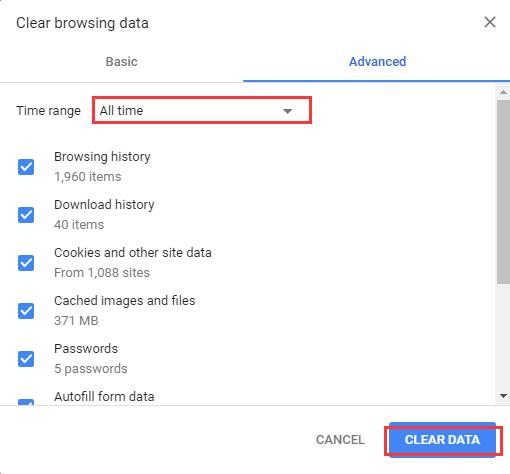
You are entitled to clear off the Browsing history, Download history, Cookies, and other site data, Cached images and files, Passwords, etc.
5. Click Clear Data.
Restart Google Chrome or other browsers where you encounter redirect too many times issue to take effect.
Launch Chrome again and try to head to a site from google.com to see if this time you will also be trapped into the infinite loop of redirections on Windows 10.
Here if this err too many redirects did appear on Firefox like the screenshot below, you might as well delete cookies in Firefox as well.
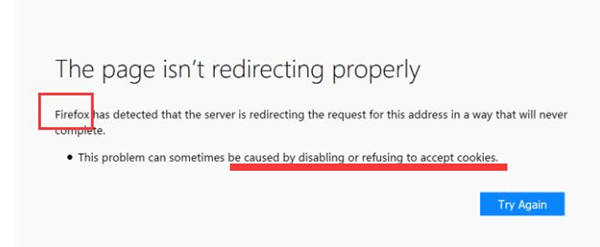
Then you will know how to stop Firefox from redirecting to another page on Windows 10.
Solution 2: Remove Chrome Extensions
Besides checking Chrome cookies, it is also unavoidable that you manage to view its extensions or add-ons. Usually, you will use some extensions outside Chrome can bring virus and prevent you from accessing another webpage. In such cases, Chrome redirects for too many times.
1. In Google Chrome search bar, enter chrome://extensions and then press Enter to bound for Chrome Extensions directly.
2. You will see all the Extensions on your browser, decide to uncheck the box pf Enable to disable the extensions.
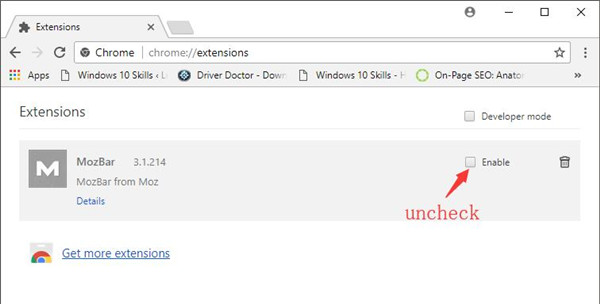
3. Reboot Google Chrome.
Without the interruptions from Chrome error of its extensions and add-ons, now it is potential that you are able to fix the infinite redirection loop on Chrome. If you are using any other browsers like Safari or Internet Explorer, you can also try to turn off the extensions in order to remove redirect endlessly error.
Solution 3: Check HTTP Settings
As many users reported that Chrome often redirects from HTTP to HTTPS. If it is the real case, without hesitation, you need to make sure the HTTP settings work fine on the browser on Windows 10, like Chrome and Safari.
Among HTTP settings, SSL certificate and SSL plugins are the most potential reasons why error_too_many_redirects comes up in the Chrome browser.
In this way, there is much need for you to take advantage of the SSL Server Test to check whether the SSL certificate is expired or the SSL add-ons are incorrectly configured.
With this SSL testing tool, after you enter the domain name in Hostname and hit Submit.
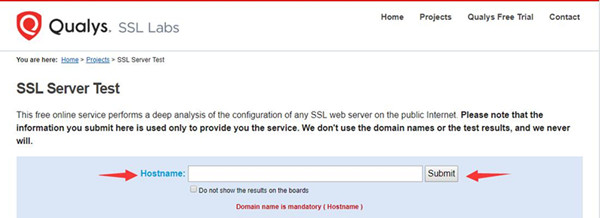
After a while, the SSL Server Test will show you the results.
If the SSL runs well, you may need to forge ahead for more ways to deal with the redirections loop on Chrome.
Solution 4: Change Windows 10 Time
Specifically, some public website on Google Chrome will automatically detect your location and then change into the language of your country or region. Once the webpage you navigate to finds that where you are and what language you set for Google Chrome, it won’t allow you to access to it. To make things worse, some even display you the error too many redirects on Chrome sites.
It is recommended to adjust the time until it syncs with the right one online.
1. Input time in the search box and then press Enter to head to Date and Time settings.
2. Under Date and time, in Related settings, click Additional date, time & regional settings.
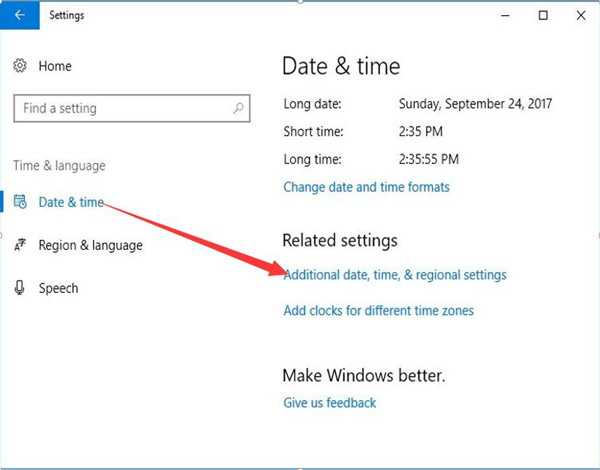
3. Then under Date and Time, choose to Set the time and date.
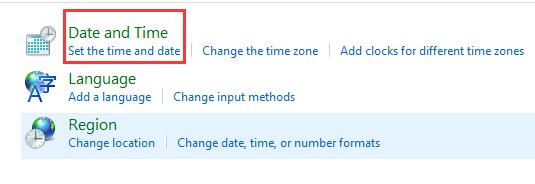
4. Under Internet Time tab, hit Change settings.
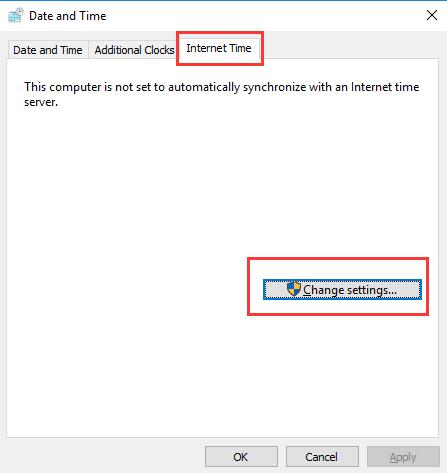
5. In Internet Time Settings, check the box of Synchronize with an Internet time server, and then input a Server and choose to Update now.
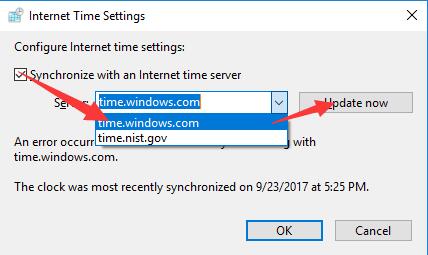
6. After updating the time and date, click OK to save changes.
Now attempt to redirect from a webpage to another on Google Chrome to check if err_too_many-redirects will pop up with the correct time online.
Solution 5: Fix Too Many Redirects on WordPress Site
Especially, for website creators, the moment you find your site keeps redirecting for many times on WordPress, it is high time that you considered the WordPress issues.
Normally, the redirection loops show up due to the improper configuration on WordPress, which demands you to oversight it to fix WordPress err “too many redirects” on Chrome or other browsers.
With deeper study, it is found that the WordPress core files should take on responsibility as they may turn into corruptions. You need to get rid of them in hope that Chrome won’t send you between URLs back and forth like an endless loop.
1. Move into your website Dashboard as administrator.
2. Then on the left pane, find out Settings and then on the right side, locate Delete Cached Pages and then hit Delete Cache.
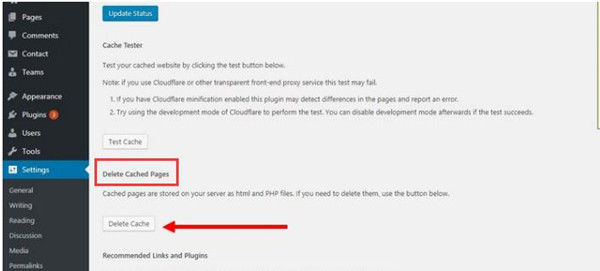
These cached pages are stored on your server as HTML and PHP files, which may contain infected WordPress files or data.
3. Then restart the Chrome server.
You can now enter your site and click a link to another webpage to check if it can redirect to or keeps redirecting. Here apart from WordPress files, there is also a necessity to delete other items in it, such as WordPress Plugins, add-ons, and other caches.
To conclude, to fix err_too_many_redirects on Google Chrome, you are mainly supposed to configure the settings for Chrome browser in case that Chrome redirected for too many times.
Related Articles:
Fixed: Err_Cache_Miss Error on Chrome