Contents:
CHKDSK Cannot Lock Current Drive Overview
How to Fix CHKDSK Cannot Lock Current Drive Error Windows 10
According to some users, it is a common phenomenon that when you make attempt to run chkdsk disk checking tool to examine the disk errors, there pops up an issue “Windows 10 cannot run disk checking on this volume because it is write protected.
CHKDSK Cannot Lock Current Drive Overview
In this sense, you can take notice that can’t run chkdsk happens to you anytime. Sometimes, you failed to use chkdsk because the volume is in use by another process on Windows 10.
Just as the screenshot shows you, chkdsk this type of file system is NTFS and cannot lock current drive Windows 10 will come to you when you try to run chkdsk/r or any other disk checking process.
Or some of you may perform chkdsk from startup on Windows 10, you will encounter the problem that startup repair cannot fix this computer automatically.
Whatever the case is, it is urgent for you to solve this chkdsk cannot run because the volume is in use by another process Windows 10, no matter you are to lock disk drive C: or D: or F:.
What is CHKDSK Utility?
In the first place, you are supposed to learn what the chkdsk command is and what it is used for on Windows 10. Only in this way can you know about the when and why you will stumble upon Windows 10 cannot run this disk checking on this volume.
Chkdsk is the abbreviation of Check Disk. It is mainly dedicated to fixing various disk issues, with which you are able to run chkdsk r: or any other disk to check the errors in it. Normally, chkdsk utility can help you detect some problems with disks, but to repair them, you must have privileges to access to it.
From this perspective, you may often need to run this command to resolve some disk problems, so when you meet with the chkdsk can’t lock the current drive in use by another process, there is much need for you to fix this chkdsk error.
How to Fix CHKDSK Cannot Lock Current Drive Error Windows 10?
As you can see, the reasons why chkdsk can’t lock current drive on Windows 10 can be divided into three parts, namely, wrong chkdsk dick checking process, another program using this disk, and Windows 10 system issue.
Due to the above three causes, you run into chkdsk cannot lock current drive because the volume is in use by another process or the disk is write protected Windows 10.
Now let’s start to fix this Windows 10 cannot run disk checking error.
Solutions:
1: Run Chkdsk Correctly on Windows 10
3: Use Chkdsk in the Safe Mode
4: Boot Windows 10 into Windows CD or DVD Disk
Solution 1: Run Chkdsk Correctly on Windows 10
No matter you want to run chkdsk r: or other disks, you must run the chkdsk command properly. On that basis, you will not be plagued by the type of the file system is NTFS and cannot lock current drive Windows 10.
It is wise for you to run chkdsk command in Command Prompt Windows 10 to remove the write protection.
1. Input Command Prompt in the search box and then right click the result to Run as administrator.
2. Then in Command Prompt, enter chkdsk <drive letter:> /f /r /x and then press Enter key to perform chkdsk.
Here you can replace the disk letter with any disk you want to examine, like C: or F: or D:.
Here take chkdsk c: /f /r /x as an example.
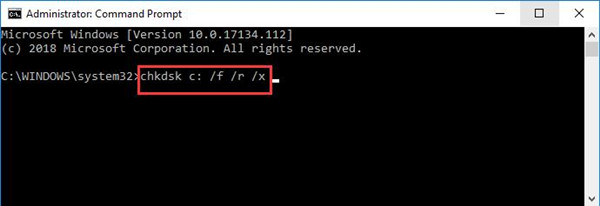
After that, chkdsk will begin its scan for the corrupted files in disks. And if not, you will undoubtedly get the error that chkdsk cannot run because the volume is in use by another process. Would you like to schedule this volume to be checked next time the system restarts?
Under this circumstance, chkdsk couldn’t lock current drive as the disk is used in another process. You would need to try more ways.
But here you can master the right way to run chkdsk on Windows 10.
Solution 2: Fix Disk Errors
It is said that CHKDSK cannot lock current drive as there exist disk errors. Consequently, it is of great necessity for you to eradicate all these disk errors in case they causes errors to CHKDSK.
Many of you are not so skillful to troubleshoot this disk issue on your own, therefore, you may as well try Advanced SystemCare to let it detect and repair disk errors on Windows 10, thus fixing CHKDSK cannot lock current drive.
1. Download, install and run Advanced SystemCare.
2. Locate Toolbox and then select Disk Doctor to install it right away.
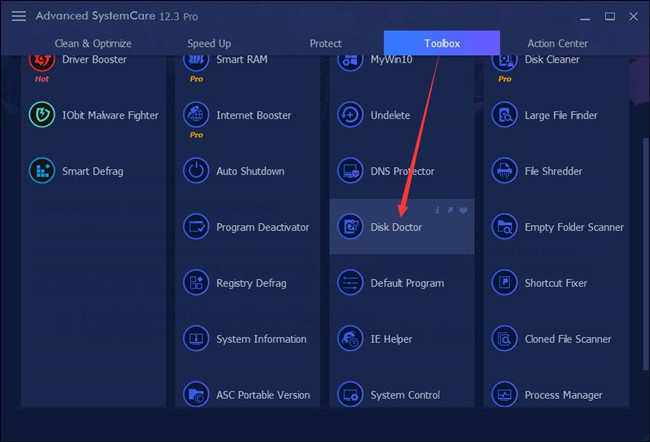
3. In IObit Disk Doctor, select the drive to be analyzed and then hit Next to fix disk errors.
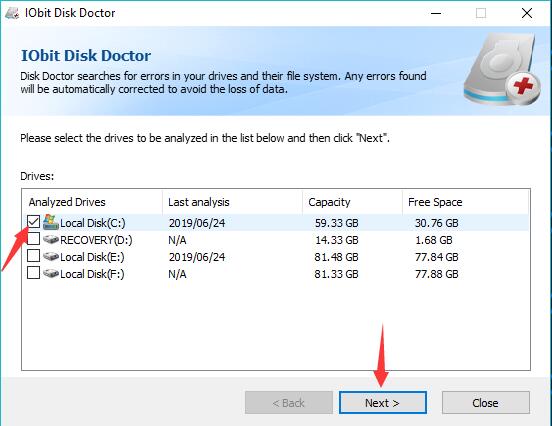
4. Disk Doctor is analyzing the selected disk drives. It will last for several minutes.
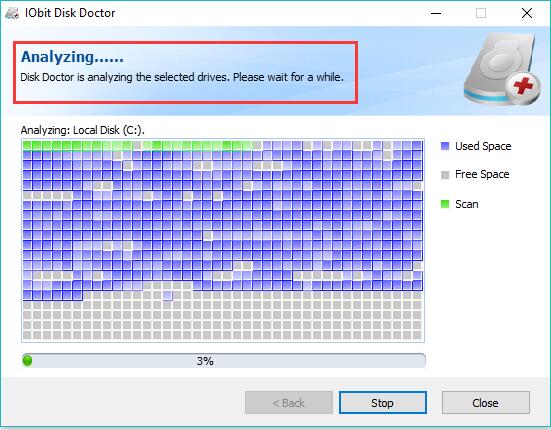
5. In the Analyzing results, you can see whether or not errors are found.
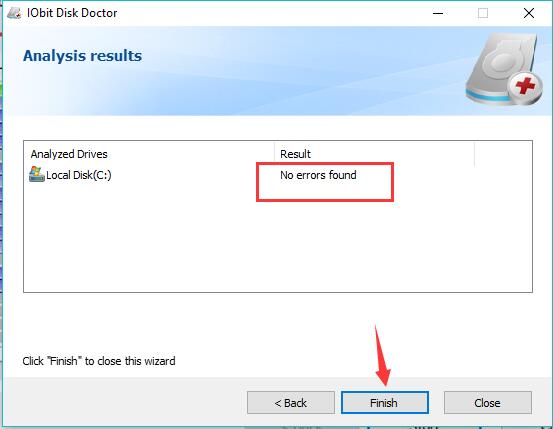
Once the disk errors are fixed via Advanced SysetmCare, you can use CHKDSK tool to lock the drive as you wish.
Solution 3: Use Chkdsk in the Safe Mode
For the clients who encountered chkdsk cannot lock current drive Windows 10 at startup repair, maybe you can try to get into the safe mode and check what leads to the cannot run chkdsk write protected error with a minimal set of programs.
In safe mode, you can run chkdsk command with restricted applications on as well. You can see if it can help with chkdsk not working problem on Windows 10.
1. Search msconfig in Start search box and then hit Enter to move into System Configuration window.
2. In System Configuration window, tick the box of the Safe boot and then the Minimal option will be chosen automatically.
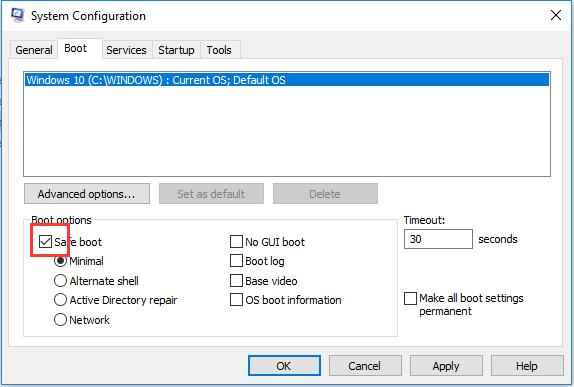
After that, click Apply and OK to save changes.
3. Then decide to Restart.
As your computer rebooted, you will have entered safe mode on Windows 10. In this sense, you can make attempt to make use of chkdsk utility to run a disk checking.
Here you may take notice that Windows 10 cannot run chkdsk because this volume is in use by another process has disappeared.
Solution 4: Boot Windows 10 into Windows CD or DVD Disk
If you receive this chkdsk cannot open volume for direct access at the startup, you will also come into failed to transfer logged messages to the event log with status 50 on Windows 10.
Once you found you are stumbling upon this disk checking error, you can manage to head to Windows CD or DVD disk and then run chkdsk command to check the disk situation as you wish.
1. Put the Windows system DVD Disk to the DVD Drive.
1. Restart the computer to set PC boot from DVD drive. Use the DVD system disk to repair this problem.
3. Select the Language, Edition and Architecture for the system.
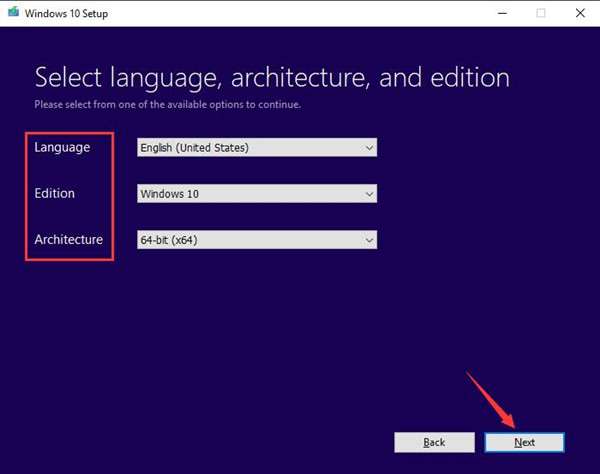
4. You are to Repair your computer.
5. Then go as the path:
Troubleshoot > Advanced options > Command Prompt.
6. Now you would better enter chkdsk <drive letter:> / f / r / x and then press Enter to run this command.
7. Once you are prompted again the error message that disk write protected, chkdsk cannot lock current drive, input diskpart and then list volume.
8. Check the local disk that installs Windows 10 system. Here it is C:.
9. All done, enter chkdsk command again to see if the issue that Windows cannot run disk checking on this volume because it is write protected Windows 10 vanished.
To make a summarization, to easily remove chkdsk won’t work, can’t lock disk on Windows 10, the ways above are suitable and effective.
Related Articles:
Windows 10 Stuck on Repairing Disk Errors
api-ms-win-core-libraryloader-l1-1-1.dll Missing on Windows 10/11






