When you are installing or running the Discord app, a fatal Discord JavaScript error shows up and says “A JavaScript Error occurred in the main process. Uncaught exception: Error: net::ERR_CONNECTION-RESET at SimpleURLLOADERWRAPPER.”.
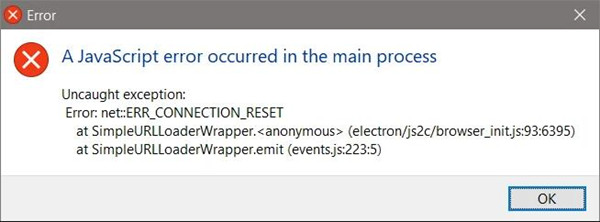
For most users, this Javascript error on Discord is confusing and difficult to be resolved since you even have no idea what this JavaScript error means. Undeniably, Discord is a perfect tool for gamers to communicate with others during gameplay, but why and how it causes a JavaScript error?
Why is Discord Giving me a JavaScript Error?
Firstly, the Discord app is to blame when a JavaScript error happens to this app. For instance, when something goes wrong with the Discord installation, or the Discord settings are corrupt, the JavaScript fatal Discord error will show up when you are running this platform.
Secondly, some users complained that when running Discord as the administrator, it will stumble upon the “A JavaScript Error occurred in the main process” error.
Thirdly, since Discord requires the audio service of the system to enable gamers to chat with others in games when the key audio services are not running well, odds are that discord a javascript error comes up.
How Do I Fix a JavaScript Error?
You can reinstall Discord or check the Discord settings in case that this app itself leads to a JavaScript error on Windows 7, 8, and 10. Of course, now that the audio service is also to blame for this Discord JavaScript error, you may as well check the audio service.
Solutions:
- 1: End the Discord Processes
- 2: Delete Discord Folders
- 3: Change Quality Windows Audio Video Experience Service Settings
- 4: Run Discord App without Administrative Privileges
- 5: Uninstall and Reinstall the Discord App
Solution 1: End the Discord Processes
If you stumble upon the JavaScript error in Discord and can’t do any other operations as before, try close all the Discord instances in the task manager. When Discord stops working, you can see “a JavaScript error” has been fixed.
1. Search Task Manager in the Search box and then press Enter to move on.
2. Under Processes, scroll down to locate and right click Discord and other related Discord processes to End task.
You can also try to close Discord in the command prompt by running a command when you find that turning off Discord failed in task manager.
3. Type Command Prompt in the Search box and then right click the result to Run administrator.
4. In Command Prompt, copy and paste the following command and then hit Enter.
taskkill /f /im discord.exe
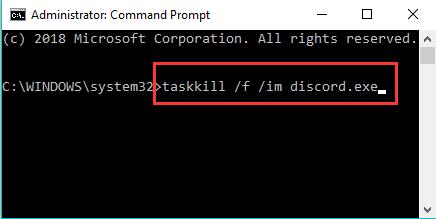
Once Discord was disabled, JavaScript error in the main processes would also be removed. If needed, you can turn on Discord.
Solution 2: Delete Discord Folders
You need to delete Discord folders in both %AppData% and %LocalAppData% folders to totally reset the Discord app. For some users, this method will be helpful since there may be corrupt Discord settings that lead to javascript errors on Discord.
1. Type File Explorer in the search box and then stroke Enter.
2. Find out C:\Users\YOURUSERNAME\AppData\Discord.
3. Then right click the Discord folder to Delete it.
In this way, you will have removed the Discord folders in %AppData%.
4. Press Windows + R to elevate the Run box and then enter %localappdata% in the box.
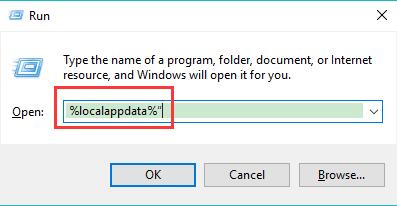
5. Find out the Discord Folder and right click it to Delete.
You will reset all the Discord settings, and the Discord JavaScript error on Windows 7, 8, and 10 may be solved after that.
Solution 3: Change Quality Windows Audio Video Experience Service Settings
Quality Windows Audio and Video Experience is a networking platform for Audio Video (AV) streaming applications on IP home networks. It is reported that modifying the settings of this service will help fix the javascript error on Windows.
1. Input Services in the search box and then press Enter.
2. In Services, pinpoint Quality Windows Audio and Video Experience and right click it to access its Properties.
3. Under General, locate Startup type and change it to Automatic.
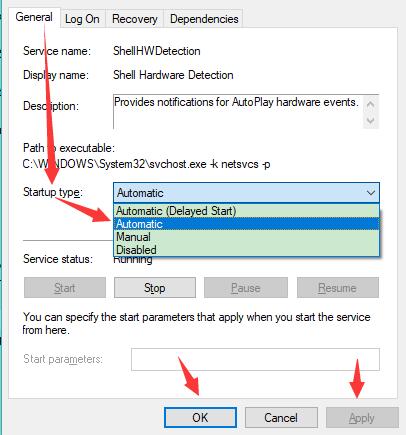
4. Click Apply and OK to save changes.
After changing this audio and video service to automatic, users will not encounter JavaScript error when running or installing Discord.
Solution 4: Run Discord App without Administrative Privileges
Normally, it is required to run programs as an administrator to fully enjoy the features of these programs. While users complained that they run into “A JavaScript error occurred in the main process” when running Discord as administrator. Hence, you may as well try to disable running Discord as administrator to see if it helps to resolve the Discord javascript error no such file or directory or javascript protocol error.
1. On the Desktop, right click Discord app to open its Properties.
2. Under Compatibility, uncheck the box of Run this program as an administrator.
3. Click Apply and OK to save changes.
In so doing, Discord will not start as an administrator and causes different problems. And the compatibility issue between the Discord app and the system might be eliminated.
Solution 5: Uninstall and Reinstall the Discord App
You may encounter a Discord JavaScript error every time you run the Discord app or sometimes install it. It is annoying to see Discord giving you a JavaScript error. If so you can just uninstall the Discord app from your PC. Once you need this app in games, install Discord from the official website.
1. Type control panel in the search box and then hit Enter the keyboard key.
2. In Control Panel, View by Category, and locate Programs > Uninstall a program.
3. In Programs and Features, find out Discord and right click it to Uninstall.
Without the Discord app, naturally, javascript error on Discord will not appear. But if you need this app, just download and install it on Windows or Mac systems.
In a word, you can find effective solutions in this post to fix Discord “A JavaScript error occurred in the main process”. After that, you can use Discord to chat with other gamers in any game, and Discord will not give you javascript error anymore.






