Easy Anti-Cheat (EAC) is an anti-cheat service supported by many games. However, many users reported that they encountered the “Easy Anti-Cheat is not installed” error which prevented them from playing the game when launching the game. If you are also troubled by this problem, this article will help you fix it.
In this article, we have mentioned some common causes of Easy Anti-Cheat errors and what you can do to fix them. Now, let’s start troubleshooting by trying the following seven methods one by one.
# What Causes “Launch Error: Easy Anti-Cheat is not installed”?
Easy Anti-Cheat, developed and supported by the popular gaming company Epic Games, is a software designed to prevent cheating in games. If you are encountering the “Easy Anti-Cheat is not installed” error and trying to figure out why, please review the list below for all possible reasons for this error.
- Antivirus or Firewall Conflicts: Your antivirus program or Windows Firewall may be conflicting with the Easy Anti-Cheat program and preventing it from monitoring your system.
- Outdated Windows Operating System: Outdated versions of Windows can cause compatibility issues with programs like Easy Anti-Cheat.
- Disable Easy Anti-Cheat service: The Easy Anti-Cheat service may be completely disabled, preventing Anti-Cheat from starting.
- Missing files: If you don’t have the correct EAC file on your device, you may experience difficulty using Anti Cheat.
To fix the “Easy Anti-Cheat is not installed” error, follow the instructions below.
Solution 1: Verify the Integrity of Game Files
When you encounter the “Easy Anti-Cheat is not Installed” error, you can try to verify the integrity of the game files on Steam if it helps. It will take a few minutes to verify the game files, and any missing or corrupt files (including EAC files) will be downloaded automatically.
Follow the steps below:
Step 1: Open Steam and click on the Library tab.
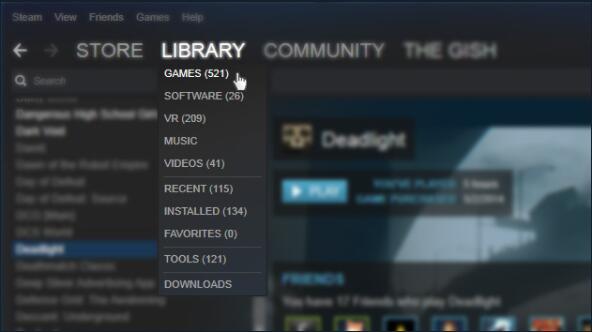
Step 2: Right-click on Elden Ring and select Properties.
Step 3: Click on the Local Files tab and then click on the Verify Integrity of Game Files… button.
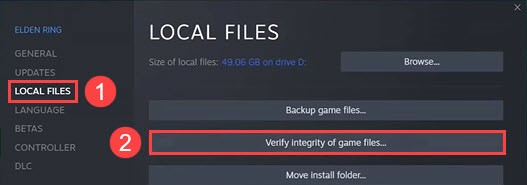
Step 4: Wait a few minutes for Steam to verify the game files. Once it’s finished, relaunch your game.
Solution 2: Repair Easy Anti-Cheat
If the installation file of Easy Anti-Cheat is damaged for some reason, then the Easy Anti-Cheat Launcher error will appear. But luckily, to fix this problem, you can try to repair the EAC service. That’s it:
Step 1: Go to Steam and open Library.
Step 2: In the game library, find Elden Ring and right-click on it and select Properties.
Step 3: Click LOCAL FILES on the left panel and then click the Browse local files button.
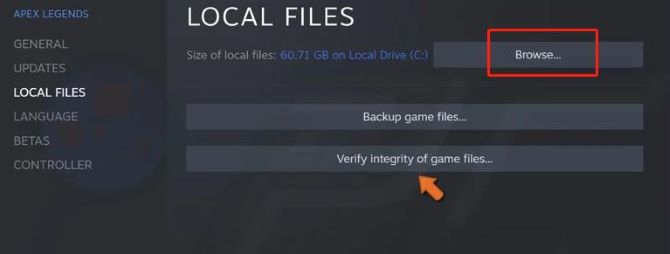
Step 4: Open the EasyAntiCheat folder.
Step 5: Right-click on EasyAntiCheat_Setup.exe to run it as administrator.
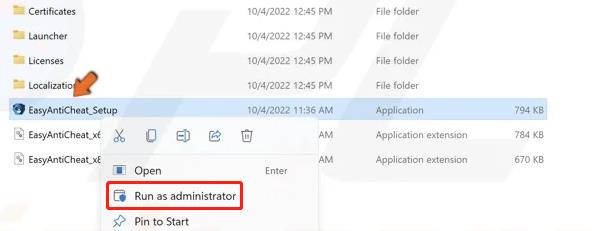
Step 6: Click Yes in the pop-up window.
Step 7: Click on the Repair Service button.
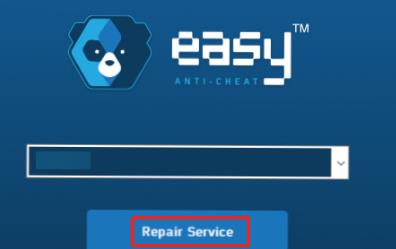
Solution 3: Enable the Easy Anti-Cheat Service
Sometimes, for some unknown reasons, the Easy Anti-Cheat service will be disabled, triggering “Launch Error: Easy Anti-Cheat is not installed”. First, you need to enable the Easy Anti-Cheat service. The steps below will show you how to enable the service and set it to run every time you launch the game in question.
Step 1: Press Win + R at the same time to evoke the Run dialog.
Step 2: Type services.msc and hit Enter to open Service.
Step 3: Search for the Easy AntiCheat service, double-click on it and set the Startup type to Manual.
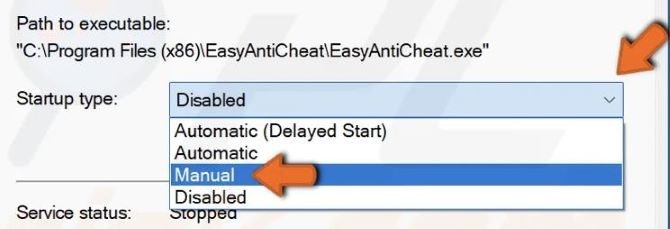
Step 4: Reboot your device.
Solution 4: Disable Antivirus Software Temporarily
If the “Easy Anti-Cheat is not installed” error persists, the problem is not with Easy Anti-Cheat itself. The actual cause of the problem may be your antivirus program and/or the Windows Firewall. An antivirus program can protect your computer from viruses and malware.
However, some antivirus programs may prevent the Easy Anti-Cheat service from functioning properly. If this is the case, then you must disable your antivirus by following the steps below:
Step 1: Press Windows + I to open Windows Settings.
Step 2: Click Privacy & security -> Windows Security -> Virus & threat protection.
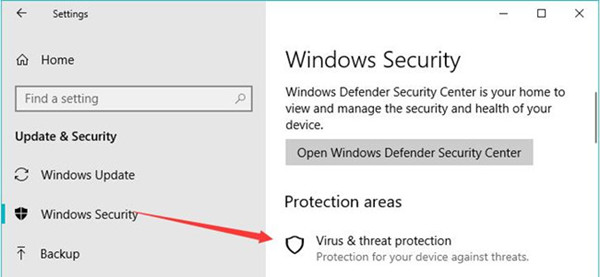
Step 3: Locate the “Virus & threat protection settings” section in the right window, and click Manage settings.
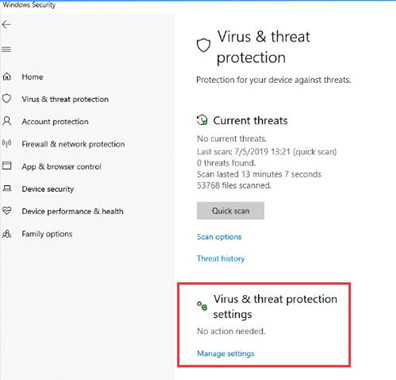
Step 4: Disable the toggle under the Real-time protection option.
In this way, you can temporarily disable antivirus on Windows 10 and check if this solution is useful for fixing the “Easy Anti-Cheat is not installed” error.
Solution 5: Update your outdated drivers
You should always make sure that your device drivers are properly updated. Not only does this keep your computer in good working order, but it also fixes bugs like Easy Anti-Cheat not installed errors. But, as you’ve learned, manually updating them can be a painful process, not to mention downright tedious. Therefore, use an automatic update tool to update outdated drivers on your computer.
Driver Booster not only updates outdated and missing drivers but also fixes faulty drivers. Not only that, Driver Booster supports over 6 million drivers from over 1000 brands, and it has a good chance of finding the driver you need. When new updates come out, they’re downloaded from within the program, so you can avoid getting them manually from each manufacturer’s website.
But you can rest assured that the drivers are all from the official manufacturer’s website. They all pass the Microsoft WHQL test before delivering them to your computer. If something goes wrong with the installation, the program creates a restore point before installing the driver. Therefore, you can safely use Driver Booster to update outdated drivers on your computer with one click.
Step 1: Download, install and run Driver Booster on your Windows PC.
Step 2: Click the icon Scan.

Driver Booster scans and detects device drivers that need updating or have problems. Then after scanning all devices that need updating, it provides one-click driver updates to fix hardware issues and improve system performance.
Step 3: Update drivers.

You can either use the Update Now button on the top right to update all outdated drivers in one click, or click the Update button below to update device drivers one by one.
Solution 6: Update your operating system
If you receive an error message that Easy Anti-Cheat is not installed, you may not be using the latest operating system. Outdated Windows versions can cause many issues such as network issues and compatibility issues with various programs, it can also cause Easy Anti-Cheat not installed errors. Follow the steps below to update your Windows to the latest version:
Step 1: Go to Settings.
Step 2: Go to Windows Update and click Check for Updates.
Step 3: If there are any available updates, click Download & install.
Solution 7: Uninstall and Reinstall Easy Anti-Cheat
If none of the above solutions fixed the “Easy Anti-Cheat Not Installed” error for you, then the ultimate solution is to uninstall and reinstall Easy Anti-Cheat. To do this, you need to follow the steps below:
Step 1: Press Win + E to open File Explorer quickly.
Step 2: Navigate to the installation folder of Fortnite and find the Easy Anti Cheat installer.
Tips:
By default, it’s in C:\Program Files\EpicGames\Fortnite\FortniteGame\Binaries\Win64\EasyAntiCheat
Step 3: Right-click the EasyAntiCheat_Setup.exe file and select Run as administrator.
Step 4: Then click the Uninstall button.
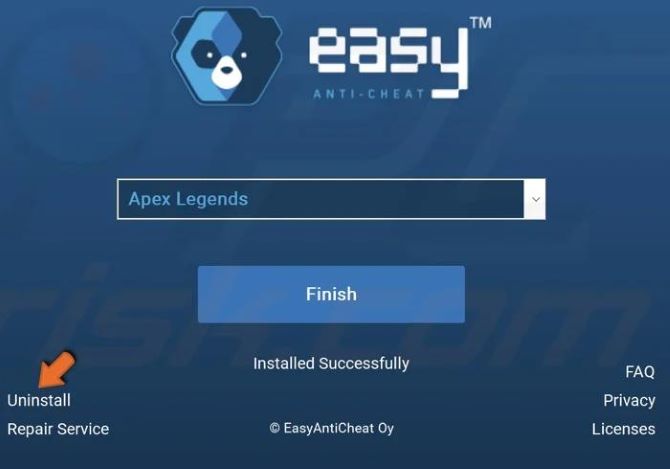
Step 5: Go back to the EasyAntiCheat folder and double-click the EasyAntiCheat_Setup.exe file to run the Easy Anti-Cheat.
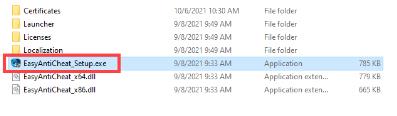
Step 6: Click Install Easy Anti-Cheat.
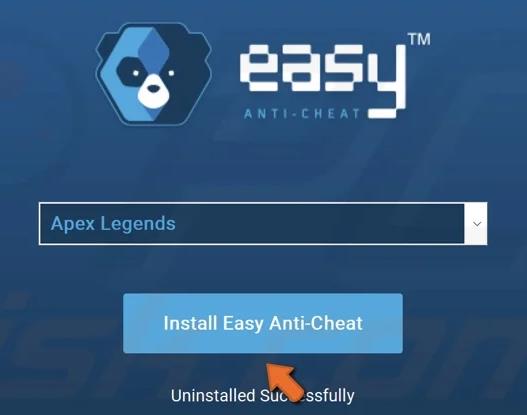
Conclusion:
If you encounter Easy Anti-cheat not installed problem, you can perform the above seven solutions. In most cases, these how-to guides can effectively resolve this issue. Hopefully, you too are lucky enough to avoid it permanently.






