Windows 10 no sound from audio can be a rather annoying thing, especially when you find that no audio here is with Front audio or rear audio Jack. Once Front panel audio stops working, no matter if it is not plugged in or having some sound issues, you are unable to enjoy the beautiful music or play computer games. In some sense, the Front audio problem on Windows 10 is the major cause of the microphone or speaker not working on Windows 10.
How to Fix Front Panel Audio Jack Not Working Issue
It is believed that the phenomenon that when one plugged the headset or microphone to the front Jack, it is not working, is also why many of you are complaining that Windows 10 has no sound from audio Jack sometimes. To help you solve sound issue effectively, here this post will introduce to you ways on the basis of every possible reason.
Solutions:
3: Disable Front Panel Jack Detection
Solution 1: Check the Front Panel Audio Jack Plug
To simplify the matter, you would better check the physical condition of the front Jack, in other words, you are advised to make sure you have plugged your microphone or headphone into the right audio plug.
It is a common sense that the green is designed for your speaker or headphone, and the pink one is for the microphone. Do not make any mistake about this plug. Do not make any mistake about this plug. And if the two jacks are the same on front panel, you can recognize them with the icon.
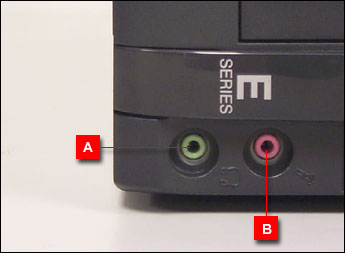
After you plug the microphone or speaker into the right audio jack, you can talk with others.
Tips:
Nevertheless, you can also choose to plug your microphone or speaker to the rear panel audio jack plug to see if it can generate sound. If it can make the audio device work, you can use the rear panel socket. But if not, you can go ahead.
Solution 2: Set the default device
It is necessary for you to set the microphone or the speaker as the default device for the purpose of avoiding possible troubles.
1: Right click the sound icon and choose Playback devices. (Fix sound icon missing on windows 10)
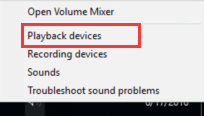
2: Right click the Microphone or Speaker to Set as Default Device. And then click OK.
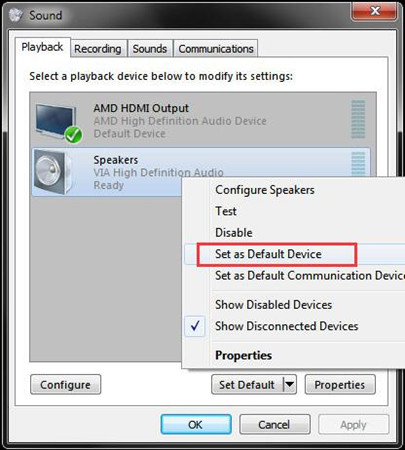
You have just made the speaker or the microphone as the default device, which would make the front jack work well and Windows 10 audio sound issue resolved automatically.
Unless it is really helpful for you to solve the front jack out of work issue, or you should forge ahead to further solutions.
Solution 3: Disable Front Panel Jack Detection
If you find the Front Jack is in good physical condition, but it has no sound from microphone or speaker on Windows 10, maybe you should change the Front Jack detect settings to get rid of the unnecessary interruption.
In common, when you insert a microphone or speaker to the audio jack, if it pops the information that a jack has been plugged in, you do not need to disable the front panel jack detection. But if there is not, you should tick it.
1: Type Realtek HD Audio Manager in the search box and press Enter to get in the Realtek HD Audio Manager window.
2: Locate and click the folder icon on the right of the window, and Connector Settings will show up, you need to check the box of Disable front panel jack detection and click OK.
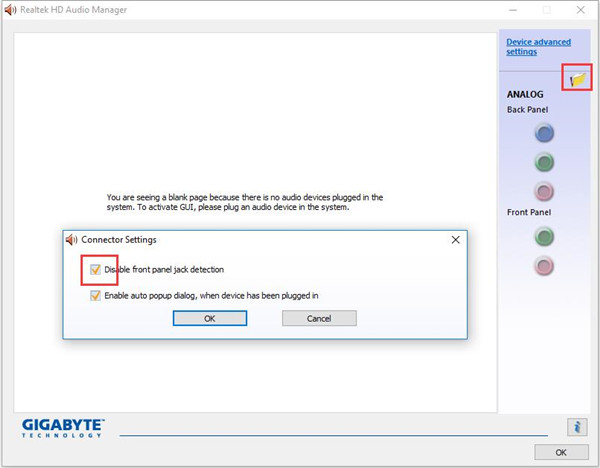
After you have disabled the front jack detection, there will be no disturbance affecting the audio sound. You can choose to plug a microphone or headphone to check whether the front audio jack is working now and the audio sound issue is solved.
Tips:
If the windows 10 sound issue in front jack persists, maybe it is the audio driver that leads to the issue rather than the front jack, on this condition, you may as well choose to update the audio drivers for Windows 10.
Related view: Realtek HD Audio Manager Won’t Open or Missing on Windows 10
Solution 4: Uninstall Audio Drivers
The incompatible audio driver may also be the contributor to the no sound issue, so uninstall it in device manager and let Windows 10 reinstall a new one for you. But in the first place, you must make sure you have set the microphone or the speaker as the default device.
Just go as the path to uninstall the problematic audio driver:
Device manager > Expand Sound, video and sound controllers > right click the right audio driver to Uninstall it. Here such as Realtek HD audio driver.
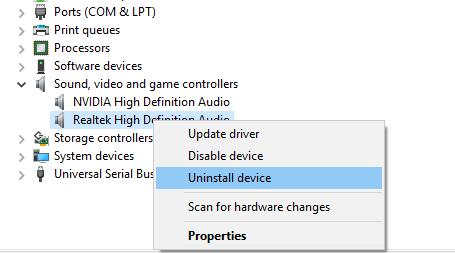
Then click Scan for hardware changes and Windows 10 can automatically download and install a new audio driver for you.
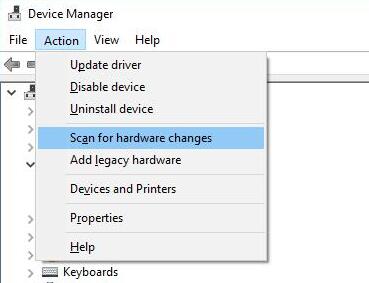
This time you can hear sound from the front jack after you plugged the microphone or headphone in.
Solution 5: Update Audio Driver
Of course, updating the audio driver will be a way to fix the front audio jack no working on Windows 10. Because the driver issue will lead to this problem. So download and update your computer audio device drivers such as the Realtek HD audio, M-Audio device, IDT HD audio, VIA HD audio etc.
You can enter the official site to download the latest version of audio driver to update it, which will be take some time.
And you can also use Driver Booster to help you update the audio drivers automatically. With Driver Booster, you can update all the drivers including audio device driver and it save your time.
Driver Booster is a professional driver update software, which provides an easy way to manage device drivers on your computer. The application scans your computer’s devices and update its driver automatically from a database of over 3,000,000 drivers and game components.
It will quickly update the Realtek HD audio drivers so as to further fix front panel audio jack no sound issue.
1. Download Driver Booster, install and run it on your pc.
2. Click Scan. Driver Booster will scan all the devices drivers including Realtek HD audio driver, microphone driver or speaker drivers.

3. Click Update. Find the Sound, video and game controllers, then find the audio driver, click Update.

In short, sometimes, in fact, it is your front jack not working that makes Windows 10 sound issue, but the outdated or incompatible audio driver fails to play sounds for you. Though there are numerous factors that cause the Windows 10 no sound from the audio jack, take it easy, you can solve the sound issue easily as long as you can go through the steps.
More Articles:
Skype Audio Not Working on Windows 11/10






