Discord is a chatting app that allows users to chat in a form of text, audio, and video. People can create private servers to talk with families or friends or open servers to gather people with the same interest. What does a sever do on Discord? Discord servers refer to spaces on Discord for specific communications and groups of users.
All users can start a new server and then invite friends into the server for free. However, sometimes, some users may just want to delete the Discord server as it is useless.
How to Delete a Server on Discord?
You need to know that once you removed a Discord server that you created or owned, all the content within the server will also be deleted once and for all. Therefore, think twice before starting to delete the server on your Discord.
This article will show you how to remove the Discord server on both the desktop and mobile Discord. If you are using Discord on computers, you need to delete the Discord server from the Discord website via the browser.
Part 1: Remove the Discord Server on Computers
When you are to delete a server on Discord from computers, you are to navigate to the Discord website. Auth code for Discord is needed to confirm the operation to get rid of the server since all content will be removed along with the server. This Auth Code is normally set for such operations as this one when you initially created the server.
1. On your browser, go to the Discord official website and sign in.
2. In the top left corner, locate the server name, and then choose “Server Settings” from the list.
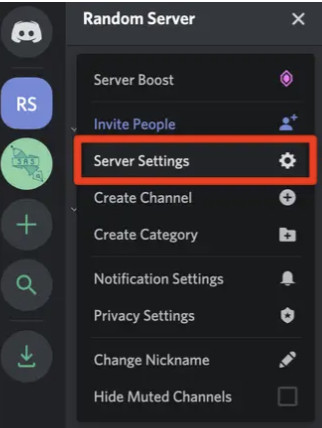
3. At the bottom of the following window, hit Delete Server.
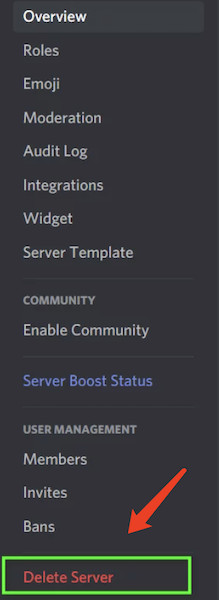
4. Enter Server Name and then click Delete Server.
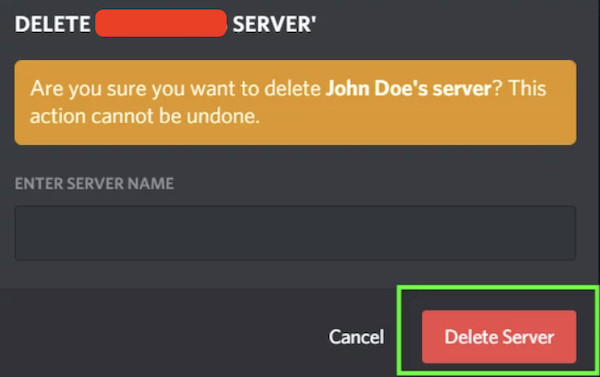
5. Enter Discord Auth Code and then re-confirm to Delete Server.
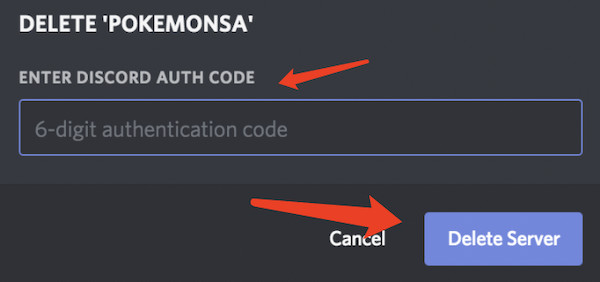
In this way, your Discord server will be removed once and for all. You cannot retrieve it and data within it.
Part 2: Delete a Server on Discord Mobile App
Similarly, steps to remove Discord servers from Android or iOS phones are rather straightforward. Hence, if you are using a mobile Discord app on your smartphone, just follow up to get rid of Discord servers.
1. On your smartphone, open the Discord mobile app.
2. Open the side menu of the app, and select the server from the left-side menu bar.
3. On the pop-up window, click the three-dot icon of Settings.
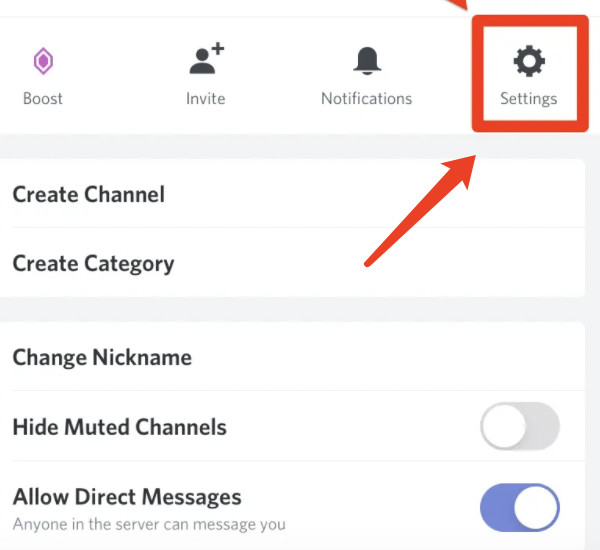
4. Choose “Overview”.
5. At the bottom of the “Overview” window, hit Delete Servers.
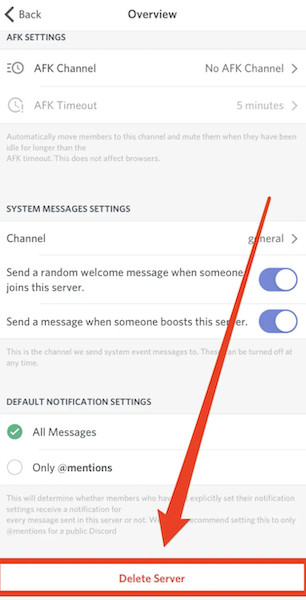
6. Enter the Auth Code and click Yes to confirm to delete this Discord server from your mobile Discord app.
Bonus: How to Transfer a Discord Server to a Friend without Deleting it?
Since the content will also be deleted when people choose to remove the server, some of you might be wondering how you can transfer this Discord server to a friend or others so that your friend can keep the server for you without eliminating it. That is to say, you can transfer the ownership of the Discord server to one of the members in the server.
1. In Server Settings of Discord, select Members.
2. Scroll down the member list and then pick out a member.
3. Choose to Transfer Membership to that selected member.
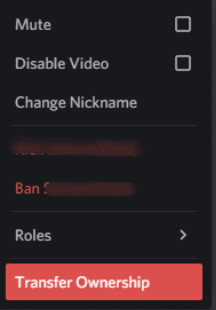
In this respect, the server will not be deleted from Discord but be transferred to another person. You will no longer be the owner of the Discord server.
Summary:
Users can find quick steps to delete a server on Discord, either you are using it on a computer or a smartphone. But you need to bear in mind that you can’t find the content in the server once you decide to remove the Discord server.






