[7 Ways] It looks like you don’t have any applicable devices linked to your Microsoft account
The “It looks like you don’t have any applicable devices linked to your Microsoft account” error in Windows is an issue that many users frequently report online because it’s frustrating and annoying and there aren’t any special reasons to explain why this error occurs.
That’s why we specifically list some specific reasons to explain why this error occurs and seven possible ways to fix it in the post.
#1 Reasons for getting the “It looks like you don’t have any applicable devices linked to your Microsoft account” Error
When installing certain apps or games from the Microsoft Store, you may see this annoying error message “It looks like you don’t have any applicable devices linked to your Microsoft account”.
While there are many potential causes for this error, the most common is that your Windows is not up-to-date with the latest patches.
There are other possible reasons for you encountering the error.
- You are logged in with the wrong account.
- Due to some glitches and bugs in the Microsoft Store.
- You may have more than 10 devices enrolled and hit the device limit.
- Microsoft’s database file may be corrupted
Now, let’s see how to fix the error by applying each of the solutions listed below in turn.
#2 Solutions to fix the “It looks like you don’t have any applicable devices linked to your Microsoft account” Error
Solution 1: Verify the Device Limit
Microsoft limits the number of devices on which its store software can be installed under one account to 10. You may encounter the error if you have more than 10 connected devices.
Check connected devices and unplug any that you no longer need, possibly old devices you no longer use. To do this, follow these steps:
Step 1: Sign in to your Microsoft account using the link here. And then find the device you want to remove.
Step 2: Select Show details or select Manage.

Step 3: Under your device’s name, select More actions > Remove.
Solution 2: Check the Microsoft account
The “It looks like you don’t have any applicable devices linked to your Microsoft account” error also usually stems from you logging into Windows with a local or non-Microsoft account. Since this error can be caused if you are not using the correct Microsoft account, so please check that you are logged in with the correct email account.
The easiest way to fix this error is to check if you’re signed in with a Microsoft account. Please follow the given steps to check it.
Step 1: Launch Settings by pressing Windows Key + I.
Step 2: Click on the Accounts on the left panel.
Step 3: Then on the right panel, choose Email & accounts.
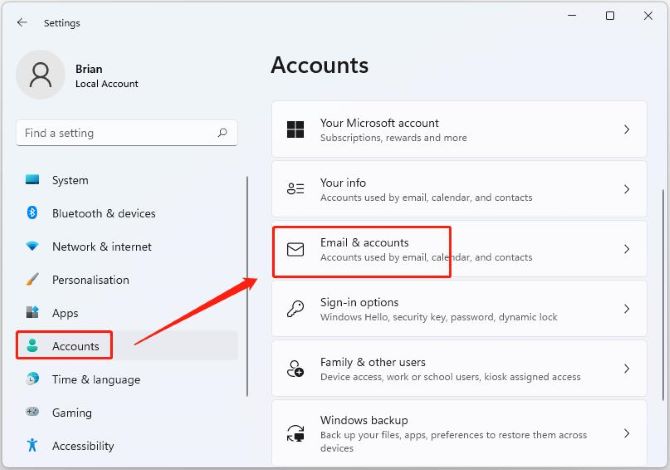
Now you can check if the account information is correct.
Solution 3: Reset the Microsoft Store App
Another easy way to fix the error is to reset the Windows Store because resetting the Microsoft Store will delete your account’s login information.
So before going through the steps listed below, please note that resetting the Windows Store will also erase all data associated with the app, so make sure you know the password.
Step 1: Right-click the Start icon and choose Settings.
Step 2: Go to the Apps menu and then choose Apps & features on the right panel.
Step 3: Scroll down and select Microsoft Store from the list and click the three vertical dots next to Microsoft Store.
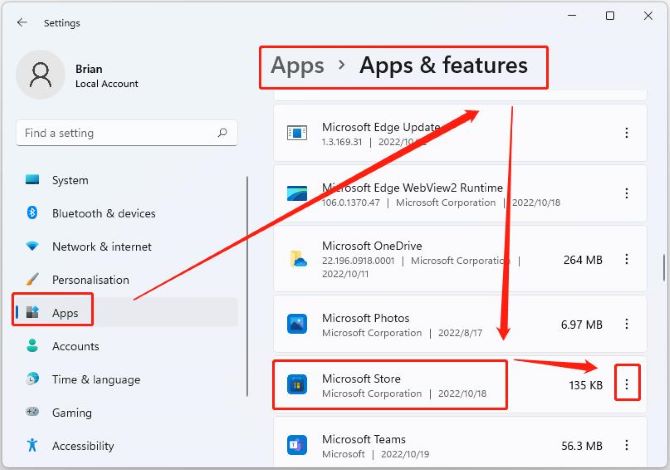
Step 4: Choose Advanced options.
Step 5: Scroll down to select Reset on the right panel and click Reset.
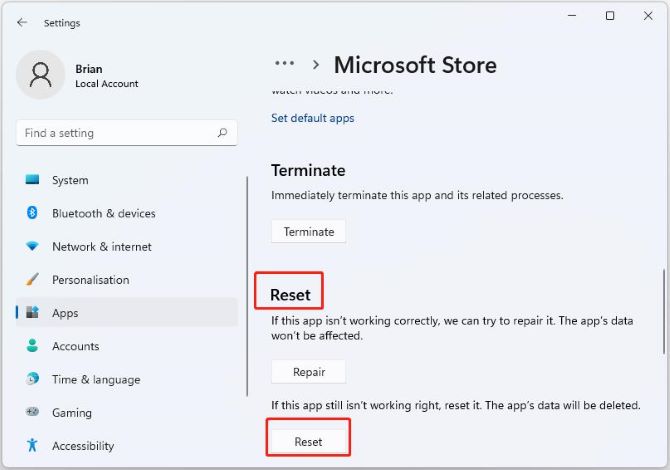
Solution 4: Check if your PC can reach the system requirements of the app
You can also get the “It looks like you don’t have any applicable devices linked to your Microsoft account” error when your PC doesn’t meet the application’s minimum system requirements, or some apps in the app store are only available on certain devices. That said, some apps only support certain versions of Windows.
Therefore, check the system requirements on the app’s page, preferably by looking at the app’s minimum system requirements to make sure your PC meets and supports the app you want to download.
Solution 5: Install your Windows OS update
The easiest way to fix the error is to install the latest update on your PC. Doing so will give you access to the latest features and fix broken bugs as various updates or patches are released by Microsoft to fix common bugs and glitches.
Hence, many users claim that the error will go away as long as the latest update is installed on their PCs. Now let’s check if any latest or pending update is available on your PC and then install it.
Step 1: Press the Windows key + I to launch the Settings page.
Step 2: Now click on the Windows Update option on the left panel.
Step 3: Then switch to the right panel to click on Check for Updates.
Once the Checking is done, you can install the available updates.
Solution 6: Clean up Microsoft Store Database Files
If the solutions listed above didn’t help you fix the “It looks like you don’t have any applicable devices linked to your Microsoft account” error, then deleting the Microsoft Store database files might work. Some users claim that they have successfully fixed this error by deleting these database files.
To delete the Microsoft Store database file, follow these steps:
Step 1: Open File Explorer and navigate to the C drive.
Step 2: Click on the Windows folder and then click on the SoftwareDistribution folder.
Step 3: Now select DataStore and right-click on DataStore.edb.
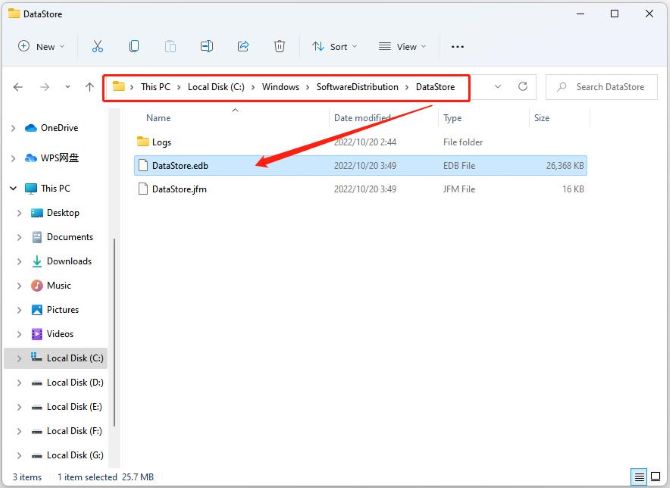
Step 4: Delete this file and restart your PC.
Solution 7: Re-register your Microsoft Store Application
To get rid of the problem, re-register is another way to fix this error. By doing this, the application will be restored to its original state, thus resolving the application’s special errors, and re-register will also not delete the app’s data from your device.
Follow the steps below to try re-register the Microsoft Store Application.
Step 1: Hit the Windows key + R to launch the Run dialogue box.
Step 2: Now type cmd in the Run box to open Command Prompt.
Step 3: Type the following command:
powershell-ExecutionPolicy Unrestricted Add-AppxPackage -DisableDevelopmentMode -Register $Env:SystemRootWinStoreAppxManifest.XML
Once the command is executed successfully, you can close the Command Prompt and then restart your computer.
FAQ about Don’t Have any Applicable Devices Linked to your Microsoft Account
This error usually occurs because of an interrupted or lost connection between your device and your Microsoft account.
Seven solutions can be provided for you.
Verify the Device Limit
Check the Microsoft account
Reset the Microsoft Store App
Check if your PC can reach the system requirements of the app
Install your Windows OS update
Clean up Microsoft Store Database Files
Re-register your Microsoft Store Application
You can sign in with your Microsoft account at account.microsoft.com/devices/content. And then find the device you want to remove and select Unlink. Lastly, review your device details and select Unlink.
Right-click the Start icon> choose Settings > click Accounts.
Under Email & accounts, you’ll see the accounts associated with your device.
Once removed, the device will no longer be able to receive notifications or messages sent to your Apple account.
More Articles:
Error 740: the Requested Operation Requires Elevation Windows 10
Fix: Your Account Has Been Disabled on Windows 10
Resolved: Your account has been disabled in the App Store and iTunes [2022 Update]






