There is a connection lost when you tried to launch Minecraft, and it shows you an error message that “Internal Exception: java.io.IOException: An existing connection was forcibly closed by the remote host”. You failed to play Minecraft due to the lost internet connection.
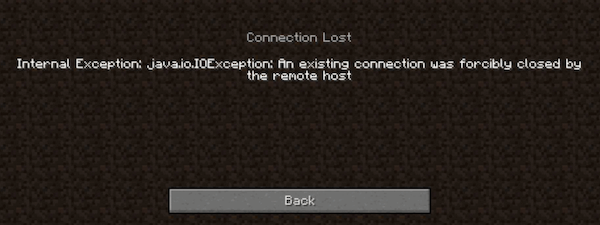
What is Java IO IOException?
Simply put, Java IOExceptions are Input/Output exceptions (I/O), which show up so long as an input or output operation is failed. In this case, when the Minecraft Launcher stopped working suddenly due to a nonexistent file, Java will throw an I/O exception.
This “Internal Exception: java.io.IOException” in Minecraft implies that there is an internet connection error when the network connection between the Minecraft server and the computer is interrupted so that the Java IO IOE exception appears and stops your device to launch Minecraft because of the connection lost.
How Do I Fix the Internal Exception in Java IO Ioexception?
You need to take measures to fix the internet connection issues on your device to make sure the Minecraft server can be connected.
The reasons why Java ie ioexception lie in the connection lost, so you should check all related settings to get the computer to connect to the Minecraft server and allow Minecraft Launcher to run.
Solutions:
- 1: Quickly Troubleshooting the Minecraft Connection Issue
- 2: Renew the IP and DNS Addresses
- 3: Update Update the Minecraft Launcher
- 4: Disable Minecraft Server Resource Packs
- 5: Enable Java Native Sandbox
- 6: Update Java
- 7: Allow Java Through the Firewall
- 8: Uninstall the Problematic Programs
- 9: Repair Java Application
Solution 1: Quickly Troubleshooting the Minecraft Connection Issue
Upon seeing this Minecraft Java IO IOException error, you can try some quick fixes to get rid of the internal exception in Java io ioeception.
- Try to connect to the network via an Ethernet adapter to boost the internet speed so that you can play Minecraft;
- Log out and then log in to Minecraft again;
- Right click Minecraft to Run this program as administrator;
- Unplug the network adapter and plug it back after 2 minutes, and then reboot your computer. Reconnect to the network to see whether the network connection is still lost.
In this case, if lucky, you can see that Minecraft internal exception java io ioexception connection lost is resolved and your computer can connect to the Minecraft server as you wish.
Solution 2: Renew the IP and DNS Addresses
Now that Minecraft reminds you of the lost network connection, you may as well refresh the IP and DNS addresses to ensure they are working well with the game server. The error that Internal Exception: java.io.IOException: An existing connection was forcibly closed by the remote host will disappear after the network refresh.
1. Input command prompt in the search box and then right click the result to Run as administrator.
2. In Command Prompt, enter the following command and run them one by one.
ipconfig /release
ipconfig /renew
ipconfig /flushdns
In this way, you will have refreshed the IP and DNS addresses. You can re-launch Minecraft to check whether the “Minecraft internal exception java.io.ioexception an existing connection was forcibly closed” error persists.
Solution 3: Update the Minecraft Launcher
If the Minecraft launcher itself runs into problems, it is natural that you can sign in and may sometimes hit upon the connection lost error.
In this way, you would better go to Minecraft’s official website and search for the latest build for the Minecraft launcher. Then you can install the latest Minecraft Launcher on your PC.
Solution 4: Disable Minecraft Server Resource Packs
Minecraft server’s resource pack allows gamers to customize various settings for Minecraft. Users tend to change settings in it quickly.
But it is said that the resource pack may lead to Java IO IOException error for unknown reasons and disrupt the connection between the computer and Minecraft server. If so, you can try to disable the Minecraft resource pack.
1. In Minecraft Launcher, find out Multiplayer and then locate the server.
2. Choose to Edit settings related to the server.
3. Select Server Resource Packs and then set it Disabled.
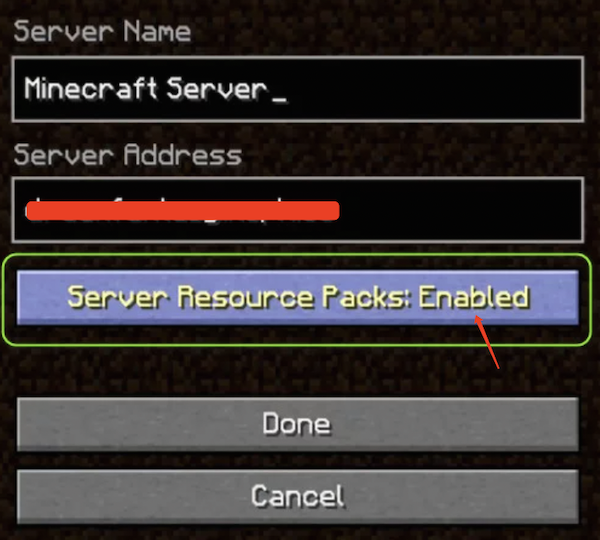
4. Hit Done to finish the configuration.
Solution 5: Enable Java Native Sandbox
When native sandbox is enabled, the sandbox applets or web-start applications will run in a restricted environment. Hence, you can just enable the Java Native Sandbox to resolve the network connection error without an advanced environment for the game.
1. Open Control Panel.
2. In Programs, find out the Java program.
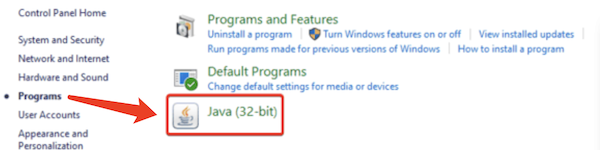
3. In Java Control Panel, under the General tab, check the box of Enable the operating system’s restricted environment (native sandbox).
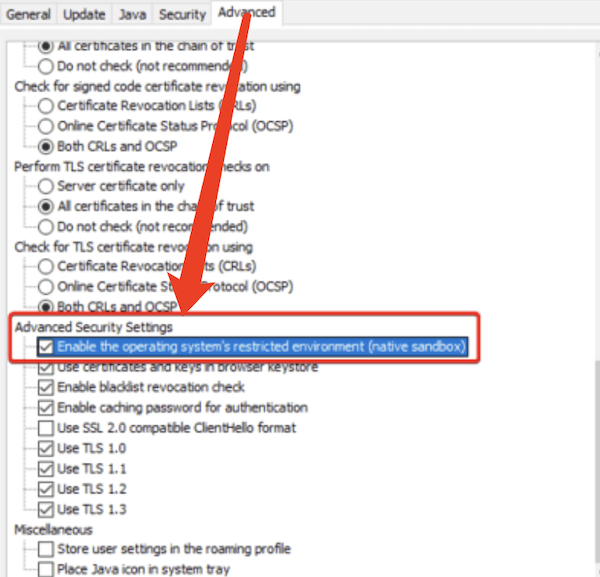
4. Click Apply and OK to save changes.
For now, you can see that “internal exception: java.io.IOException: an existing connection was forcibly closed by the remote host” has been fixed.
Solution 6: Update Java
Apart from configuring some settings related to Java, you also need to update Java to its latest version. In this way, Java IO IOException connection lost will be removed with new features in Java.
In Java Control Panel, under Update, click Update Now. Then Java application will be downloaded and installed after you follow the on-screen instructions.
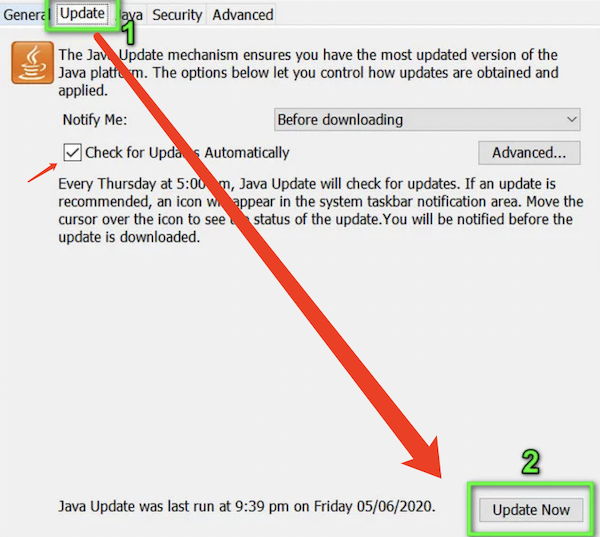
You can also check the box of “Check for Updates Automatically” to let Java update itself automatically when there are new updates.
Solution 7: Allow Java Through the Firewall
Once the Windows Defender Firewall has blocked Minecraft from working on your device, odds are that an IOException issue will occur to Minecraft when you try to access it. You can check your firewall settings and allow it through the firewall when findings it has been prohibited.
1. Type allows an app through Windows Firewall in the search box and then press Enter.
2. Click Change Settings, and then tick the boxes of Private and Public for Java (TM) Platform SE Binary to allow Minecraft through Firewall.
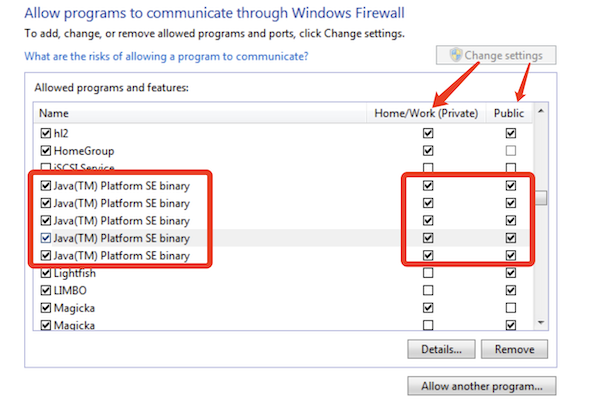
3. Hit OK to save changes.
If necessary, you can also just disable Windows Defender Firewall in case it blocks Minecraft Launcher and causes Java IO IOException in Minecraft.
Solution 8: Uninstall the Problematic Programs
Program conflicts are also potential culprits of this internal exception connection error in Minecraft. For instance, some third-party programs like Hamachi VPN or antivirus software will prevent Minecraft servers from being connected by the computer. In this manner, you can just remove the software once and for all to fix the Minecraft connection lost problem.
1. In Control Panel, find out Programs > Uninstall a program.
2. In Programs and Features, locate the problematic program and right click it to Uninstall.
If prompted, reboot your computer to take effect. Without the program conflicts, possibly, Internal Exception Java.IO.IOException in Minecraft disappeared and you can connect to any server.
Solution 9: Repair Java Application
In case of problems with Java, you can allow the operating system to troubleshoot this Java io ioexception error automatically like program corruptions.
To do that, in Control Panel > Programs and Features, right click Java to Repair. Wait for some time until Java has been repaired. You can then launch Minecraft again and connect to the server to play the game.
Summary:
The error that “Internal Exception: java.io.IOException: An existing connection was forcibly closed by the remote host” in Minecraft seems to be complicated, but you can fix it by following solutions in this post.






