Recently, many users reported that MoUSO Core Worker Process constantly wakes computers from sleep. Sometimes, your computer is stuck in the loop between waking up and going to sleep. After you searched online for a long time, you found that the MoUsoCoreWorker.exe is the most to blame for the repeated cycle of your device between waking up and going to sleep.
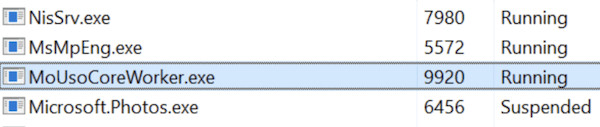
Many of you have no idea what this Core Worker Process is, not to mention how to fix issues with it. Hence, in the following parts, this article will introduce to you what the MoUSO Core Worker process does on Windows 10, 8, 7, whether you should remove it, how you can delete it, and how you can fix MoUsoCoreWorker.exe high disk or CPU or any other errors.
Overview:
- What is MoUSO Core Worker Process?
- Is Uso Core Worker Process a Virus?
- How to Fix MoUSO Core Worker Process Error?
What is MoUSO Core Worker Process?
USO in this process is short for Update Session Orchestrator, a tool to manage Windows update. It works when your device is experiencing a system update. While USO is working, it will display as MoUsoCoreWorker.exe or USOCoreWorker.exe in task manager.
Particularly, MoUsoCoreWorker.exe is actually a new program on Windows 10 to replace wuauclt.exe (Windows Automatic Updates process). It is an essential process for Windows update, but it will also cause various problems like high CPU or disk. Therefore, the Windows update fails due to the problematic MoUSO Core Worker process.
Is Uso Core Worker Process a Virus?
No, in normal cases, MoUsoCoreWorker.exe is not a virus that will pose threats to your system. However, when this USO Core Worker process or USOCoreWorker exe file is corrupted, odds are that this Windows update process will be reported as a virus. Sometimes, it may even result in MoUSO Core Worker process high memory or disk problem.
How to Fix MoUSO Core Worker Process Error?
You may run into various issues related to this MoUSO Core Worker process, like USOCoreWorker.exe constantly waking PC from sleep mode and MoUSOCoreWorker exe high RAM or disk. Most of them result from the problematic Windows update or any components of it.
Thus, if you are to resolve USOCoreWorker exe errors, you need to try different measures to get rid of the Windows Update issue.
Solution 1: Restart Windows Update Service
Since this USOCoreWorker exe is closely related to Windows update, you may as well restart the Windows Update service to check whether the MoUSO Core Worker process high memory or keeps waking the PC up will be resolved.
1. Type command prompt in the search box and then right click the best-matched result to Run as administrator.
2. In Command Prompt, enter powercfg /requests and then press Enter.
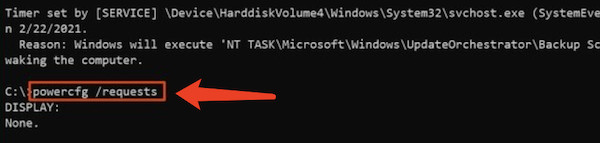
Then you can see what processes have power requests. Many users reported that MoUsoCoreWorker.exe has a power request. Hence, you can try to restart the Windows Update service.
3. Search service in the search box and then stroke Enter.
4. In Services, scroll down to locate and right click Windows Update service to Restart.
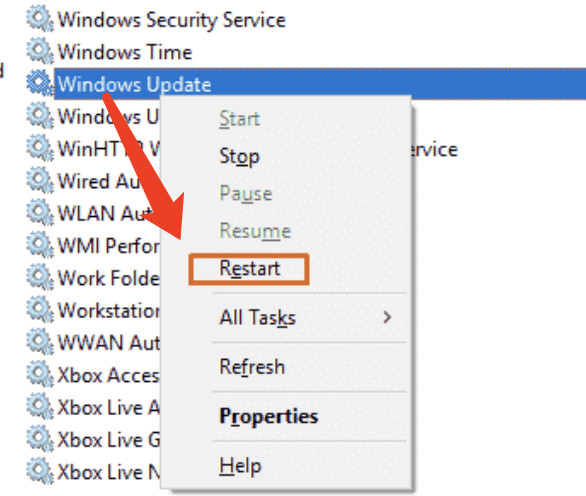
With the Windows Update service restarted, you can observe that the USOCoreWorker.exe will not awaken your PC from time to time. Or sometimes, even USO Core Worker process high disk or memory is resolved.
Solution 2: Disable MoUSO Core Worker Process
If you consider this process is useless on your PC for now, or you are afraid that USOCoreWorker.exe is a virus and causes high memory, it is also feasible that you temporarily disable it on Windows 10. But you need to know that Windows update may fail after you disabled this USO Core Worker process. There are two ways available for you to prohibit the MoUSO Core Worker process from running.
Part 1: Disable MoUSO Core Worker Process from Services
The USOCoreWorker.exe displays as Update Orchestrator Service in Services program. Therefore, if you feel like fix Usocoreworker.exe to prevent PC from sleep mode error, you can manage to disable its service temporarily.
1. In Services, scroll down to locate Update Orchestrator Service.
2. Right click Update Orchestrator Service to Stop.
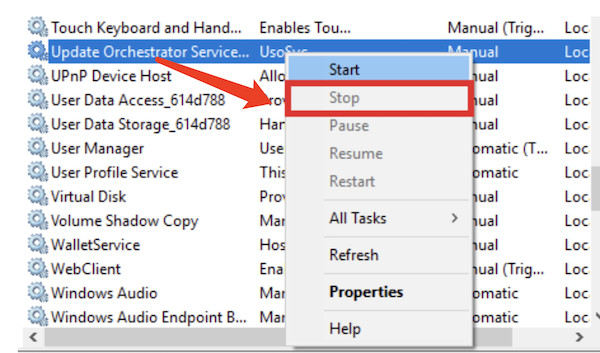
In so doing, the USO Core Worker process will not be running on Windows 10 and lead to high CPU or memory error. Your device can also wake up from sleeping freely.
Part 2: Disable USO Core Worker process in Registry Editor
Similarly, you can also disable this Windows update service in the registry editor to help fix the USO core worker process issue. Before you go ahead, it is advised that you back up all registries in case of registry loss.
1. Press Windows + R to elevate the Run box and then type in regedit in the run box.
2. In Registry Editor, go as the following path:
HKEY_LOCAL_MACHINE > SOFTWARE > Policies > Microsoft > Windows > WindowsUpdate > Autopilot (AU)
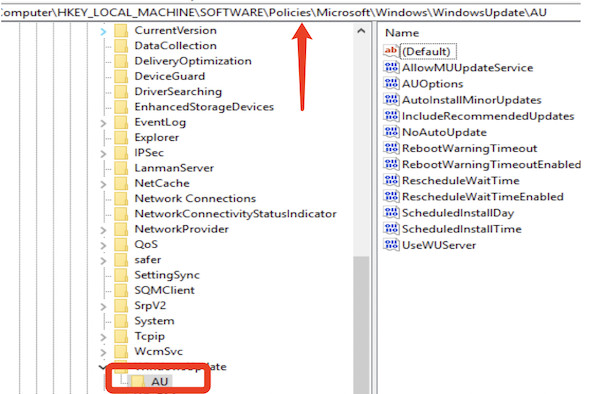
3. Under Autopilot, on the right pane, right click the blank space to Create a New DWORD (32-bit) Value and name it NoAutoRebootWithLoggedOnUsers.
4. Double click the newly created value NoAutoRebootWithLoggedOnUsers and set it Valuedata as 0.
5. Restart your computer to take effect.
As thus, the MoUSO Core Worker process will be disabled. There may be no more Usocoreworker.exe high memory or disk.
Summary:
You can quickly understand what the MoUSO Core Worker process is, whether it is a virus, how to disable Usocoreworker.exe, and how to solve MoUsoCoreWorker.exe high disk, high memory, or “waking PC from sleep” error with the help of this post.





