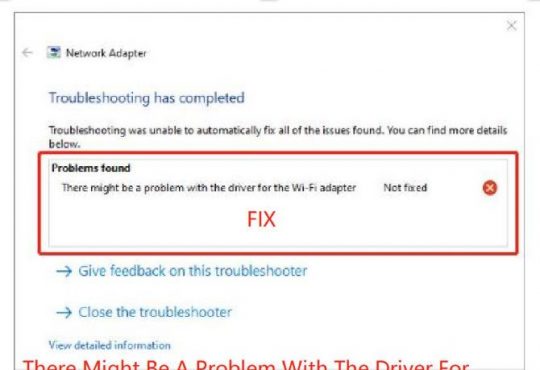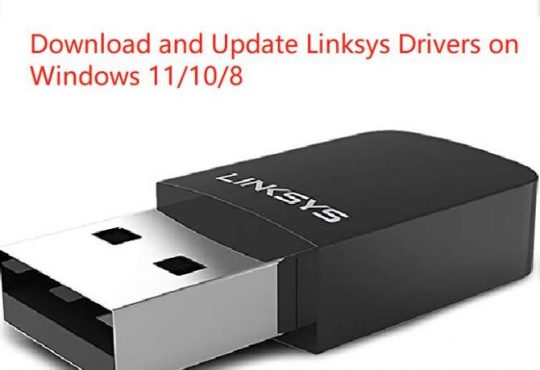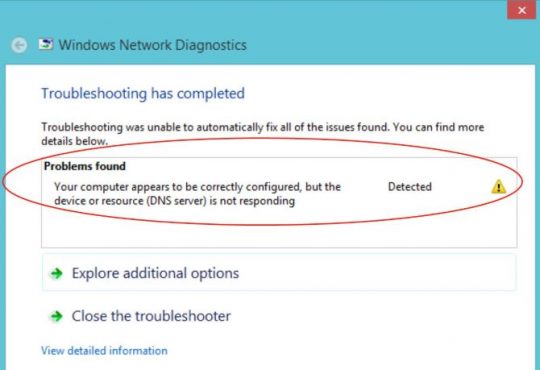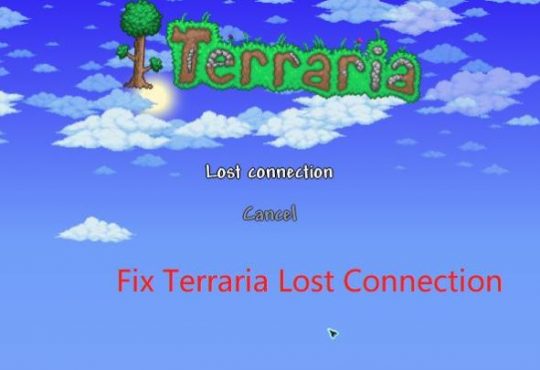Sometimes, when you click the Wi-Fi icon on Windows Desktop, it shows you “Npcap Loopback Adapter No Internet”. Some users have also reported that this ncap lookback adapter error pops up after Windows 10 update. After checking this network adapter in the device manager, there may be also no network connection on Windows 10/11.
Or you may also stumble upon “Npcap Loopback Adapter does not have a valid IP configuration on Windows 10”. If so, you can try the following solutions to fix the network issue related to npcap loopback adapter quickly.
How to Fix Npcap Loopback Adapter No Internet on Windows 10/11?
In general, this npcap loopback adapter no network problem can be fixed by troubleshooting the network connection on Windows 10. To be specific, the npcap loopback adapter driver and computer IP or DNS addresses shall be checked and fixed to get the WIFI connection back.
Note: Do I need the Npcap Loopback Adapter on Windows 10/11?
It depends on you. If you are using software like Wireshark or other software to monitor network traffic, there is no need to install the loopback adapter on your PC as your WIFI should work perfectly well without this visual device for network connection. While, if there is software like Wireshark, you may need this network adapter on Windows 10.
Solutions:
- 1. Disable and Re-enable Npcap Loopback Adapter Driver
- 2. Update Npcap Loopback Adapter Driver
- 3. Uninstall and Reinstall Npcap Lookback Adapter Driver
- 4. Flush DNS
- 5. Reset the Network
Solution 1: Disable and Re-enable Npcap Loopback Adapter Driver
If you are prompted that Npcap Loopback Adapter has no network, you can first try to disable this network adapter. And then re-enable the adapter driver to see if that works.
1. Open Device Manager.
2. Expand Network adapters, and then right click Npcap Loopback Adapter to Disable it.
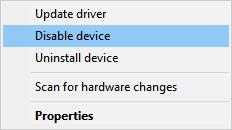
3. After that, right click Npcap Loopback Adapter to Enable device.
Then you can check whether Npcap Loopback Adapter has network connection. If it displays Npcap Loopback Adapter Connected, you can try to open a website on a browser to see if it opens.
Solution 2: Update Npcap Loopback Adapter Driver
Once you noticed that there is still not network on Windows 10/11, you might as well be determined to update the network driver to fix Npcap Loopback Adapter no network or missing on Windows 10/11.
Here if you encounter Npcap Loopback Adapter no internet, it may be troublesome to update drivers via device manager, therefore, it is strongly recommendable to rely on Driver Booster, a professional and automatic driver tool. And in some cases, it can be used to automatically troubleshoot the network issues on your PC as well.
1. Download, install, and run Driver Booster.
2. Under Tools, hit Fix Network Failure.
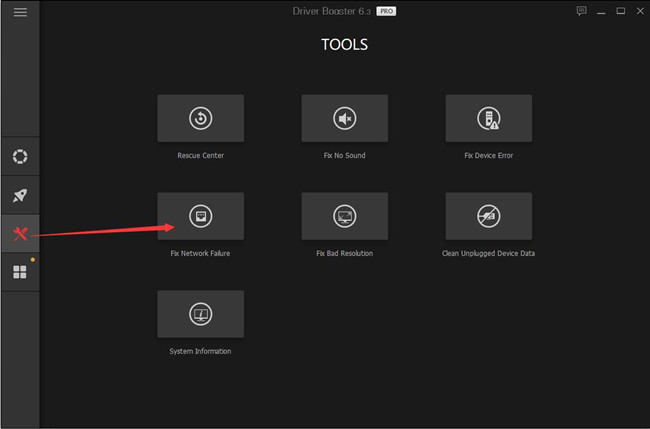
Then you can see Driver Booster is automatically fixing the network issues on your PC. Besides, you can use it to update Npcap Loopback Adapter.
3. Under Scan, click Scan.

4. In the results, find out Npcap Loopback Adapter and Update it by Driver Booster.
Driver Booster is installing the network driver on the Windows system.
For some of you, when you hit the WIFI icon in the right corner of the Desktop, you will notice that there is network connected to Npcap Loopback Adapter. And here is a tutorial about how to fix WiFi icon missing on taskbar.
Solution 3: Uninstall and Reinstall Npcap Lookback Adapter Driver
Otherwise, you may have to get rid of the problematic driver from Windows 10. After that, you can reinstall a new one without any network issues.
1. In Device Manager, expand Network adapters, and right click Npcap Loopback Adapter to Uninstall device.
2. Then confirm to uninstall the problematic driver.
3. Restart your PC to let Device Manager reinstall Loopback Npcap adapter driver.
Here, it is worth noting that if your Npcap Loopback Adapter is missing, you may have to try more ways as it implies that perhaps there are problems with the system in network connecting.
Solution 4: Flush DNS
It is likely that the DNS address on your system is corrupted, thus leading to a network adapter not connecting or having no IP configuration. Therefore, you can try to flush the DNS address on Windows 10.
1. In the search box, type Command Prompt and then right click the result to Run as administrator.
2. In Command Prompt, type ipconfig /flushdns and then press Enter to run this command to flush the DNS.
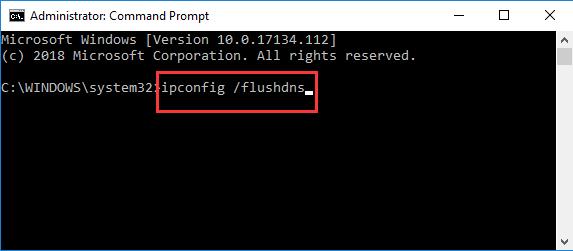
Check whether wireless network showing no network or Npcap Loopback Adapter does not have a valid IP address has been resolved.
Solution 5: Reset the Network
If the above methods are of no use for you, you may have to reset the network connection on your system. In this case, you can try to reset both the Npcap Loopback adapter and the system network settings.
To reset npcap loopback adapter, just press the Reset button on this modem.
To reset the network settings on Windows 10, try to:
1. Go to Start > Settings > Network and Internet.
2. Under Status, scroll down to click Network Reset.
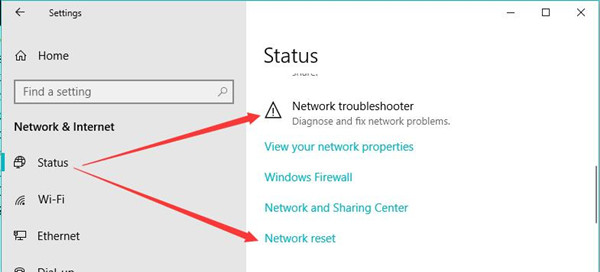
Here, as you can see, you can also turn to Network troubleshooter to fix Npcap Loopback Adapter lost network connection.
Wait until Windows restarts. Once it reboots, it means that the network has been reset on your PC. Then you can observe that Windows 10 connects to the network.
In short, it is available to get efficient solutions to solve Npcap Loopback Adapter No Internet or does not have a valid IP configuration on Windows 10 from this tutorial. If you have more questions, just contact us.
More Articles:
Download Marvell Avaster Wireless-AC Network Controller Driver for Surface
4 Ways to Fix Teredo Tunneling Pseudo-Interface Driver Not Working on Windows 10/11