All of a sudden, Windows 10/11 screen went from color to black and white, the colors disappeared in Windows 10. You have no idea to change your screen color back to normal.
Contents:
Why My Computer Screen is Black and White?
3 Ways to fix Windnows 10 Went Black and White
Why My Computer Screen is Black and White?
For Windows systems, when desktops black and white, no color, or black and white laptop screen, you can call it grayscale mode, in which usually, your PC would either go into black text with white background or white text with black background.
As for the question why is my screen turn to black and white on Windows 10/11, the reason lies in that you have turned on the color filter. To put it in other words, you have known how to enable or disable grayscale mode and used this method on your PC.
How to Fix Windows 10/11 Screen Turned Black and White
From the perspective of the causes of black and white screen on Windows 10, someone may have the question that how do I change my screen color back to normal on Windows 10? You are to learn the foolproof skills for Windows 10 turn off grayscale. Choose the way below to finish it.
Solutions:
1. Use Windows Black and White Screen Shortcut
3. Use Black and White High Contrast Themes
Solution 1: Use Windows 10 Black and White Shortcut
Rather than to get the ideas about how to make screen black and white on Windows 10, when you suddenly experienced screen going black and white, you need to disable one of the color filters-grayscale.
To finish it, you are able to use the easiest way of shortcut Ctrl + Windows + C.
If your computer turned black and white already, using this combination key can transform it from grayscale mode to color mode. As in large sense, maybe Windows 10 went to black and white is due to you have accidentally toggled this combination key.
After you have used Windows 10 black and white hotkey, you can see the computer is not in black and white screen anymore.
Related: 23 Shortcuts You Should Know on Windows 10
Solution 2: Turn Off Color Filter
Besides using the shortcut to close Windows black and white screen mode, you can also enter settings to close the color filter settings.
1. Go to Start > Settings > Personalization.
2. In the right side, click High contrast settings.
3. In the Color & high contrast, turn off the option of Apply color filter.
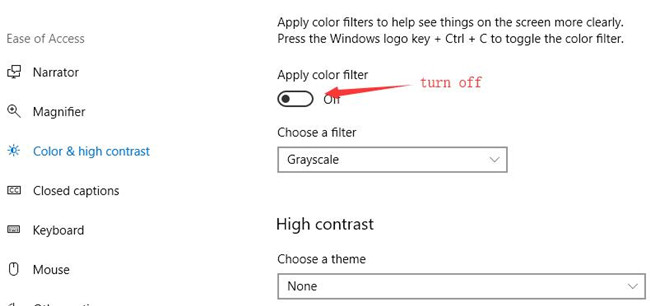
After that, close the window. You will find the desktop and other window are changes back to normal.
Solution 3: Use Black and White High Contrast Themes
Sometimes, for some versions of Windows 10/11, there is no color filter at all. Under this circumstance, to fix black and white display, it is advisable to change the high contrast themes to let your PC is longer in black text with white background or white text with black background.
1. Go to Start > Settings > Ease of access.
2. Under High Contrast, Choose a Theme, make it None.
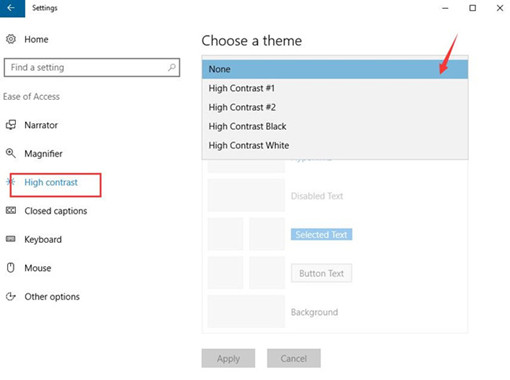
Here since you have set it High Contrast Black or High Contrast White, Windows 10 turned black and white. So now set it None to back to full-color mode.
3. Click Apply to take effect.
Shortly after that, you can see the black and white display has come to colors on desktops.
Tips: Update Graphics Card Drivers
To get the best image and video performance, you should to update the display driver. The outdated or faulty may reduce the visual effect of the screen. Therefore, there is much need for you to update the graphics driver, or sometimes, the video card driver.
Driver Booster, an automatically drivers download and update tool, can help users to get the latest graphic driver, audio driver, USB driver, mouse driver etc with one click. And as the best driver scanner, it can detect the most outdated and missing drivers for your computer.
1. Download, install and run Driver Booster on your computer.
2. Hit Scan to let Driver Booster search the latest graphic drivers.

3. Find graphics card in Display adapters, and then click Update.
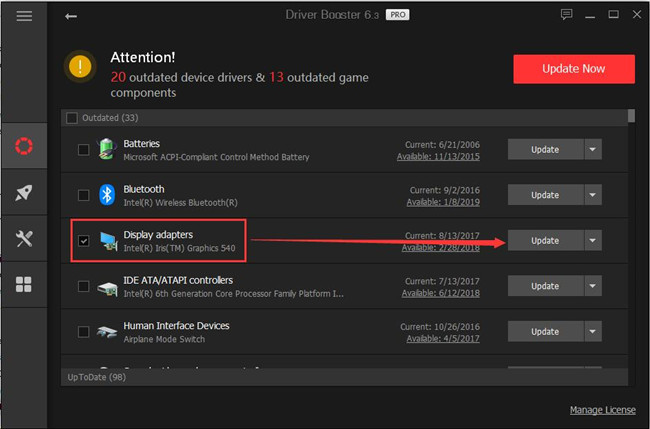
In some cases, as long as you have updated the display driver, Windows 10 went to black and white will also disappear.
In a word, to solve black and white screen in Windows 10, you are mainly suggested to disable the grayscale mode and use the color filter on your PC.
More Articles:
Fix Windows 10/11 Black Screen with Cursor Error
Solved: Twitch Black Screen in Chrome on Windows 10/11
Fixed: Starting Watchdog Initialization Black Screen Windows 10/11






