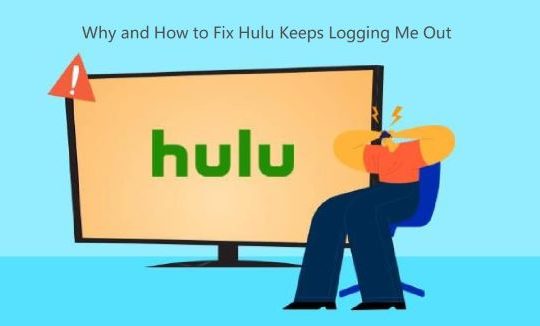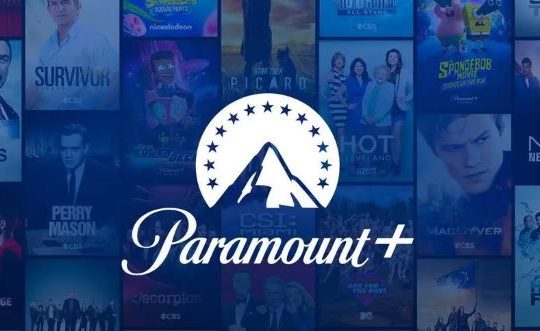Spotify app pops up a warning “Spotify failed to migrate some of your data” when you try to migrate data on this audio streaming service with an account to another. Although Spotify is a popular and enjoyable platform for music lovers, the data migration error may appear suddenly.
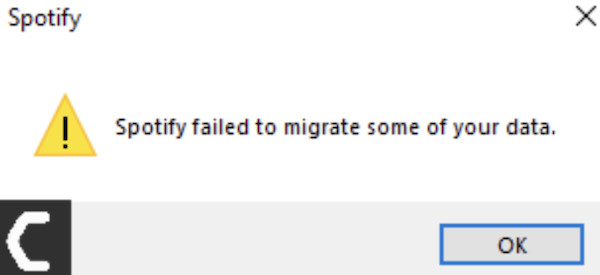
For instance, after creating a new account, you may wish to migrate songs from your older account to a new account to sync the data. But the “Spotify failed to migrate some of your data” error comes up and the data migration stopped on the Spotify desktop version.
As mentioned on Spotify Community, “every time you try to start the desktop version of Spotify, that notification will pop up.” Therefore, you need to fix this Spotify data transfer error as soon as possible.
Why Did Spotify Fail to Migrate Some of Your Data?
There are two main causes for the Spotify data migration failed issue. On the one hand, if the existing installation of Spotify contains corruption or the installation failed, it is no doubt that Spotify can’t migrate data. On the other hand, if the registries of Spotify are corrupted, odds are that Spotify “migrating some of your data” stopped.
How to Fix “Spotify Failed to Migrate Some of Your Data”?
You need to check the installation of the Spotify desktop app and the registry of this audio streaming service. After trying one of the solutions, “Spotify failed to migrate some of your data” will be resolved.
Solution 1: Uninstall and Reinstall Spotify
Firstly, if you are not sure whether there are problems with the Spotify desktop application, removing the existing problematic Spotify app will be the most direct solution. Of course, it will be effective when the “Spotify failed to migrate some of your data” error is caused by the erroneous Spotify app.
Even if Spotify migrating data failed issue mostly happens to Spotify desktop version, you would better uninstall both Spotify Windows and Desktop versions to fix this error completely.
1. Go to Start > Settings > Apps.
2. Under Apps & Features, on the right pane, find out and hit Spotify and Uninstall it.
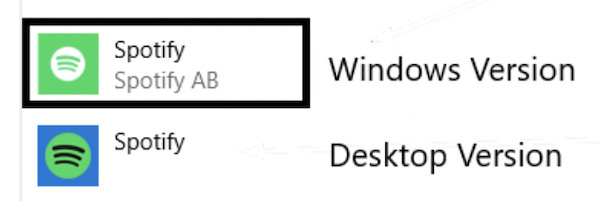
Here if you find both Spotify Windows and Desktop versions, choose to uninstall both of them.
3. Navigate to Spotify’s official website and download the latest Spotify apps.
After installing the new Spotify app on Windows 10, 8, 7, you can try to re-start migrating data from an account to another to check Spotify warning “Spotify failed to migrate some of the data” will show up again.
Solution 2: Delete Spotify Registry
There are Windows registries of Spotify like other programs for Windows operating versions. Once the Spotify registry is detected corrupted, Spotify data migration will end. Therefore, you need to delete the problematic Spotify registry. Once removing the registry for Spotify, you can then install a new Spotify app without any existing corruption.
However, before starting to delete the Spotify registry, you need to end Spotify tasks and delete Spotify folders to get rid of the Spotify corruptions.
1. Search task manager from the search box and then hit Enter to open Task Manager.
2. In Task Manager, under Processes, find out Spotify and right click it or them to End task.
3. Input File Explorer in the search box and then press Enter.
4. In File Explorer, find out This PC\Windows (C)\Users\Username\AppData\Roaming\ and then right click Spotify folder to Delete it.
Tips: Here User refers to your username for this computer.

Similarly, in File Explorer, go to the following two folders, locate the Spotify folder, and then Delete Spotify folders in them.
This PC\Windows (C)\Users\Username\AppData\Local\Packages\
This PC\Windows (C)\Users\Username\AppData\Local\
After eliminating Spotify folders and end Spotify tasks, it is time for you to delete the Spotify registry to fix the “Spotify cannot migrate some of the data” issue.
5. Press Windows + R to open the Run box and then type regedit in the box.
6. In Registry Editor, go to the path below:
Computer\HKEY_CURRENT_USER\Software\Microsoft\Windows\CurrentVersion\Uninstall\
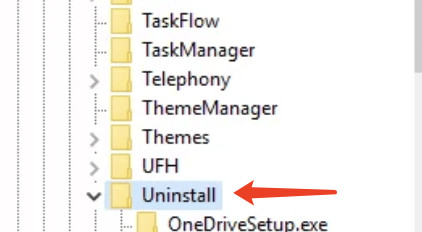
7. Under Uninstall key, locate the Spotify registry and right click it to Delete.
8. Restart your computer to take effect.
9. Go to Spotify’s official website and download the Spotify app.
On the new Spotify, you can start to migrate data like songs from the old account to a new account as you wish without the data migration failed problem.
Summary:
This post tries to introduce to you how to effectively and completely fix the “Spotify failed to migrate some of your data” error by uninstalling the problematic Spotify app and the registry of this audio streaming platform.