The first time you run Steam, the popular video game platform, it pops up a warning of a Steam service error, “the Steam service component is not working properly on this computer. Reinstalling the Steam service requires administrator privileges”.
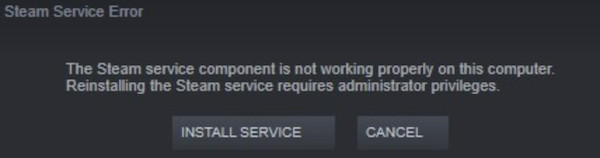
Steam is asking you to install the Steam service to get the Steam app to run. Many users have no idea whether to do as required, not to mention why this Steam service error happens and how to fix it.
What is Steam Service Error?
The Steam service error means that the Steam client has no permissions to run due to missing or problematic Steam service. As the error message shows, the Steam service component is not working properly on this computer, so the Steam error comes up since the required Steam component runs into issues.
In short, Steam service error is to ask for permissions to run Steam client. Sometimes, after solving this service error for Steam, the Steam installation error will also be fixed.
How to Fix Steam Service Component Not Working?
You need to ensure that the Steam components like administrative privileges are working well on Windows systems. That is to say, you need to check whether Steam is running as administrator and Steam client has administrative privileges to use any files it needs to run.
Besides, now that it is a Steam service error, taking time to check Steam service is also rather necessary.
Solutions:
- 1: Run Steam as Administrator
- 2: Change Steam Service Settings
- 3: Repair the Steam Service
- 4: Check Steam Service in Antivirus Software
Solution 1: Run Steam as Administrator
Administrative privileges are needed by Steam client and service to access required files. Without administrative privileges, users may notice that Steam components will not be properly working, thus lead to a Steam service error. Therefore, you need to run Steam as an administrator to stop the Steam service error.
1. Right click Steam shortcut on the Desktop to open its Properties.
2. Under Compatibility, find out and then check the box of Run this program as administrator.
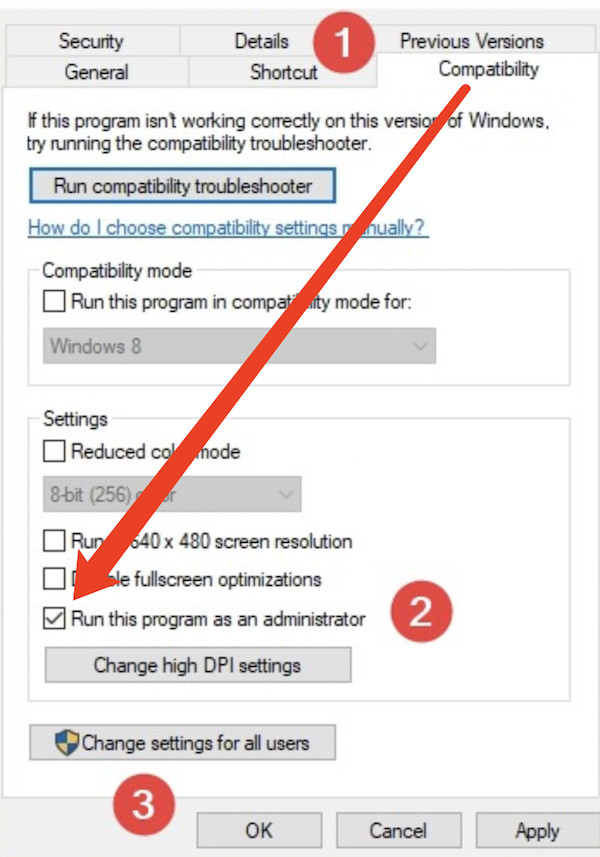
3. Hit Apply and OK to save changes.
Next time you launch Steam, it will run automatically as administrator. In this way, the Steam client can access any services, files, and required components. There will not be Steam service error anymore. Error message “Steam service must be installed” will also disappear.
Solution 2: Change Steam Service Settings
Since you are encountering a Steam service error, you should naturally try to adjust settings for the Steam service. For most people, understandably, if the Steam service is not working now, chances are that the Steam service component is not working properly on this computer.
1. Type services in the search box and then stroke Enter keyboard key.
2. In Services, scroll down to locate and right click Steam Client Service to Start it.
3. Right click Steam Client Service to open its Properties.
4. Under General, locate Startup type, and set it Automatic.
5. Click Apply and OK to save all the changes.
Apart from starting the Steam service, you might as well allow this service to start up automatically. It will ensure the Steam service runs the time you boot up. The Steam service component not working properly due to the Steam service error will be resolved.
Solution 3: Repair the Steam Service
In case of corruption in Steam service and Steam client, you can try to repair the service in Windows PowerShell. That will reset the Steam service, thus fixing the Steam service error: the Steam service component is not working properly on this computer. Reinstalling the Steam service requires administrator privileges”.
1. Input windows PowerShell in the search box and then right click the best-matched result to Run as administrator.
2. In Windows PowerShell, copy and paste the following command, and then press Enter to run the command.
"C:\Program Files (x86)\Steam\bin\SteamService.exe" /repair

Wait until the Steam service is repaired in Windows PowerShell. You can then launch Steam to see whether the Steam client loads properly without Steam service error. After that, you can try to play a video game on the Steam platform.
Solution 4: Check Steam Service in Antivirus Software
If the Steam service is blocked by your third-party antivirus program, Steam service components will not run as normal. Steam client can’t load due to the missing or problematic components or permissions, so you need to open your antivirus program and add Steam service to the white list. The Steam client will run and allow gamers to play games without any Steam service error.
Summary:
In this tutorial, users can find efficient solutions to fix the Steam service errors: the Steam service component is not working properly on this computer.
For most people, running the Steam client as administrator and starting up the Steam service automatically at startup will be extremely useful to get rid of the “installing service” on Steam error because of the problematic Steam service components.






