Steam is a popular digital distribution platform for game play, Friend & Chat can be a very useful and convenient tool for gamers to communicate with friends during the gameplay.
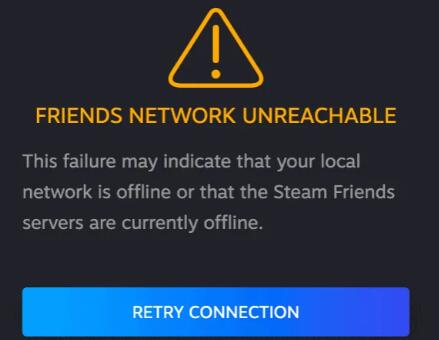
Unfortunately, some gamers recently keep receiving the error message that “Friends Network Unreachable” when accessing the menu.
Even if you have signed in and the game runs well, “Friends Network Unreachable” appears on Steam. Some of you are wondering, “Is Steam friends down” or “why is Steam Friends list unavailable?” or “can’t I connect the Steam friend network”. You have re-signed in this digital platform and checked the network, but Steam “chat” functionality is unavailable.
Why is My Steam Friends Network Unreachable?
As the specific Steam error message shows, “This failure may indicate that your local network is offline or that the Steam Friends servers are currently offline.
This error occurs when the user tries to access their Friends list in the Steam client even though the account is signed in and the network is connected”, Steam comes to this issue either because of the network error on your PC or problems with the Steam platform itself.
That is to say, the network issue on your device stops the Steam from accessing any services in need of the network to load. Or the Steam program runs into issues like corrupted Steam caches.
How Do I Fix Steam Friends Network Unreachable?
Given reasons for the Steam Friends list not working, if you are to solve the Steam Friends network unavailable, you need to fix errors with the Steam program and the network on your device. Only when you ensure the network and the Steam app run well can the Friends network be reachable when you load it from the main menu on Steam.
Solutions:
- 1: Exit Steam Beta Mode
- 2: Clear Steam Cookies and Cache
- 3: Change Steam Friend-related Properties
- 4: Power Cycle the Network Modem and Router
- 5: Check Steam Friends Server
Solution 1: Exit Steam Beta Mode
Usually, there will be a Beta mode for programs like Steam in which users are allowed to try the new updates before their release. Program developers design this Beta mode in order to gain feedback from those users who have tried the new updates via the Beta mode.
However, chances are that Beta mode can bring conflicts to Steam when you try to use it, thus leading to Steam Friends Network Unreachable. Therefore, you can manage to exit the Beta mode of the Steam app.
1. Start Steam and then log onto your account.
2. Find out Steam > Settings.
3. In Settings, under Account, on the right pane, locate Beta participation and then hit Change.
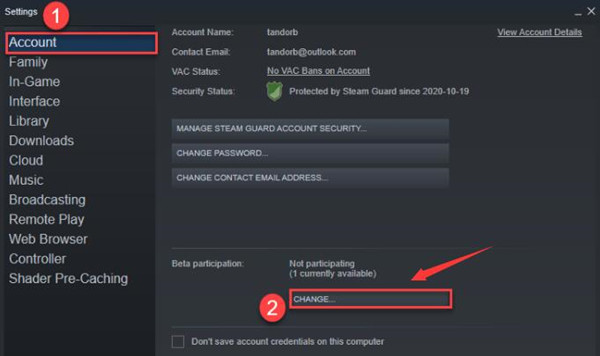
4. Choose to Opt out of all beta programs.
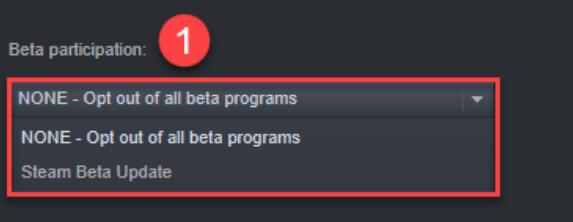
5. Hit OK to save changes.
Once opting out of Steam beta participation, you can try to reach the Friends network to chat with your friends to see if the friends’ list is available for now. If needed, you can choose to opt into Steam Beta to experience the updates the instant they are released.
Solution 2: Clear Steam Cookies and Cache
After you ran Steam for some time, cookies and cache like programs will be stored in the Steam app. Sometimes, the Steam cache may slow down then loading this platform.
To make things worse, when the cache is corrupted, your Steam will be threatened not to work at all. Hence, take time to clean up Steam cache and cookies.
1. In the Steam program, go to Steam > Settings.
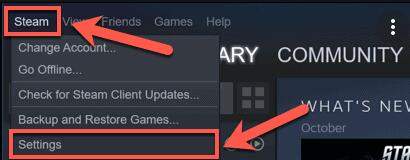
2. Under Web Browser, on the right side, hit Delete Web Browser Cache and then click Delete All Browser Cookies.
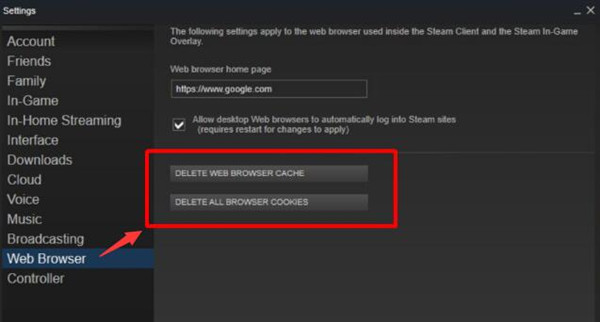
3. Click OK.
After cleaning up the cookies and cache for Steam within this app, you can also move on to remove the cache left in the Steam folder in case of any corruption.
4. Search File Explorer in the search box and then press Enter.
5. Find out C:\Users\Username\AppData\Local\Steam.

6. Right click the Steam folder to Delete the cookies.
In this sense, you will have eliminated all Steam cookies and caches, so you can directly check the Friends list and access Friends Network as before since the friend network is now available for you.
Solution 3: Change Steam Friend-related Properties
Now that you can’t connect to the Friends network on Steam, you may as well try to adjust the properties of the friends network to check whether it will be accessible for you.
1. Right click Steam on your desktop and then select Properties.
2. Under Target, add -nofriendsui at the end of the path.
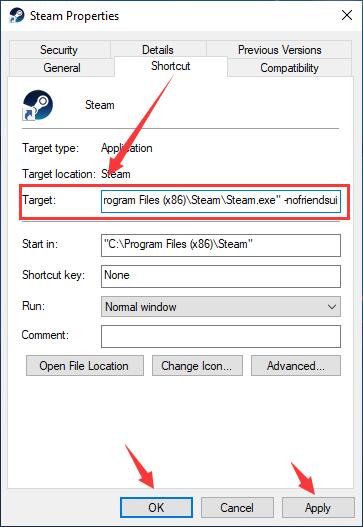
3. Hit Apply and OK to save changes.
You can check the “friends network” will be loaded. If not, try to add -nofriendsui -nochatui instead. Some users reported that after this operation, friends network unreachable Steam is removed.
Solution 4: Power Cycle the Network Modem and Router
Although it seems impossible as you can browse online, there may be network errors on your device. Hence, the Steam friends list not working. If so, you may well power cycle the network modem to ensure it works well on Mac and Windows 10.
1. Plug out the network modem from the power.
2. Wait for 2 minutes and then plug in the modem.
3. Reconnect the PC to the network.
4. Launch Steam and then check the friends list.
Luckily, many users can simply fix the Steam friends not working error on Windows and Mac by power cycling the modem.
Solution 5: Check Steam Friends Server
When the Steam server is down or offline, it is natural that the Steam Friends network will be unreachable. Therefore, you can try to turn to Steam’s official website to contact technicians whether the Friends network is offline on Steam. If it is the case, you may have to wait for the technicians to fix the Steam server down error.
Summary:
If you are to fix Steam “Friends Network Unreachable” on Mac and Windows, you need to try some ways to solve problems with the Steam cache, cookies, properties server, and the network errors on your device.






