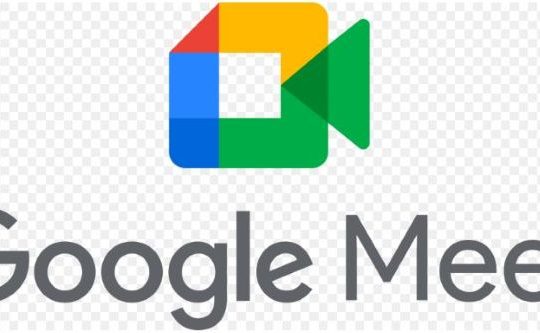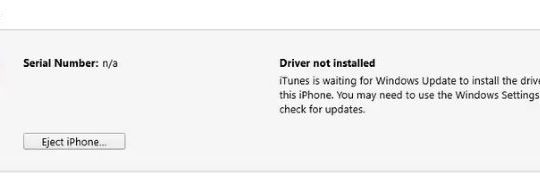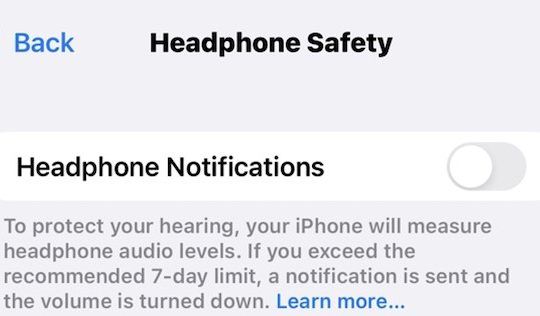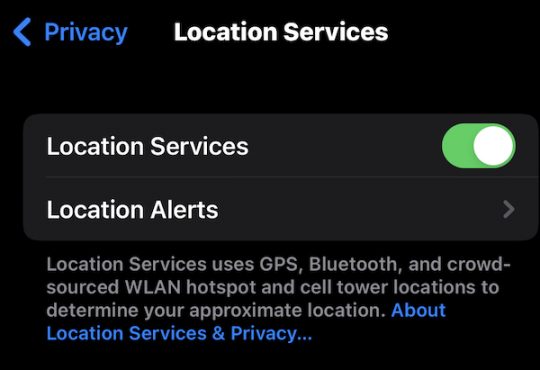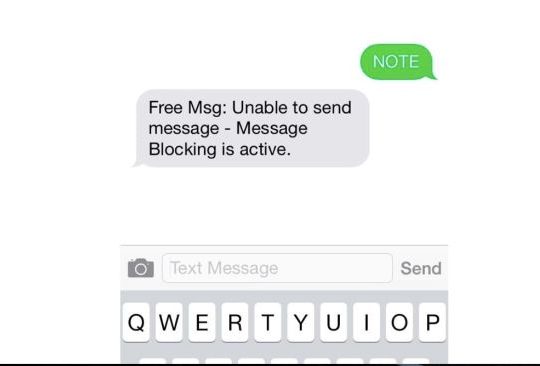When you tried to change settings for or update Visual Voicemail for your iPhone like iPhone XR, 11, and 12, an error pops up and reminds you that “The operation couldn’t be completed. (com.apple.mobilephone error 1035)”. You can’t change or set up Voicemail on your iPhone. Many of you are a wonder, “why is my voicemail unavailable on my iPhone”. Do not worry, this post will help you fix it quickly.
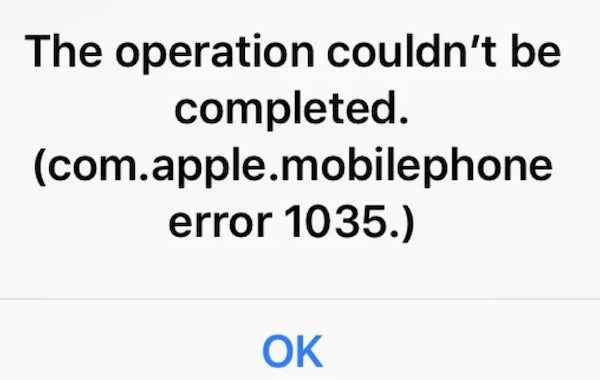
Overview:
- What Does Visual Voicemail on iPhone Do?
- What does com.apple.mobilephone error 1035 Error Mean?
- How to Fix com.apple.mobilephone error 1035 Error on iPhone?
What Does Visual Voicemail on iPhone Do?
Since this iPhone problem happens to the Visual Voicemail app, you need to know what this Visual Voicemail is. Simply put, Visual Voicemail on iPhone is an iPhone app that shows a list of messages and users can choose which ones to play and delete without listening to all of them.
Voicemail greetings refer to messages that callers will hear before they are offered the opportunity to leave you a message. In this case, when you set up Voicemail greetings on your iPhone, the com.apple.mobilephone error 1035 error shows up.
What does com.apple.mobilephone error 1035 Error Mean?
With this 1035 error, users can’t save the custom Voicemail greetings. Actually, com.apple.mobilephone error 1035 error means that there are network connection issues on your iPhone.
Besides, it also signifies that your Voicemail setup is incorrect. Hence the AT & T Voicemail customization or update could not be completed. In other words, the network and setup errors with the iPhone Voicemail cause your Voice mail not to work.
How to Fix Com.apple.mobilephone error 1035 Error on iPhone?
Both the iPhone network connection and Voicemail settings are to blame for “The operation couldn’t be completed. (com.apple.mobilephone error 1035)”.
Therefore, you need to fix the network issues such as the EIFI errors and Voicemail set up issues to fix the AT & T Voicemail not working error on iPhone 8, SE (2020), XR, 11, and 12.
Solutions:
- 1: Restart your iPhone
- 2: Enter iPhone Airplane Mode
- 3: Switch to Mobile Data
- 4: Reset the Visual Voicemail
- 5: Reset iPhone Network Settings
Solution 1: Restart your iPhone
Simply, once running into iPhone Voicemail unavailable error, you can power off your phone and then power on it. For some users, 1035 error disappeared after you restarted the iPhone. You can check it by updating or configuring the Visual Voicemail.
Solution 2: Enter iPhone Airplane Mode
Network connection errors are underlying causes of the at&t voicemail not working issue on iPhone. Hence, you can get your iPhone to enter the Airplane mode, which is a mobile setting that switches off your phone’s connection to cellular or Wi-Fi networks.
In this way, you will have stopped all signal transmission from the phone, but this mode will troubleshoot your smartphone network errors and re-search network connections after you get out of the Airplane mode. There are normally two ways available for you to switch on the Airplane mode.
Way 1: Turn on iPhone Airplane Mode through the Notification Area
For most iPhone versions, users can simply toggle down the notification area to turn on the Airplane mode.
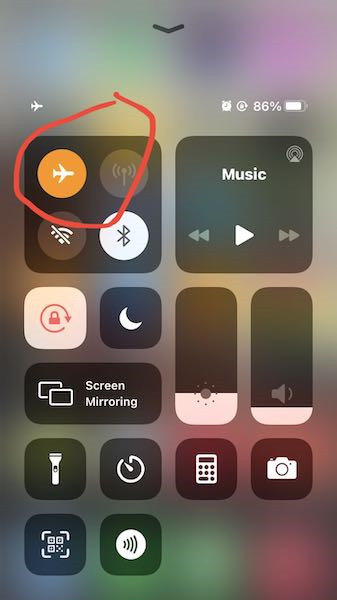
Way 2: Enter the Airplane Mode in Settings
1. Open the Settings program on your iPhone.
2. Locate and switch on Airplane Mode.
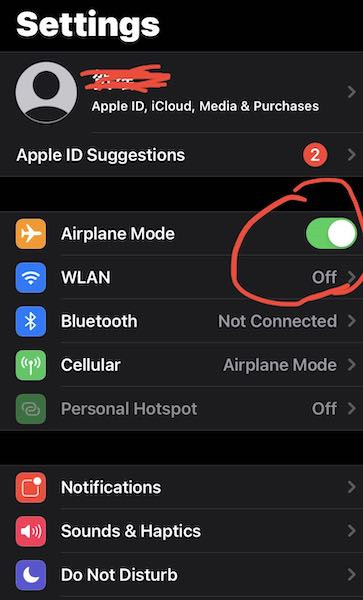
After entering the Airplane mode for several minutes, you can switch off the Airplane mode in the Settings program. You can then turn on Visual Voicemail to try to update or configure it to see whether the 1035 error iPhone Voicemail not available error can be resolved after that.
Solution 3: Switch to Mobile Data
Sometimes, users tend to run into “com.apple.mobilephone error 1035” when trying to updating the Voicemail app when the iPhone is connected to the WIFI connection. It is worth a shot to connect your iPhone to mobile cellular data.
1. In iPhone Settings, find out General > Cellular Data.
2. Turn on Cellular Data to connect your iPhone to mobile data.
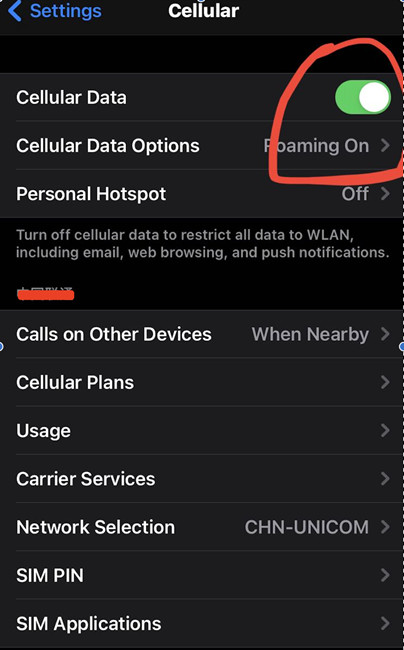
After your iPhone is connected to the mobile data, you can open the Visual Voicemail app, for instance, by asking Siri. Perhaps some users can use Voicemail and allow it to play messages as they wish.
Solution 4: Reset the Visual Voicemail
Voicemail is closely related to the carrier of mobile phone devices like AT&T. That is why you are now supposed to reset your Voicemail through the carrier. Once resetting, you can set up your iPhone Voicemail as you wish.
1. Turn off your WIFI connection in the notification area.
2. In the list of apps on the home screen at the bottom of your iPhone, hit the Call app.
3. Select Keypad, and then press and hold 1.
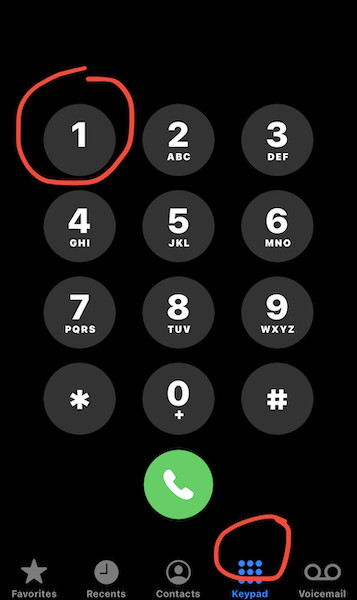
That will get your iPhone into the Voicemail settings.
4. Type in your password for Voicemail.
5. Start setting up the Voicemail.
6. Restart your iPhone.
With resetting, you can go to the voicemail settings and then play the messages. “the operation can’t be completed. com.apple.mobilephone error 1035” error message will be removed.
Solution 5: Reset iPhone Network Settings
Lastly, you may have to reset the network configurations on the iPhone to fix this Voicemail setup not available error. That will reset all your network settings, so it may help resolve the error 1035.
1. In Settings, go to General > Reset.
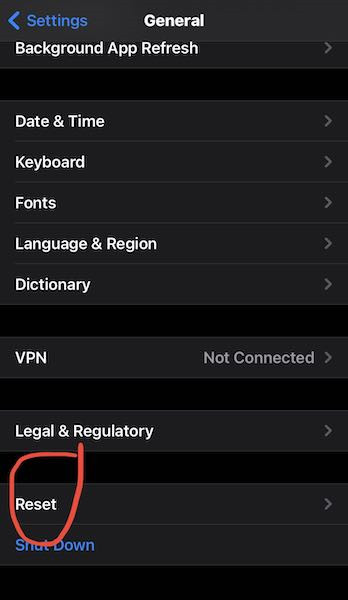
2. Choose to Reset Network Settings.
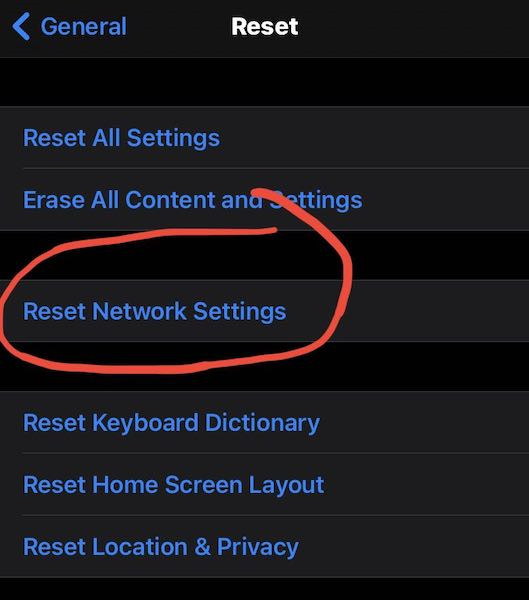
3. Then you can see your iPhone will be rebooted automatically.
In this way, the “iPhone Voicemail operation couldn’t be completed” error will be fixed after the network resetting. You can now set up Voicemail on your iPhone.
Summary:
Users can learn from this article about how to solve the “The operation can’t be completed. (com.apple.mobilephone error 1035)” issue on iPhone. For instance, you can update or set up Voicemail after resetting the network on iPhone 8, XR, 11, or 12.