Activity Monitor, similar to Task Manager on Windows systems, is used to monitor processes on Mac. When you noticed that the process WindowSever takes up over 50% of the CPU, you may be wondering what the WindowSever process is and how you can reduce its CPU usage on Mac.
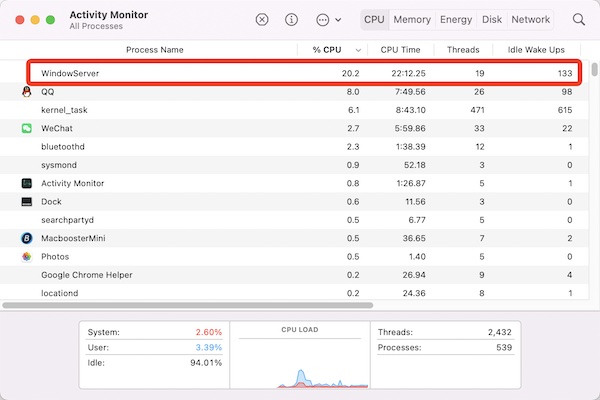
Contents:
Why is WindowServer Process Taking So Much CPU on Mac?
Can I Force Quit WindowServer on Mac?
How to Low WindowServer Process CPU and Memory Usage on Mac?
What is WindowServer on Mac?
WindowServer is one of the core system components on macOS, whereas WindowsServer refers to the server of Windows systems.
In fact, WindowServer is the name of Quartz Compositor displayed in Activity Monitor. In older macOS, this system component Quartz Compositor is called Window Manager.
Simply put, Quartz Compositor or WindowServer is responsible for presenting and maintaining rasterized, rendered graphics from the rest of the Core Graphics framework and other renderers in the Quartz technologies family.
While every Mac program will “communicate” with the WindowsServer process so that the latter can display the program via Frame Buffer on the screen.
Naturally, when speaking of Quartz Compositor, users also need to know about Quartz 2D and Quartz Extreme. To be specific, as a component of Core Graphics, Quartz 2D means a native two-dimensional graphics rendering API on macOS and iOS.
Initially, Quartz 2D was introduced to iOS and macOS as the two-dimensional graphics rendering API. After the release of the new system update of OS X 10.4, the rendering functionality of Quartz 2D has been significantly improved.
On Mac OS X Tiger, the Quartz Extreme was introduced to Quartz Compositor. Quartz Extreme is a technology that allows Mac OS X graphics rendering to speed up GPU. On macOS before Mac OS X Tiger, elements on the Mac screen were rendered by the CPU.
While Quartz Extreme empowers GPU to process the rendering of graphics instead of CPU, thus relieving the burden of CPU.
Of course, there are system requirements for the Mac graphics for Quartz Extreme. Hence, to speed up the processing, the graphics card with AGP 2X or above like AGP 4X, 8X, and PCI Express is needed to activate Quartz Extreme.
Why is WindowServer Process Taking So Much CPU on Mac?
As discussed above, nearly all Mac applications require the WindowServer process to run smoothly on Mac and draw windows for these applications as required on Mac desktop.
In applications like games, video editors, and many other programs, the WindowServer process is frequently used.
However, when you launched too many programs, WindowServer has to work more, thus occupying too many CPU resources. That is why you often notice WindowServer high CPU.
Can I Force Quit WindowServer on Mac?
Many users may be wondering whether you can disable WindowServer. However, this process can’t be closed completely.
What happens if I Quit the WindowServer process? In Activity Monitor, when you try to choose and force quit WindowServer, you will see that the Mac screen goes black. While after a while, when the Mac Screen turns normal, you will find it is in the sign-in screen.
After you enter the username and password for the Mac device, wait until all programs are loaded.
If you force quit WindowServer, it is likely that some of the data have not been saved, so you may lose some data.
How to Low WindowServer Process CPU and Memory Usage on Mac?
Some users tried to Quit or Force Quit WindowServer as how they quit any other third-party applications in Activity Monitor, but they failed. As an inbuilt macOS process, WindowServer cannot be closed completely by following the common steps. But you can fix WindowServer high CPU or memory by moving on.
Solution 1: Close More Application Windows and Applications
Every time you launch a program, more CPU resources will be allocated to WindowServer to run the programs. For instance, if you have opened 50 program windows on MacBook, you may find that WindowServer uses too many CPU resources. Therefore, you can try to close some applications and application windows.
Turn off the inactive application windows: you can check all application windows through Dock or the F3 shortcut. Then close all the inactive application windows. You can selectively close some application windows of an application.
Close unnecessary programs: Quitting unnecessary programs can not only reduce CPU and memory usage but also cause loss to hardware resources by WindowServer.
Check CPU usage in Activity Monitor: you can view the CPU utilization rate of different programs in Activity Monitor to find out programs that use much CPU and memory. Close the applications using many CPU or memory resources if needed.
Solution 2: Reduce Display Transparency
The transparency of the monitor and dynamic interface will occupy a large part of the Mac resources, especially when you keep updating the interface. Therefore, if you noticed that WindowServer uses many resources, you can consider disabling settings related to transparency and dynamic interface.
1. Open System Preferences > Accessibility.
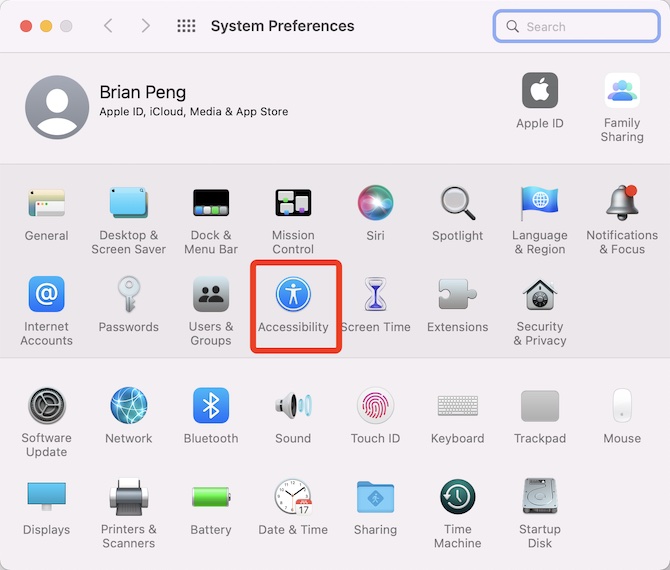
2. On the left pane, locate Display, and the on the right pane, under Display, check the box of Reduce Transparency.
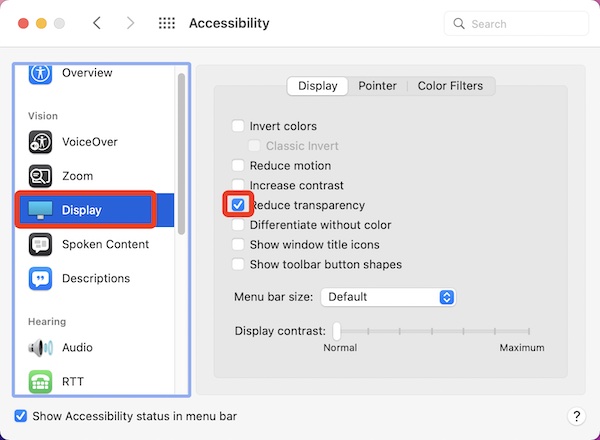
Solution 3: Disable Startup Items
Sometimes, users want to reduce the CPU and memory resources by WindowServer to allocate more resources to other programs or processes.
If there are many startup programs on your MacBook, these startup items likely utilize some of the CPU and RAM resources. Meanwhile, if too many CPU resources are occupied, you may find that the WindowServer process slows down the Mac.
Besides, you may fail to end the WindowServer process by closing the applications, so you need to turn them off in Activity Monitor.
Summary:
Actually, WindowServer isn’t a threat to the Mac device. If you can develop good habits in using the MacBook, for instance, checking the resource usage of programs regularly in Activity Monitor and checking macOS and application updates.
More Articles:
What is MoUSO Core Worker Process?




