Terraria is one of the popular Action, Role-playing, and Indie games developed and published by Re-Logic. However, are you experiencing FPS drops and stutters in Terraria? Wondering how the game will perform on your system? Wondering if your PC can run Terraria? Well, you’ve come to the right place.
This article will cover everything you ever wanted to know about Terraria. Not only will we share the minimum system requirements, but also the recommended system requirements to run it. It will also provide you with the suggestion for a smooth gaming experience.
Minimum System Requirements of Terraria on Windows
- Operating System (OS): Windows XP, Vista, 7
- Processor (CPU): 2.0 GHz
- Graphics Card (GPU): 128MB Video Memory, capable of Shader Model 2.0+
- Memory: 2.5GB
- Hard Disk Space: 200MB
- DirectX: 9.0c or Greater
All that being said, you can know that Terraria’s minimum system requirements won’t be scary on your gaming PC since you’ll be able to run this game even on low-end devices. The game has very low device requirements. Terraria’s Windows minimum requirements assume at least Windows XP, Vista, 7, 8/8.1, 10 operating systems.
Your processor should be 2.0 GHz or more powerful. The minimum RAM requirement is 2.5GB. As for the graphics card, it should be 128MB video memory and support Shader Model 2.0+. You must also have 200MB of free disk space to install the game.
Recommended System Requirements of Terraria on Windows
- Operating System (OS): Windows 7, 8/8.1, 10, 11
- Processor (CPU): Dual Core 3.0 GHz
- Graphics Card (GPU): 256MB Video Memory, capable of Shader Model 2.0+
- Memory: 4GB
- Hard Disk Space: 200MB
- DirectX: 9.0c or Greater
If you really want to enjoy Terraria at a higher level of gameplay smoothness, your system must run with a CPU at least as good as Dual Core 3.0 GHz, more than 4GB, a GPU that performs better than 256MB Video Memory, capable of Shader Model 2.0+ , while the PC system is running on Windows 7, 8/8.1, 10.
Minimum System Requirements of Terraria on Mac
- Operating System (OS): OSX 10.9.5 – 10.11.6
- Processor (CPU): 2.0 GHz
- Graphics Card (GPU): 128MB Video Memory, capable of OpenGL 3.0+ support (2.1 with ARB extensions acceptable)
- Memory: 2.5GB
- Hard Disk Space: 200MB
As for Mac OS, Terraria here requires OSX 10.9.5 – 10.11.6 to start. The processor needs to be at least 2.0 GHz. Requires 2.5GB of RAM. Your graphics card should have 128MB of video memory and be able to support OpenGL 3.0+ (2.1 can accept ARB extensions). Finally, the game requires 200MB of free disk space.
Recommended System Requirements of Terraria on Mac
Operating System (OS): OSX 10.9.5 – 10.11.6
Processor (CPU): Dual Core 3.0 GHz
Graphics Card (GPU): 256MB Video Memory, capable of OpenGL 3.0+ support (2.1 with ARB extensions acceptable)
Memory: 4GB
Hard Disk Space: 200MB
The recommended OS is OSX 10.9.5~10.11.6. A dual-core 3.0 GHz processor is recommended. Plus, 4GB of RAM. Your video card should be 256MB video memory capable of supporting OpenGL 3.0+ (2.1 can accept ARB extensions).
Check the PC’s System Information — Can I Run Terraria
Can I run Terraria? We’ll help you find out. To get a clearer picture of whether your PC can run Terraria, you can manually view your PC to check system requirement details for CPU, OS, graphics card, and required disk space, and see if your PC game settings are enough for Terraria. But you can also choose Smart Game Booster to get relevant information automatically and quickly.
Smart Game Booster is an easy-to-use and useful utility. It searches games collected from distributors like Steam, Uplay, and Origin and matches your system with compatible ones. Apart from that, Smart Game Booster also shows the games you can play on your PC and it also boosts your FPS.
So, you can download Smart Game Booster to get your PC’s specific information and know whether your PC is suitable for running Terraria.
Step 1: Download, install, and launch Smart Game Booster.
Step 2: Click the icon CAN I RUN IT.
Tips: You can also know your PC’s system configuration here. Smart Game Booster can automatically detect your PC.
Step 3: Input Terraria into the search box and then click the CAN I RUN IT icon next to the search box.
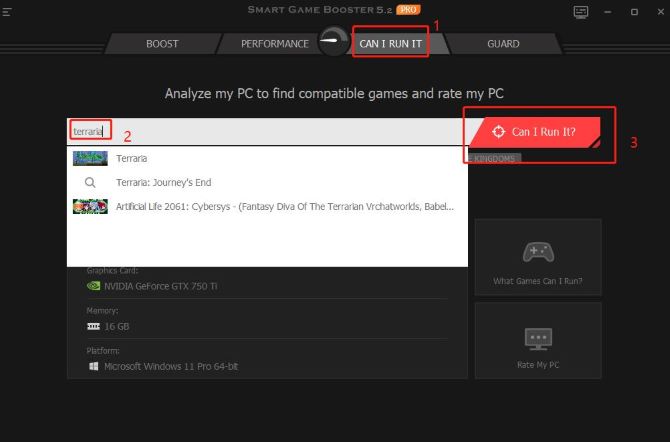
Step 4: Check the comparing result.
The comparing result for minimum system requirements

Unlike manually comparing the system requirements of Terraria with the PC by yourself, Smart Game Booster can inform you of the comparison results within three seconds. That is, whether or not your computer meets the minimum requirements of the game you want to play.
Take the PC for example, you can know this PC is suitable for running Terraria because it can meet the minimum system requirements perfectly.
The comparing result for recommended system requirements
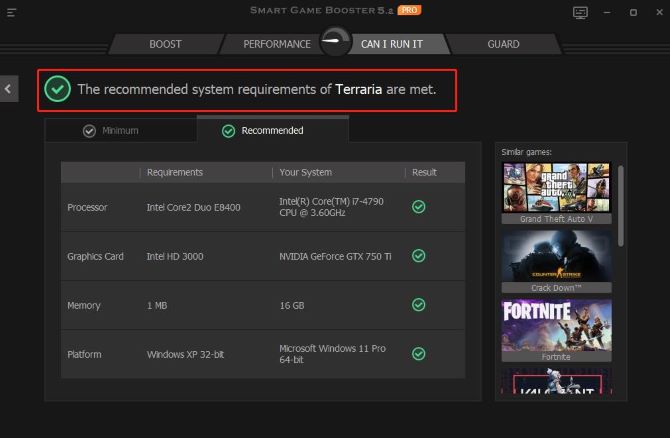
From the picture below, we can know this PC can run Terraria smoothly because this PC can match the recommended system requirements.
Above all, this PC can reach the minimum and recommended system requirements Terraria. In this way, you can download and run it right now and you will have a good gaming experience.
Tips: If you find your PC can not reach the minimum system requirements of Terraria, you can turn to the similar games provided by Smart Game Booster.
Methods to Boost Terraria
Ever had your PC crash between games? If so, your PC may not be optimized for gaming. If you want a seamless gaming experience with no slowdowns and no stutters, Smart Game Booster is what you should get right away.
Smart Game Booster helps free up disk space, close unnecessary background processes, and adjust internet settings for optimal gaming performance. It lets you overclock the GPU to boost PC performance when playing high-end resources or graphics-intensive games. It is like a dream come true for all gamers who want to enjoy games in the most efficient way.
Therefore, hurry up and download Smart Game Booster to optimize your system.
Step 1: Running Smart Game Booster on your PC.
Step 2: Add the Terraria game.
Smart Game Booster actually adds it automatically. If need be, you can even add games by clicking on the + icon after which you can add games from your local hard disk or the web.
Step 3: Choose the level of Super Boost.
On the right side of the main screen, there is an icon showing the status of Super Boost. You can easily access the configuration or switch Super Boost levels on the slider.
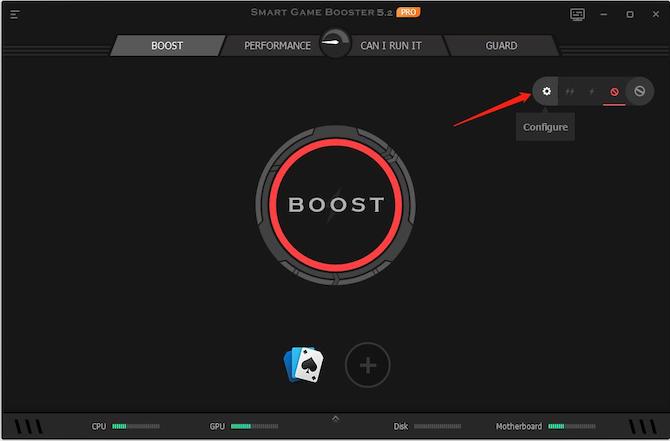
- Disabled level: Overclock is not enabled.
- Level 1: Overclock your GPU moderately.
- Level 2: Overclock your GPU ultimately.
- Customize: You can customize how your PC is boosted or overclocked (Attention: Choose a level that will not hurt your system).
Tips: Level 2 and Customize in Super Boost are only available for Pro users.
Step 4: One-click Boost.
Please click the big “BOOST” button in the center of the interface. After a few seconds, you can see in % how much performance has been increased, how much RAM has been released or how much CPU power has been reduced.
Smart Game Booster is not just a game booster, it even includes safety features. It has firewall and antivirus features, which you can use to protect your system. You can even protect the traces of your online transactions.
FAQ about Terraria System Requirements
Yes. You can absolutely play Terraria on your Mac, including Intel and Apple Silicon Models.
Yes. The AMD Ryzen 5 3600 is 3257% faster than the minimum required CPU, thereby allowing you to run the game.
Yes. You only need 2.5 GB to run this game, but having 4 GB shall surely ensure a smooth Terraria experience.
Windows XP, Vista, 7, 8/8.1, 10 or newer.
At least 200MB of disk space is required to install Terraria on your PC.
More Articles:






