Sometimes, you are unable to install DirectX Windows 10 due to unknown issues on your PC.
Contents:
Cannot Install DirectX Overview
5 Ways to Reinstall DirectX Windows 10 to Remove DirectX Install Error
Cannot Install DirectX Overview
It is reported that in some cases, Windows 10 DirectX won’t install for internet corruption or for some people, you just want to reinstall DirectX Windows 10 to fix DirectX error. Or after Windows 10 update, you are unable to install Windows 10 DirectX.
To help you repair DirectX 12 successfully, here come the most effective and useful methods to help you reinstall DirectX Windows 10.
The following contents will give you a full description of DirectX install failed error on Windows 10.
What is DirectX Windows 10?
Designed as a collection of Application Programming Interface (API), the DirectX is used to perform some actions with regard to multimedia, video, and sound.
Though in previous times, DirectX is mainly applied to the field, like DirectSound and DirectPlay, now on Windows 10, DirectX has been updated to DirectX 13, 12, and 10. DirectX is an essential part of Microsoft Windows systems.
But when you run into cannot install DirectX Windows 10 on your PC, such as DirectPlay, it is difficult for you to run smoothly.
Now you would be suggested to take measures to fix this Windows 10 DirectX install error.
How to Reinstall DirectX Windows 10 to Remove DirectX Install Error?
To let DirectX reinstalled correctly on Windows 10, there is much need for you to update graphics card driver, install Microsoft.NET Framework and Visual C++ Redistributable.
Pursue this article to solve DirectX not installing on Windows 10.
Solutions:
1: Make Sure the System Requirements are met
2: Check Your DirectX Version on Windows 10
3: Update the Graphics Driver to Repair DirectX
4: Download Visual C++ Redistributable
5: Reinstall .NET Framework 4 to Fix DirectX Won’t Install Windows 10
Solution 1: Make Sure the System Requirements are met
First and foremost, as you can imagine, no all computers can install DirectX Windows 10 correctly, you must meet the system requirements.
If you can’t make sure your system is qualified to reinstall DirectX, it is understandable why you can’t install DirectX for Windows 10.
To install DirectX properly, you have to satisfy all these requirements:
1. Your Windows system must be at least Windows 7 32 bit.
2. The graphics card is compatible with your DirectX version.
3. RAM and CPU space are large enough.
4. .NET Framework 4 is installed on your PC.
To check these properties, you just need to right click This PC and then choose Properties.
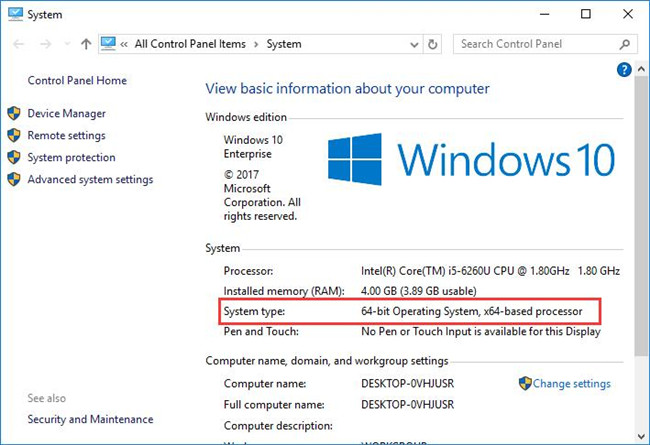
Then all the system properties will come up.
Only when you have all these requirements met can you reinstall DirectX Windows 10 smoothly. And on the other hand, once the DirectX Windows 10 won’t install on your computer, you may have to go further to repair DirectX error.
Solution 2: Check Your DirectX Version on Windows 10
Do I need DirectX installed on Windows 10? That is what people usually asked. But you may have little idea that Windows 10 has preinstalled DirectX 12 on your PC. When you would like to uninstall and then reinstall DirectX for your PC, Windows 10 has failed to do so.
Under this circumstance, you are supposed to run dxdiag to check your DirectX version and then try more ways to install it again.
1. Search dxdiag in the search box and then hit Enter to get into DirectX Diagnostic Tool.
2. Then you are able to notice Windows 10 DirectX version on your computer under System tab. Here it is DirectX 12.
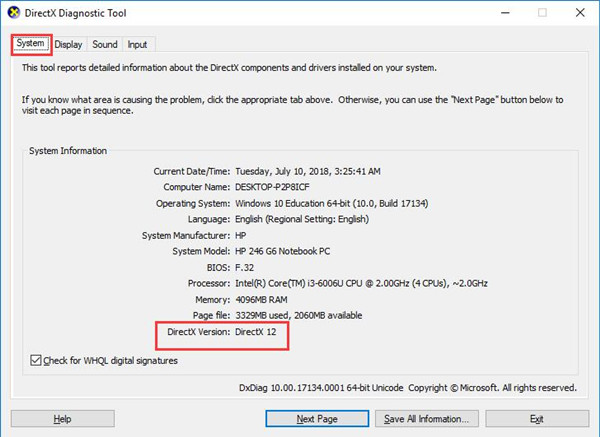
Therefore, if you have checked your DirectX version and wanted to install it by yourself, but you failed to reinstall DirectX Windows 10, the next methods can be helpful for you.
Related: How to Download DirectX for Windows 10, 8, 7 (Complete Guide)
Solution 3: Update the Graphics Driver to Repair DirectX
It is said that unable to install DirectX in Windows 10 can be led by the outdated or corrupted display drivers. That is because DirectX Windows 10 is closely related to multimedia applications, the video card is no exception.
To get the latest graphics driver, such as Intel graphics card driver, you can make full use of Device Manager, the built-in device driver management tool on Windows systems. So if you happen to unable to install DirectX Windows 7, you can also use this tool.
1. Open Device Manager.
2. In Device Manager, locate and expand Display adapters and then right click the graphics driver to Update driver.

3. Then choose to Search automatically for updated driver software.
Here you can see the graphics card is Intel HD Graphics 520.
Windows Device Manager will search online for the up-to-date display driver and install it for you automatically on Windows 10.
With the newly installed video card driver, you may as well reinstall DirectX for Windows 10 to see if you will come into DirectX redistributable falling to install Windows 10 again this time.
Solution 4: Download Visual C++ Redistributable
As you know, Visual C++ Redistributable is a vital component of DirectX Windows 10, in this way, with regard to DirectX reinstall error, it is advisable that you attempt to reinstall Visual C++ Redistributable for Windows 10.
1. Go to Microsoft site to download the Visual C++ Redistributable package.
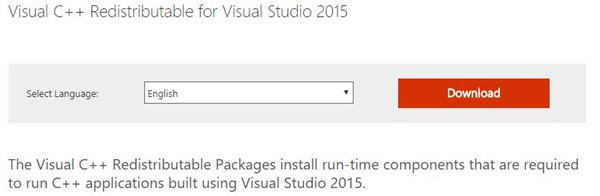
2. Choose the download you want.
Here for Windows 64-bit, click to get vc.redist.x64.exe. For Windows 10 32-bit, select vc.redist.x86.exe.
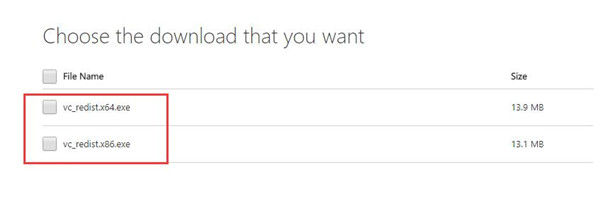
After that, select a location to save the package you download.
And then you can make attempt to reinstall DirectX for Windows 10 to see if it works. And here is another easy way: how to download and install Microsoft Visual C++ Redistributable automatically.
Solution 5: Reinstall .NET Framework 4 to Fix DirectX Won’t Install Windows 10
In order to deal with DirectX not installing error, you would better try to install another important part of DirectX for your PC, which is NET Framework 4.
It can also be one of the causes why Windows 10 couldn’t reinstall DirectX correctly.
You are able to install .NET Framework 4 with the help of Command Prompt.
1. Type in Command Prompt and then right click the result to Run as administrator.
2. In Command Prompt, copy and paste the following command and then hit Enter to run it.
DISM /Online /Enable-Feature /FeatureName:NetFx3 /All /LimitAccess /Source:D:sourcessxs
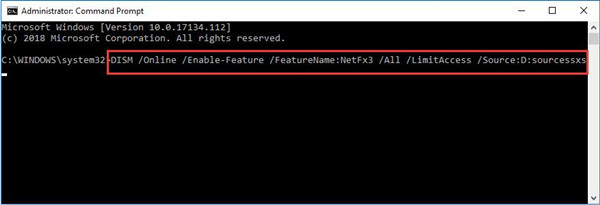
Upon the time you installed NET Framework 4 on Windows 10 after executing the command above, DirectX setup error would also disappear and you can install it if you like on Windows 10.
All in all, DirectX 9, 12, 13 are all essential on Windows 10. But when you cannot install DirectX, it is wise for you to refer to these solutions and try them one by one until the DirectX not installing is fixed.
More Articles:





