Contents:
D3dx9_42.dll Not Found Overview
What is D3dx9_42.dll? Why is it Missing on Windows 10?
How to Fix D3dx9_42.dll Missing on Windows 10?
D3dx9_42.dll Not Found Overview:
You will sometimes be reminded that the program can’t start because d3dx9_42.dll is missing from your computer, try reinstalling the program to fix this problem or the file d3dx9_42.dll was not found on Windows 10. Especially in games like Skyrim and Rocksmith, d3dx9_42 dll missing is not uncommon.
You get frustrated when can’t start the game due to the unavailable d3dx9_42.dll file. That’s why this tutorial comes up.
What is D3dx9_42.dll? Why is it missing on Windows 10?
D3dx9_42.dll is meant for Direct3D 9 Extensions and it is one of the files included in Microsoft DirectX, just like d3dx9_43.dll.
When Windows 10 informs you that d3dx9_42.dll was not found, it may imply your DirectX is corrupted or this d3dx9_42.dll file itself turns to corruption. Or for gamers, perhaps your gaming software misconducts itself. These are all the potential reasons why d3dx0-42.dll is missing from your computer or the code execution cannot proceed.
How to Fix D3dx9_42.dll Missing on Windows 10?
In line with its culprits, the most useful and efficient ways to resolve d3dx9_42.dll not found are checking the compatibility of DirectX, D3dx9_42.dll file, and the problematic applications.
You need to make sure there does exist d3dx9_42.dll file and Windows 10 can find d3dx9_42 dll file.
Solutions:
2: Download DirectX End-User Runtimes
3: Copy another PC’s D3dx9_42.dll File
5: Uninstall and Reinstall the Games
Solution 1: Download D3dx9_42.dll File
That can quickly restore the missing d3dx9_42.dll to Windows 10. You can directly download this d3dx9_42.dll file with the help of DLL-FILES Client. It will automatically search and then install the DLL file for you.
1. Download, install and run DLL-FILES Client on Windows 10.
2. Then input d3dx9_42.dll in the search box and start to Search for DLL file.
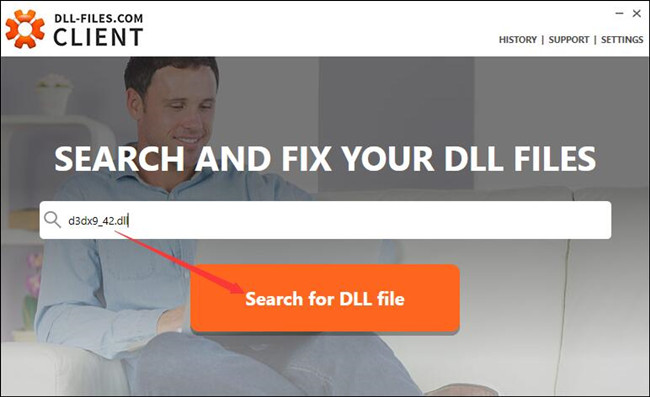
3. Choose d3dx9_42.dll from the search result.
Here you can probably see many other d3dx9 dll files showing up in the searching result, such as d3dx9-43.dll, d3dx9-30.dll.
4. Hit Install to let DLL-FILES Client install d3dx9_42.dll file on your PC automatically.
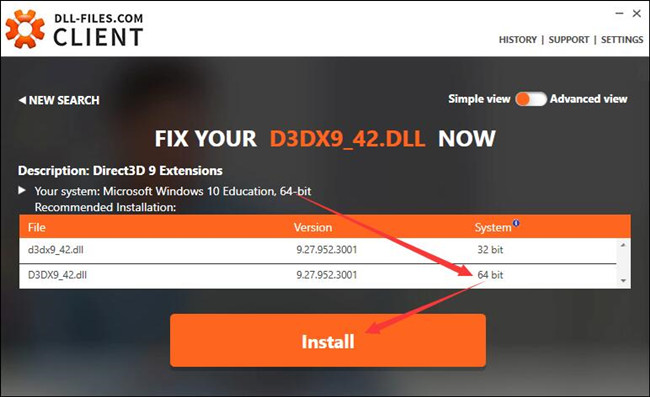
Of course, when you start a game, it won’t prompt you that this application cannot start because d3dx9_42.dll was not found as this d3dx9_42 dll is downloaded on Windows 10.
Solution 2: Download DirectX End-User Runtimes
It is natural that you can also get the d3dx9_42.dll file by downloading the DirectX package. As a part of DirectX End-User Runtimes, the d3dx9_42.dll file can also be installed the time you get DirectX. Here you are mainly supposed to install DirectX End-User Runtimes as it will offer updates not only for DirectX 9.0C but also DirectX package of previous versions.
And you would better take advantage of the Driver Booster to automatically install or update DirectX for you, which is safe and time-saving. Driver Booster will help you find the drivers or game components that can be updated for Windows 10.
1. Download, install and run Driver Booster on your computer.
2. Click Scan to get Driver Booster to search for any missing, corrupted, and broken components on your PC.

3. After the scanning, locate DirectX package and then choose to Update it via Driver Booster.
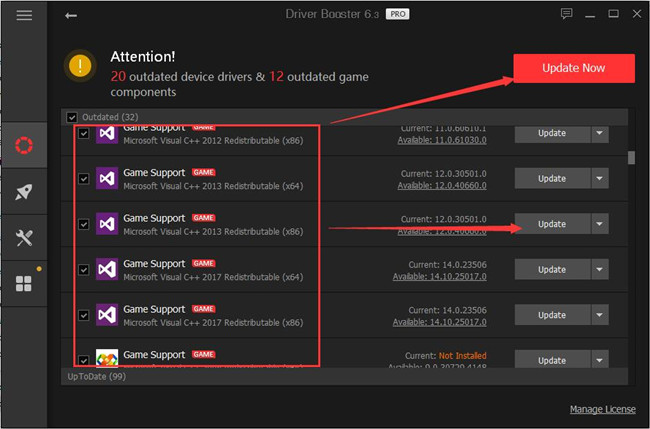
The d3dx9_42.dll missing error message will disappear immediately when you installed DirectX.
But here you can also navigate to Microsoft official site to download DirectX End-User Runtimes on your own. In this way, d3dx9_42.dll not found can also be solved.
Related: api-ms-win-crt-runtime-l1-1-0.dll Missing on Windows 10
Solution 3: Copy another PC’s D3dx9_42.dll File
If you want to download neither the d3dx9_42 dll file nor Directx package, there is still one way out. You can try to copy the d3dx9_42.dll Windows 10 file on another PC and then paste it on the system directory or the game installation folder to see if Windows 10 or the application can find the d3dx9_42.dll file.
Tips: You would better firstly check to ensure these two computers running on the same Windows 10 edition and architecture.
1. On the other PC with d3dx9_42.dll file, head to File Explorer C:\Windows\System folder and then right click the d3dx9_42.dll file to Copy it.
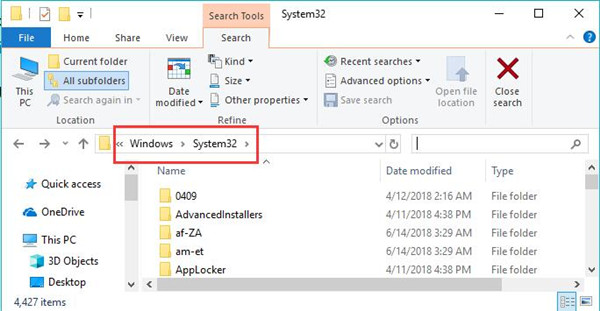
2. On your PC without d3dx9_42.dll, go to C:\Windows\System folder as well and then right click to Paste the copied file here.
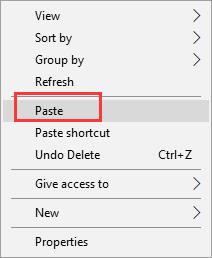
Now that you have copied a file on your PC, in most cases, can’t start the game won’t plague you any more.
Solution 4: Update the Graphics Driver
You may be wondering why d3dx9_42.dll missing will mostly happen to games. In some sense, the outdated or corrupted video card drivers are to blame. They just hinder Windows 10 gaming software from finding this d3dx9_42 dll file. Therefore, you would better attempt to update the display driver.
Normally, you can choose to update the driver in Device Manager in the first place.
1. Open Device Manager.
2. Expand Display adapters and then right click the graphics driver to Update driver.
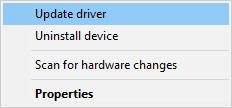
3. Then decide to Search automatically for updated driver software.
If the device manager failed to update the driver for your video card, you can also bound for Intel, AMD, NVIDIA or any other graphics card’s official site to get the driver by yourself.
Or it is also feasible to turn to Driver Booster to urge it to Scan for the device drivers and then Update the display driver under Display adapters.
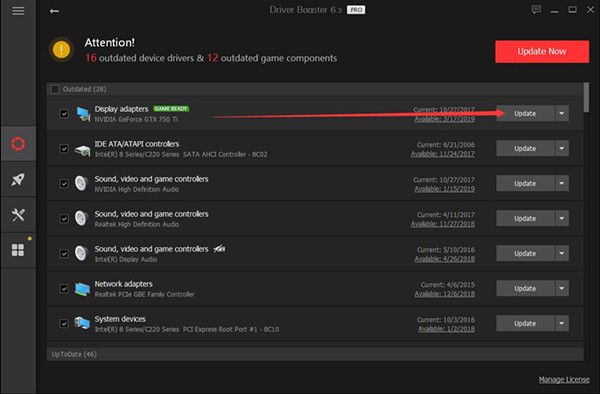
Wish that will make Windows 10 find d3dx9_42.dll file successfully.
Related: Screen Tearing on Videos and Games
Solution 5: Uninstall and Reinstall the Game
It also makes sense when there is corruption or any error in the game, it won’t locate d3dx9_42 dll file and start to working on Windows 10. So if downloading or copying the d3dx9_42.dll file is useless for you, just determine to remove the problematic game and then install a new one.
1. Open Control Panel.
2. Try to View by Category and then quickly find out Programs > Uninstall a program.
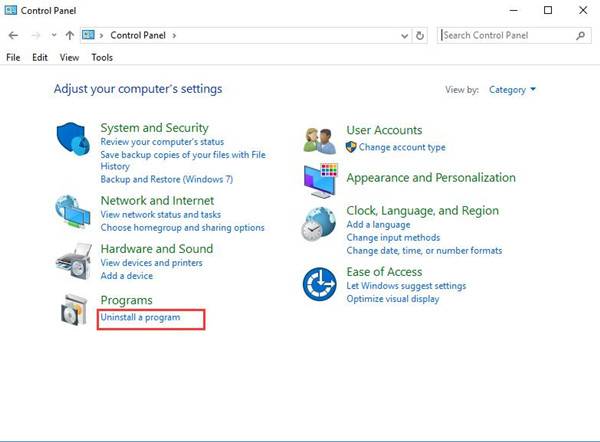
3. In Programs and Features window, pinpoint the game or any other erroneous applications and right click it to Uninstall it.
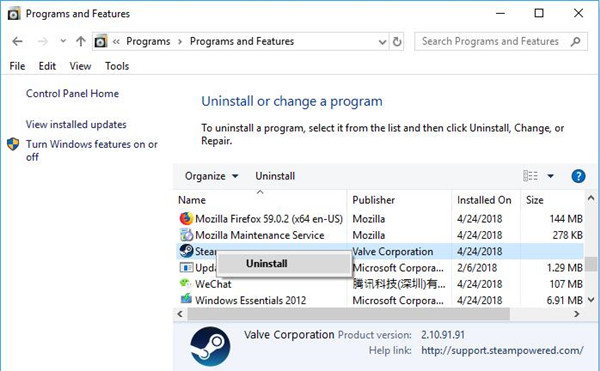
After uninstalling the game, manage to go to its official site online and download Skyrim or any other games again on your PC. It is likely that some users can fix d3dx9_42.dll was not found in this method.
Related: Origin Won’t Open on Windows 10
Solution 6: Run System File Checker
As d3dx9_42 is one of the DLL files, when it is missing due to corruption or whatever, there is much need to utilize system file checking tool – System File Checker (SFC) on Windows 10. It may recover the missing d3dx9_42.dll file for you.
1. Input Command Prompt in the search box and then right click the best-matched result to Run as administrator.
2. In Command Prompt, enter sfc/scannow and then stroke Enter key to run it.

Maybe System File Checker is capable of addressing d3dx9_42.dll not found issue on your PC.
In a nutshell, the time when you notice the error message that the program can’t start because d3dx9_42.dll is missing from your computer or the code execution cannot process because d3dx9_42.dll was not found on Windows 10, try the ways in this post, they will be helpful.
More Articles:
Solved: WLDCore.dll Missing on Windows 10/11





