Does Google Chrome support Java? Why is Java missing from my browser? Many of you are stuck at Java not found in the Chrome issue. Or for some users, you just have no idea how you can use Java on browsers like Chrome, Firefox, Safari, Internet Explorer, etc. If you just want to know this plugin more, it is also advisable to go on.
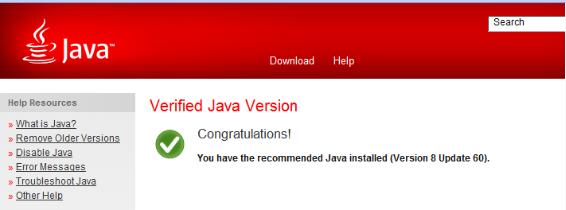
In this post, detailed steps will be presented to show people how to get Java to Chrome, therefore, if you hope to enable Java in Firefox, Microsoft Edge, or other browsers, just refer to the similar methods.
What is Java and Why Need I to Enable it on Chrome?
Java is a programming language designed for use in the distributed environment of the internet. And it can be used as a plugin to create complete applications that may run on a single computer or be distributed among servers and clients in a network. Therefore, for some private computers, it is unnecessary to activate Java in browsers like Chrome.
However, for some people, if you’ve downloaded a program that required the Java runtime, you may probably have it installed on Windows or Mac. And to run the program or application on the browser, it is needed that you enable Java plugin for Google Chrome.
How to Enable Java in Google Chrome?
Depending on the version of your Google Chrome browser, ways to launch Java in Chrome vary. Therefore, before getting down to enabling Chrome Java plugin, you need to check the version of your browser version, specifically, the version of Google Chrome.
Check the version of Google Chrome:
1. Open Google Chrome.
2. Go to the three-dot icon in the top right corner, and then hit Settings > About Chrome.
Then you can check the version of Google Chrome. Here, you can see that Google Chrome is up-to-date and its version number is 83.
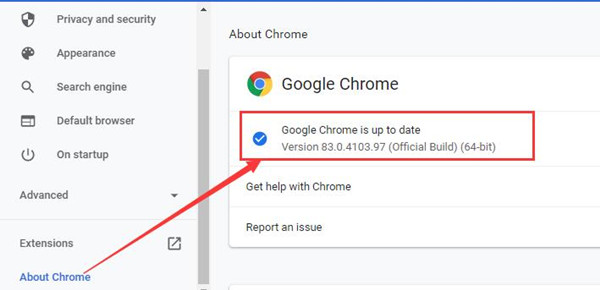
Then check the following information to see if your Google Chrome still supports the Java plugin.
1. For users using Google Chrome 41 or older, try to activate Java in Chrome plugin settings.
2. For users using Google Chrome 42 to 44, manage to add Java plugin to Chrome via the search bar.
3. For users using Google Chrome 45 or above, Java is unavailable for use in this browser, which stops to support the NPAPI technology (Netscape Plugin Application Programming Interface (NPAPI) is an application programming interface (API) allowing plugins on browsers like Google Chrome to be developed.) Hence, to use Java in Google Chrome, you need to download some tools like IE Tab Chrome extension.
Now, after knowing about the basic information about your Google Chrome and corresponding methods to initiate Java on different Chrome versions, get started to enable Java in Google Chrome.
Methods:
- 1: Enable Java in Google Chrome in Chrome Plugin Settings
- 2: Enable Java in Chrome via Chrome Search Bar
- 3: Activate Java in Chrome by Using IE Tab Chrome Extension
Method 1: Enable Java in Google Chrome in Chrome Plugin Settings
As clarified above, if your Chrome browser version is Google Chrome 41 or order, you can get Java plugin for Chrome in settings in this browser.
1. Open Google Chrome and then hit the there-dot icon in the top right corner to enter Settings.
2. In Chrome Settings, scroll down to expand Advanced, and then find out Content settings > Plug-ins > Disable individual plug-ins > Java > Enable.
As you can see, Java is enabled in Google Chrome Windows 10, 8, 7, or Mac.
Method 2: Enable Java in Chrome via Chrome Search Bar
If you noticed that your Chrome is Google Chrome 42 or later, you may find that Java can’t be found in Chrome plugins. In this way, it is also feasible for you to activate the Java plugin directly from the search bar. Hence, you will be entitled to use the Java Chrome plugin on Windows 7, 8, 10, or Mac as wish.
1. In Google Chrome, type in chrome://flags/#enable-npapi in the search bar and then press Enter key to navigate to this webpage.
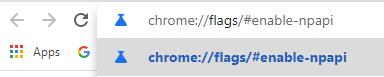
2. Then locate Enable NPAPI Mac, Windows, and choose to set this option Enabled.
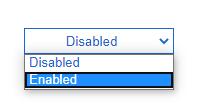
Method 3: Activate Java in Chrome by Using IE Tab Chrome Extension
If you are using Google Chrome 45 or newer, you may have found that there is no Java plugin on Chrome. In this case, you need to turn to certain tools to use Java on websites in Chrome. Here IE Tab Chrome Extension is widely used to allow Java to run in Chrome as a plugin.
To be specific, this IE Tab Chrome Extension can allow users to view pages using the Internet Explorer layout engine. And since Internet Explorer supports the NPAPI technology and Java, this extension can help you get Java to Chrome as well.
1. In Google Chrome, navigate to Chrome web store.
2. Then search the IE tab chrome extension in the search box and then Add to chrome after the results show up.
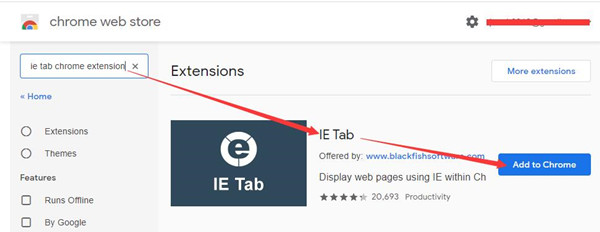
3. Reboot Google Chrome.
4. When Chrome launches again, head to Java test page to verify Java by click Agree and Continue.
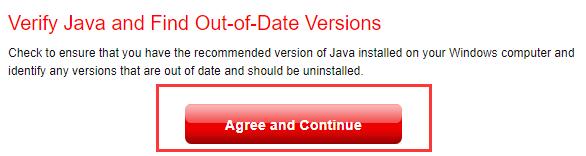
Once the Java version is verified, you can use it in Google Chrome.
Bonus tips:
Below are two frequently asked questions among users, and if you want to learn about Java plugin in Chrome, Firefox, IE, Safari, etc., just take time to read them through. And you won’t be puzzled about the JavaScript.
Part 1: Differences between Java and JavaScript
It is reported that some users try to enable JavaScript to use Java in Chrome, perhaps that results in misunderstandings between Java and JavaScript. Simply put, JavaScript is not similar to or related to Java.
To be specific, Java used to make web pages more interactive. … JavaScript code is run on a browser only, while Java creates applications that run in a virtual machine or browser.
Java is an OOP (object-oriented programming) language, and JavaScript is an OOP language, whereas JavaScript is specifically an OOP scripting language. And Java is used to create applications that run in a virtual machine or browser, while JavaScript runs on browsers only to make web pages more interactive.
How to Enable JavaScript in Google Chrome?
Even though on the latest Google Chrome, you are unable to see Chrome Java plugin, you can enable JavaScript directly via Chrome settings.
1. In Google Chrome Settings, find out Privacy and Security.
2. Then go to Site Settings (or Content Settings) > JavaScript > Allow.
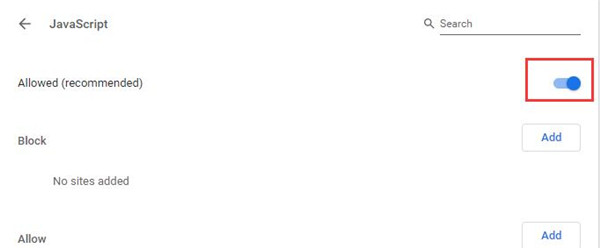
All in all, you can learn how to enable Java in Google Chrome with the help of this post. Besides, that will help you activate Java plugin in Firefox, Microsoft Edge, Safari, and so on. And if needed, you can check the steps to enable JavaScript in Chrome as well.
More Articles:
How to Uninstall Java on Windows 10, 8, 7
Fixed: Microsoft Visual C++ Runtime Library Error on Windows 10





