Most of us have downloaded a large number of files from Google Chrome since various information is available here. But some reported that Chrome blocked download at times, and a prompt pops out telling “Download may be dangerous, so Chrome has blocked it”. Luckily, now you have landed on the right page where you can get a perfect solution to fix Chrome blocked download.
Why is Chrome Blocking Downloads?
Chrome thinks the files you are trying to download might be malicious, unwanted, or uncommon. To protect your computer from that, the security features in Google will scan each file before the download begins.
Furthermore, when Chrome finds that you are trying to download the file from the website that has been known to distribute malware, your file download may also be blocked.
But here comes a problem, files considered as unsafe by Chrome might however be “clean.” It can be frustrating when Chrome keeps blocking a download that you know it is from a trusted source.
Under this circumstance, it will be useful to know how to unblock a download. let us show you how to prevent Chrome from blocking downloads.
How do I Unblock Downloads on Google Chrome?
As we mentioned above, it is a security feature in Chrome that stops you from downloads, more precisely, the feature is Google Safe Browsing, displaying a prompt that informs you about malicious files that it has detected.
Google Safe Browsing helps protect devices by showing warnings to users when they attempt to navigate to dangerous sites or download dangerous files.
It is very easy to find Google Safe Browsing and disable it in Google Settings.
Step 1: Open Google Chrome.
Step 2: Click on the three vertical dots in the top-right corner of the screen.
Step 3: Click Settings> Privacy and security>Security>Safe Browsing.
Step 4: Turn on the switch beside No Protection.
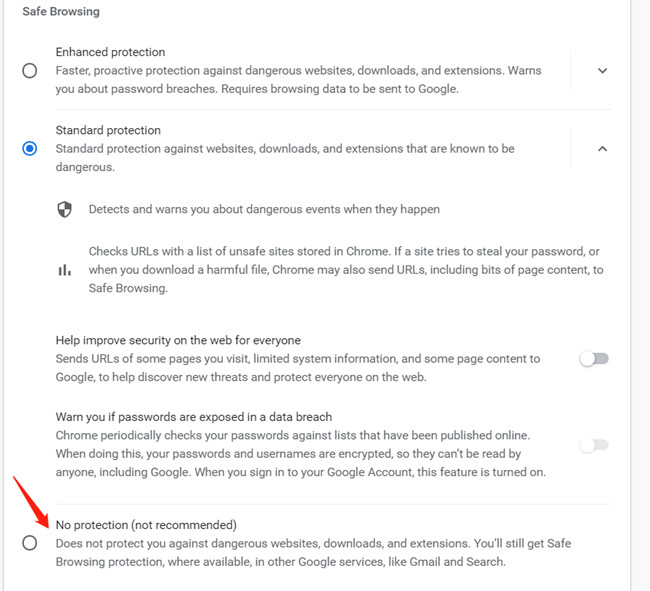
After following these steps, Chrome will not block downloads anymore.
Things to consider: The Safe Browsing feature protects you from phishing or malware sites. That means turning it off may expose your computer to virus infections and other attacks. In this regard, we suggest turning Safe Browsing back on once you get the downloads you need.
After unblocking the downloads, you may wonder how do I see my downloads on Google Chrome? It is quite easy, you just need to click the three dots icon in the top right corner of the Chrome page, then you can click Downloads to view recent Chrome downloads.
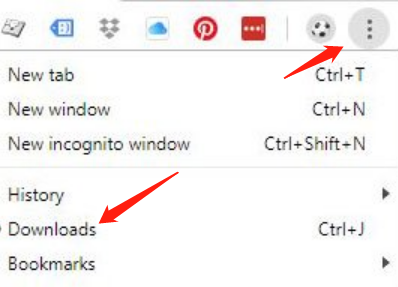
Alternatively, you can also press “CTRL+J” hotkeys combinedly or type “chrome://downloads/” in the Google Chrome address bar. It works on Windows OS.
From now on, Chrome downloads issue has been solved, but that leads to another problem, viruses and trojans can get into your PC through downloads. So, it is highly recommended to stop automatic downloads on your Google Chrome browser.
How to Stop Automatic Downloads on Chrome?
If you activate Automatic Downloads, when you are browsing a website, suddenly ads pop up and an unknown file starts downloading on your PC without your authorization. Files that download in this way could be very harmful to your PC. To solve this problem, it is advisable to disable Automatic Downloads by following steps below:
Procedure:
Step 1: Open Google Chrome.
Step 2: Go to Settings>Advanced>Downloads. Downloads is right below the Language where you can change language in Google Chrome browser.
Step 3: Click the toggle for Ask where to save each file before downloading, then the toggle icon will show blue. Thus, Chrome will send you a prompt to ask for download location each time when a download is initiated in the browser.
Step 4: Go back to the Advanced, and then click Site Settings under Privacy and Security.
Step 5: Scroll down to click Permissions, expand Additional Permissions, and click on Automatic downloads.
Step 6: Click the toggle for Do not allow any site to download multiple files automatically so that the toggle icon is showing blue.

It should be displayed in this way:

Hence, no downloads will open once they have completed in Google Chrome.
Conclusion: All of the above are about how to unblock a download and how to stop automatic downloads on chrome, hope you find it useful and can enjoy Chrome downloads without a hassle.
More Articles:
How to Disable Hardware Acceleration in Chrome, Firefox, Microsoft Edge





