Google Search prevails among many countries and regions around the world. When you type Google.com in the address bar and use the Omnibox to search for something, the results page is supposed to display in English, while some users proposed the issue that the Google Search is showing the wrong language in its result comes up now and then.
- Part 1: How to Set Google Search To English in Chrome?
- Part 2: How to Change Language in Google Chrome Browser?
How to Set Google Search to English in Google Chrome?
Normally, when you do a Google search, the address bar will be automatically directed to the site that is appropriate for the country where you locate. But in some cases that Google Search keeps going to the other country’s site that you do not want to use.
So, how do you change the language back to English? Here are the easiest solutions.
Method 1: Use Google NCR as an Alternative Web Address for Google
What Does Google NCR Mean? NCR represents no country redirect. As an important Google search parameter, it guides the search engine to display results for the country specified in the URL, instead of redirecting to the country where the search is being conducted.
How do you use Google NCR to stop Google redirecting?
All you need is to type http://www.google.com/ncr in the address bar, which is an alternative web address for Google.com.
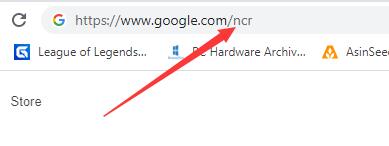
Sometimes it can be irritating when you encounter the language problem with Google search. For example, you live and work in L.A, but when you launch Google, surprisingly for some reason it is forcing results in Dutch, and the search is defaulting to google.com.de.
Another case is providing that you travel to France, while you want your Google Search results in English, but you find that the search always redirects to google.com.fr, and the results give you the website in France by default.
With this solution, the above issues can be properly and promptly addressed.
Related: What is I’m Feeling Lucky Button on Google Chrome
Method 2: Use Google Provides to Change Google Language
Some users also reported a problem that Google seems to think I live in HongKong, since the google language displays Chinese all the time.
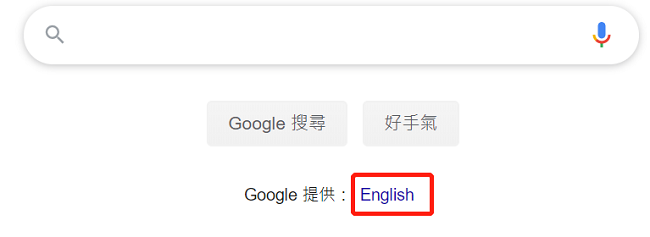
At this point, you can find “Google 提供 (means Google Provides):English ”at the bottom of the Google web page, click it to change chrome language to English.
Method 3: Report IP Problems to Google Help Center
Google can check your device’s IP address on the backend to determine your location and redirects your Google Search to the appropriate local country’s site.
But IP address detection may not be accurate absolutely, which accounts for why Google search ends up with the wrong country service. Therefore, this could happen if you’re in Australia but your searches are displaying on the Google country service for the United Kingdom, Japan, or other countries.
If your Google Searches are using the wrong country service, the first thing to do is to report the problem so Google can update your IP address. They may be able to fix the problem pretty quickly but, in some cases, it could take a month or more.
Under this circumstance, the first thing you need do is to find out your IP address by going to WhatIsMyIPaddress. If it is correct, you can visit Google Search Help to report the problem, so Google can update your IP address. Your IP problem may be fixed rather quickly, but it could take a month or longer in some cases.
Since we have addressed the problem in the first part, then let us move on to the second part.
How to Change Language in Google Chrome Browser?
Is it possible to change language in chrome settings? Yes, certainly. we can easily change Google Chrome menu language by adjusting Google chrome settings.
Here are the guide steps you can follow:
Step 1: click on the top-right box to customize and control Google Chrome, and then select settings.
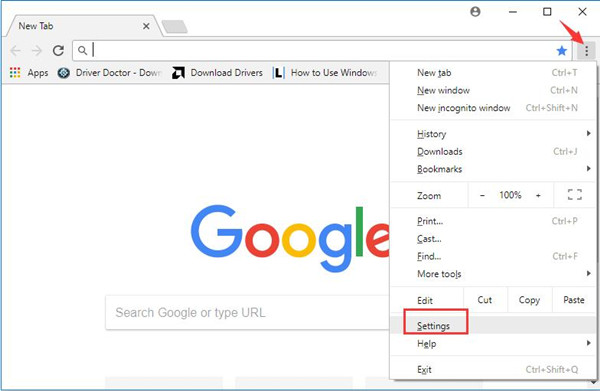
Step 2: Drop down and click Advanced.
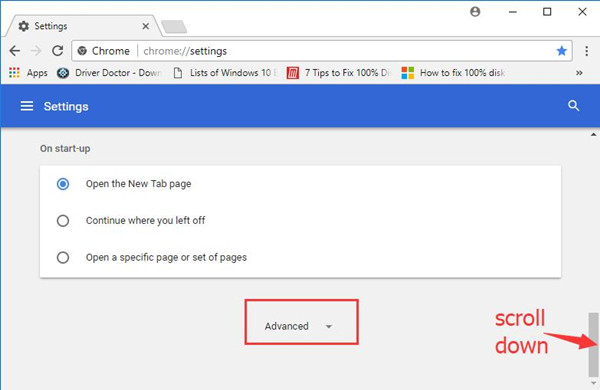
Step 3: Go down and in the languages section, and click Language where you can see which language is used to display the Google Chrome UI.
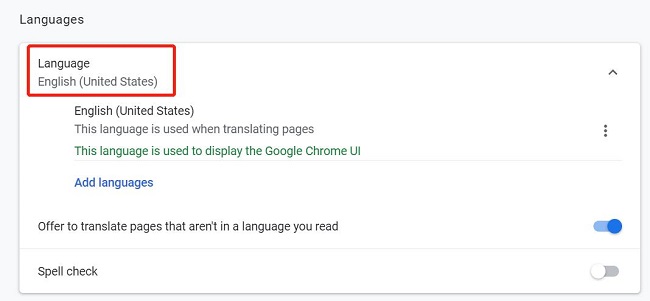
Step 4: Click Add languages, select your targeted language, and click Add.
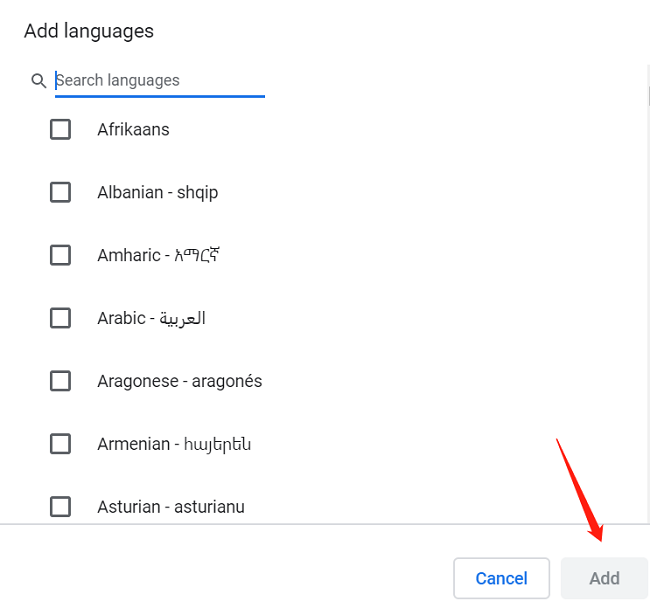
Step 5: Choose a language and then choose to Display Google Chrome in this language.
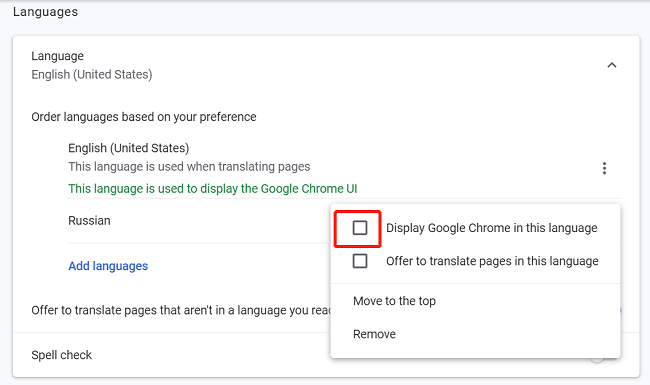
After you have added a new language, you may wish to make it the language of Google Chrome. Here take the language Russian as an example to display Google Chrome in Russian.
Or if you intend to translate chrome page to Russian as well, tick Offer to translate pages in this language. Vice versa, you can turn off Google Chrome translate by canceling it.
Step 6: Click Relaunch to take effect, and then all Google Chrome windows will be closed and relaunched.

Step 7: To change google back to English, follow the above guide to find the language setting, and tick Display Google Chrome in this language behind the English and click Relaunch.
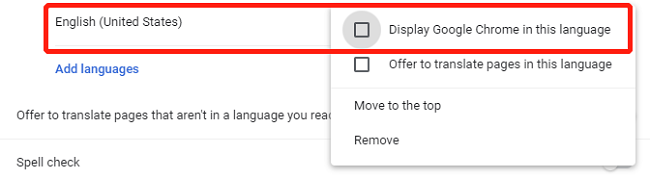
Conclusion:
When you were stuck in the language issues related to google chrome settings, it could be terribly frustrated. After reading this article, we hope that you find it easy to change language in both Google Chrome settings and Google search results.
More Articles:
How to Fix Language Bar Missing on Windows 10





